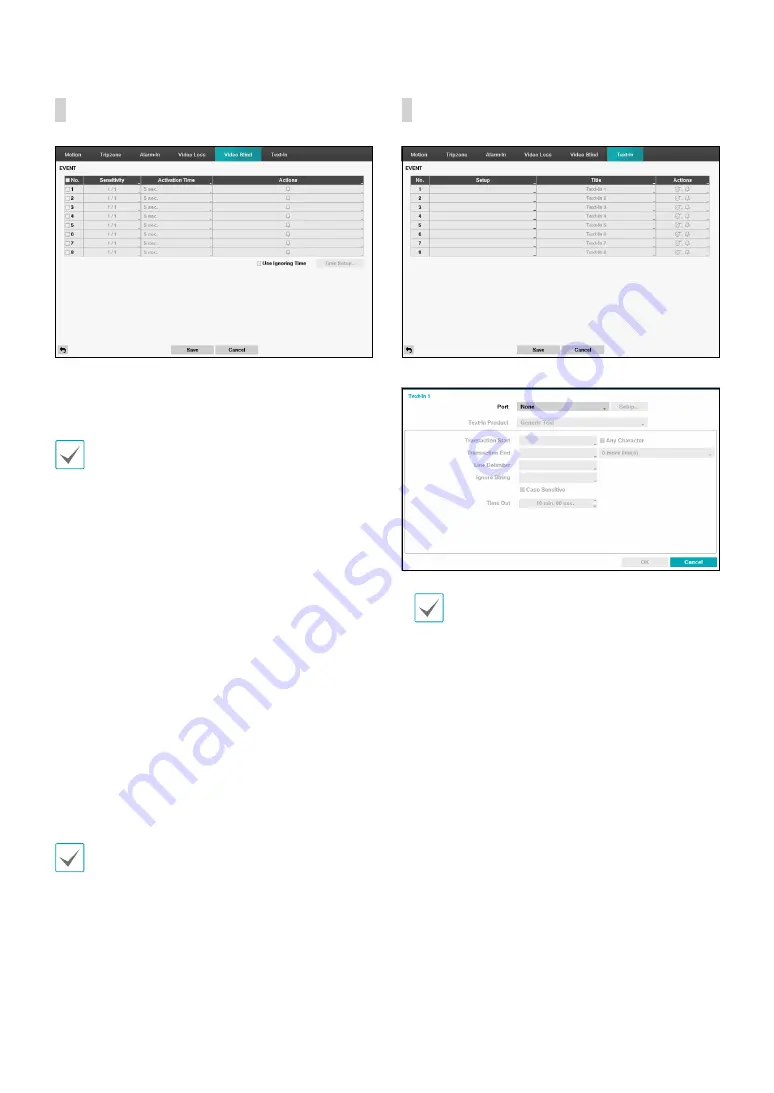
Part 2 - Configuration
39
Video Blind
•
Sensitivity: Allow you to adjust the DVR’s sensitivity
to video blind for Black and White independently from
0 (Never) and 1 (least sensitive) to 15 (most sensitive).
Video blind might NOT be detected for a camera
with a very noisy image especially when set for low
sensitivity values.
•
Activation Time: Allow you to set the duration before
the DVR will report a Video Blind. The DVR will not
consider any blinded camera to be a Video Blind if the
detected blindness is less than the Activation Time set
on this screen.
•
Actions: Specify which actions to take when video
blind events occur.
– Record: Specify which cameras to begin linked
recording on when an event occurs. If the schedule
is set to Event or Time & Event mode, the selected
cameras will begin linked recording when an event
occurs.
– Alarm-Out: Designate event-triggered alarm-out
channels and beeps.
– Notify: Configure to be notified of events by Mail,
LAN1 through 5, FTP, Push, and/or Alert Window.
– PTZ: Moves the PTZ camera to a specific preset
position when an event occurs.
In order to use the Callback feature, the DVR must be
registered on the remote program.
•
Use Ignoring Time: Select Time Setup to specify
the video blind detection ignore time. Video blind
detection will be disabled during the specified time
frame.
Text-In
•
Setup: Configure text-in devices.
•
It's possible to batch configure all text-in devices
with the exception for port settings.
•
An influx of large amounts of text-in data
from multiple channels can hinder system
performance.
•
Text-In Product: The setup window is updated so
that the portion below the port setting matches the
corresponding text-in device. Displayed screenshot
illustrates Generic Text settings.
•
Transaction Start: Once Transaction Start has been
designated, the system will recognize the specified
string as the beginning of a transaction. You can
choose the Any Character setting. Under this setting,
any character will trigger the system into recognizing
the start of a new transaction.
•
Transaction End: Once Transaction End has been
designated, the system will recognize the specified
string as the end of a transaction. Select 0 more
line(s) next to Transaction End and specify a value
between 1 and 10. The system will recognize the
specified Transaction End string plus the number of
lines as being the end of a transaction.
















































