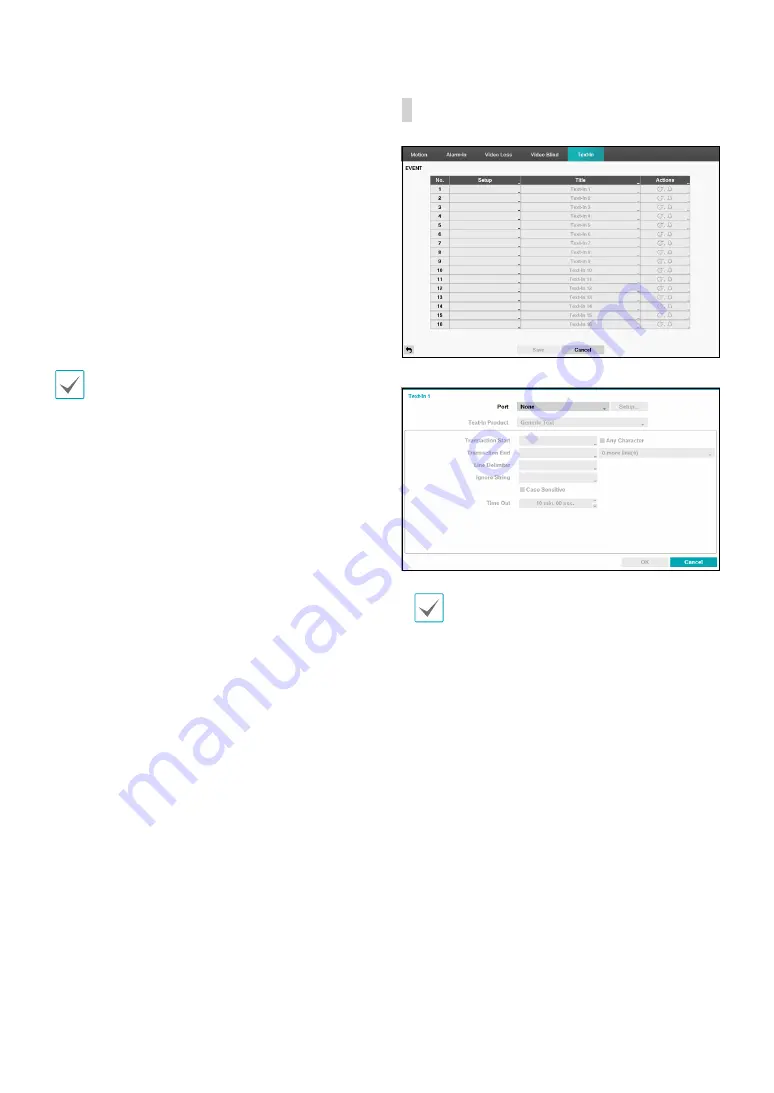
Part 2 - Configuration
42
•
Actions
: Specify which actions to take when video
blind events occur.
–
Record
: Specify which cameras to begin linked
recording on when an event occurs. If the schedule
is set to
Event
or
Time & Event
mode, the selected
cameras will begin linked recording when an event
occurs.
–
Alarm-Out
: Designate event-triggered alarm-out
channels and beeps.
–
Notify
: Configure to be notified of events by
Mail, LAN1 through 5, SNS, FTP, Push, and/or Alert
Window.
–
PTZ
: Moves the PTZ camera to a specific preset
position when an event occurs.
In order to use the Callback feature, the DVR must be
registered on the remote program.
•
Use Ignoring Time
: Select
Time Setup
to specify
the video blind detection ignore time. Video blind
detection will be disabled during the specified time
frame.
Text-In
•
Setup
: Configure text-in devices.
•
It's possible to batch configure all text-in devices
with the exception for port settings.
•
An influx of large amounts of text-in data
from multiple channels can hinder system
performance.
•
Text-In Product
: The setup window is updated so
that the portion below the port setting matches the
corresponding text-in device. Displayed screenshot
illustrates Generic Text settings.






























