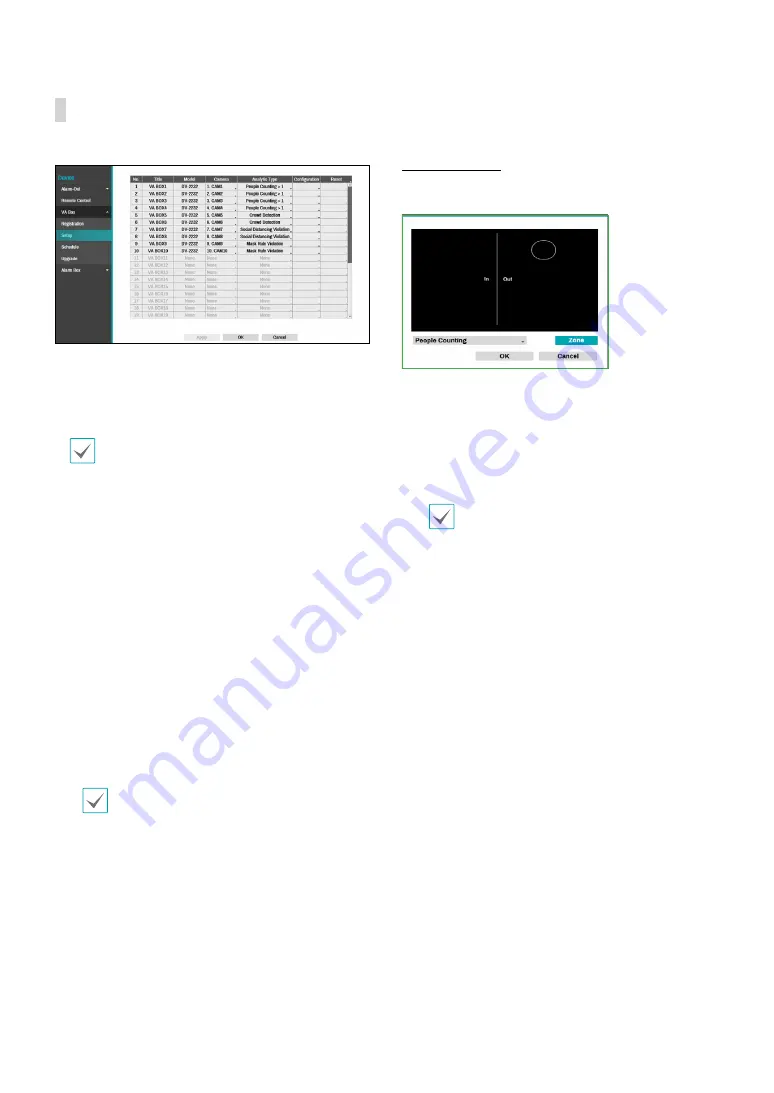
Part 2 - Configuration
86
VA BOX_Setup
Configure VA Box-related settings.
●
Title
: Displays the name of a VA Box.
●
Model
: Indicates the VA Box’s model.
●
Camera
: Select the camera to analyze the video. Only
one camera can be set for each VA Box channel.
The video analytics may not be supported
depending on the model.
●
Set up:
The settings appear differently depending on
the Analytic Type. Refer to the setting items for each
Analytic Type.
●
Analytic Type
:
-
DV-1104 :
Select one among People Counting, HeatMap
and Queue Management
-
DV-2232 :
Select one among People Counting, Crowd
Detection, Social Distancing Violation, Mask Rule
Violation. A single video analysis function is available for
each VA Box channel.
●
Reset:
Resets the port or VA Box.
–
PoE Reset:
Control the PoE Switch’s port. This
option is available when connecting to Video In/
PoE port or using a DirectIP™ PoE Switch (optional).
Select PoE Reset to reboot VA Box.
–
Soft Reset:
Reboots VA Box.
Use a client program such as IDIS Center to check
the analysis results.
1
DV-1104
People Counting
Count the number of people passing through the line
on the live screen.
Right-click on the zone setup screen to bring up the
People Counting Menu.
–
Crossing Line
: Set a virtual border to count the
floating population.
–
Head:
Set the size of a head on the screen based on
the floating population.
A miscount may occur when a head is set too
large or too small.
–
Freeze :
You can pause or resume the live screen by
pressing it.
–
Save :
Save the changes and exit the menu.
–
Cancel :
Exit the setup screen without saving the
changes.






























