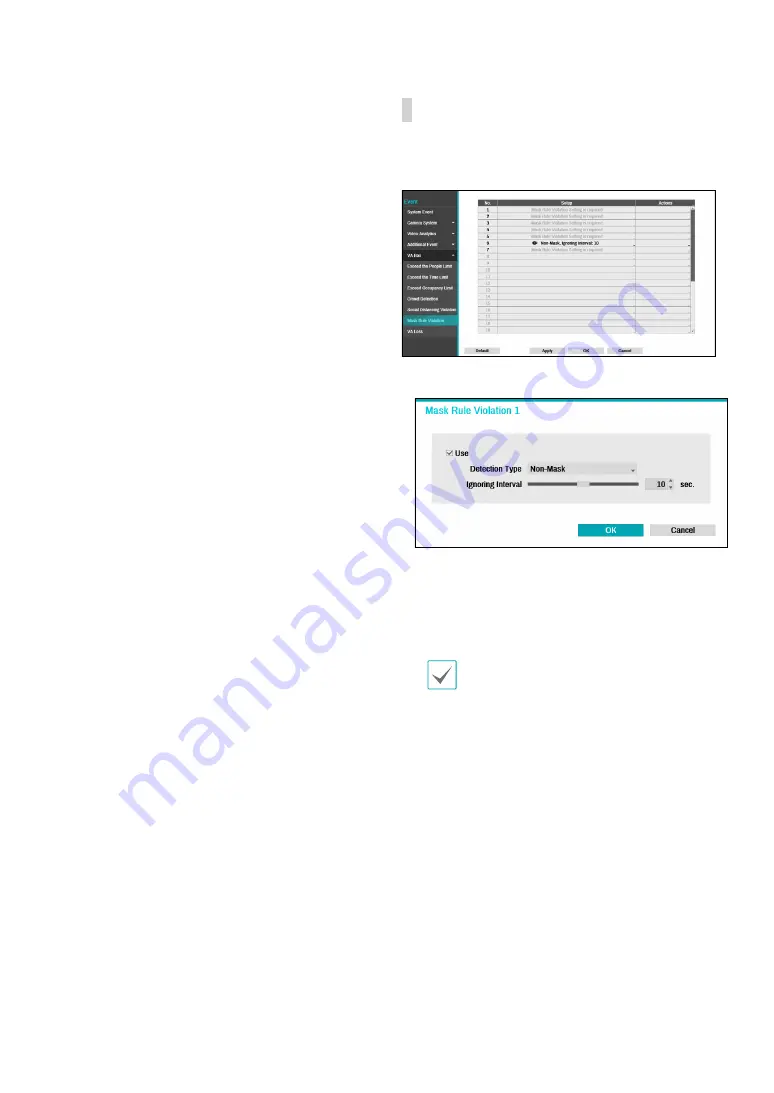
Part 2 - Configuration
82
●
Actions:
Specify which actions to take when an event
occurs.
–
Record:
Specify which cameras to begin linked
recording on when an event occurs. If the schedule
is set to Event or Time & Event mode, the selected
cameras will begin linked recording when an event
occurs.
–
Alarm-Out:
Designate event-triggered alarm-out
channels (each for the NVR and camera) and beeps.
–
Notify:
Configure to be notified of events by Mail,
LAN1 through 5, Push, FTP, and/or Alert Window.
–
PTZ:
Moves the PTZ camera to a specific preset
position when an event occurs.
–
Event Monitoring:
Selects the cameras to monitor
when an event occurs.
VA Box_Mask Rule Violation
The camera selected detects the face and events occur
according to the mask-wearing rule setting on the face.
●
Set up :
Check the rules for wearing a mask on a person's
face and set the event to occur when a violation occurs.
-
Detection Type :
Set the Non-Mask / Mask Rule.
-
Ignoring Interval :
Event log and remote notification
are not performed for mask rule violation events
detected within a certain period of time after the
event was detected.
To use the mask rule violation, the mask rule
violation must be set on that channel.
●
Actions:
Specify which actions to take when an event
occurs.
–
Record:
Specify which cameras to begin linked
recording on when an event occurs. If the schedule
is set to Event or Time & Event mode, the selected
cameras will begin linked recording when an event
occurs.
–
Alarm-Out:
Designate event-triggered alarm-out
channels (each for the NVR and camera) and beeps.
–
Notify:
Configure to be notified of events by Mail,
LAN1 through 5, Push, FTP, and/or Alert Window.
–
PTZ:
Moves the PTZ camera to a specific preset
position when an event occurs.
–
Event Monitoring:
Selects the cameras to monitor
when an event occurs.
















































