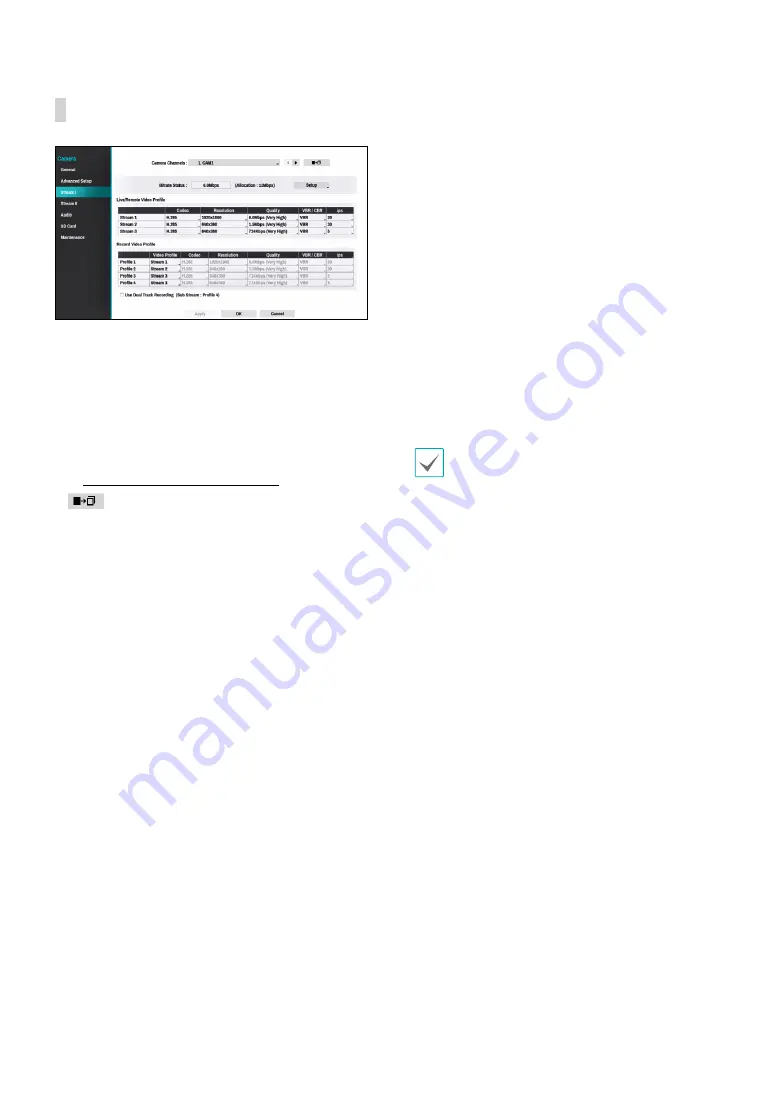
Part 2 - Configuration
54
Stream I
Configure the camera’s live and recording resolution,
codec, picture quality, transfer speed, and ips speed
settings.
●
Camera Channels
: It’s possible to configure a unique
video profile for each camera.
●
Bitrate Status
: Display the highest value of stream.
Click the Setup button to change the allocation for
each channel. For more information on bitrate, refer
to
Camera View Buttons on page 17
.
●
: Apply the video profile settings of the camera
selected under Camera Channel to a different camera.
●
Live/Remote Video Profile
: Check the current Live
video picture quality and edit remote video profile
settings.
●
Record Video Profile
: Set up 4 recording quality
profiles.
●
Video Profile
: Select
Stream 1
,
Stream 2
,
Stream 3
,
or
Custom
(available from Record Video Profile only).
–
Codec
: Supports H.264 and H.265.
–
Resolution
: Select a resolution supported by the
camera. Maximum available resolution is chosen
automatically based on the selected video profile.
–
Quality
: Assign different Quality settings to
different cameras.
–
VBR/CBR
: Select
VBR
or
CBR
. Transmitted data size
varies depending on the amount of movements in
the images with
VBR
but is fixed with
CBR.
–
ips
: Select a value between 1 and 30. Maximum
ips
is determined automatically based on the selected
video profile.
●
Use Dual Track Recording
: Set to record with the
video profile value (main stream) set in the schedule
and record with the profile 4 value (sub stream) at the
same time.
•
It displays as below when recording on a network
video recorder.
– If the screen layout is less then 3x3, video
profile (main stream) is displayed and if it
is larger than 3x3, profile 4 (sub stream) is
displayed.
– If the channel is larger than 3x3 size on the
screen layout such as 1+7 and 1+12, the
video profile (main stream) is displayed first
but otherwise the profile 4 (sub stream) is
displayed first .
•
This function is supported only for cameras
supporting dual recording function.
















































