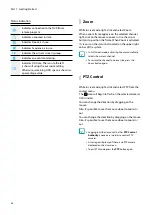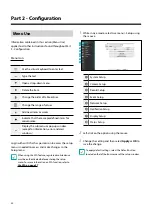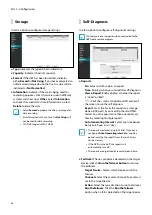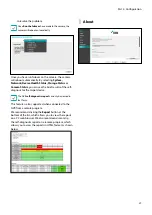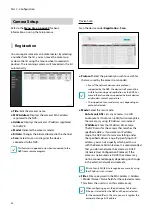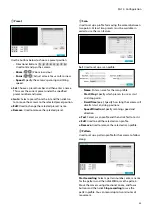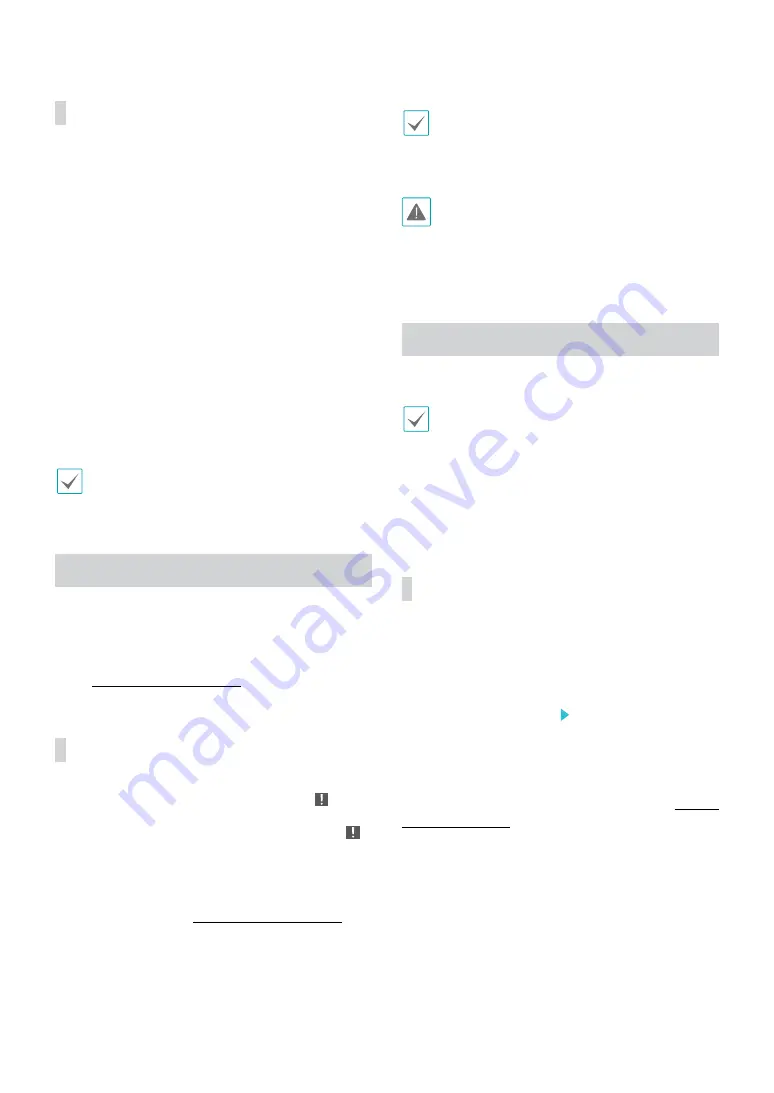
Part 1 - Getting Started
29
Edit Group
Edit Group lets you customize split screen pages in both
Live and Search modes.
1
While displaying a split screen page, select the
Edit
Group
option from the context menu. A yellow
border is drawn around the page. Use the mouse to
select a different page.
2
Right-click on the mouse to select a camera on the
screen with yellow lines. Selected camera is then
loaded on to the selected page. Repeat to assign
other channels to the page.
3
Right-click on the mouse to exit Edit Group.
Alternatively, press the
Menu
button and then select
Exit Group Edit
to exit.
Edit Group will terminate automatically after 15
seconds of inactivity.
Video Recording
Video recording will only take place if all the connections
are made correctly as per information contained in Part
2 of this operation manual.
For more information on video recording settings, refer
to the
Panic Recording
Select
Live
or
Search
menu’s Panic Recording icon to
commence panic recording on all registered cameras.
To stop Panic Recording, select the Panic Recording
icon again. If the
Panic Recording Duration
option
under
Record Setup > General
has been configured,
Panic Recording will automatically terminate after
the specified duration of time has elapsed. For more
information, refer to the
•
Panic Recording takes place irrespective of any
recording schedule set up by the user.
•
Panic Recording video profile from
Record Setup –
General
applies to all Panic Recording videos.
Panic Recording will not take place if recording mode
is not set to
Recycle
and the HDD has reached 100% of
its capacity.
Video Recording Playback
You can play back video recordings by using mouse.
•
Login with an account that has search permission is
needed to playback video recordings.
•
The initial video playback point in Search mode is
the recording's last playback point or the end of the
recording data.
•
Covert protection on cameras also applies to video
recording playback.
All Channel Playback
1
Place the mouse pointer near the top portion of the
screen.
2
Select the Search Mode icon and then select
Time-Lapse Search
or
Event Log Search
.
3
The selected search mode will be initiated.
For more information on data search, refer to the
.