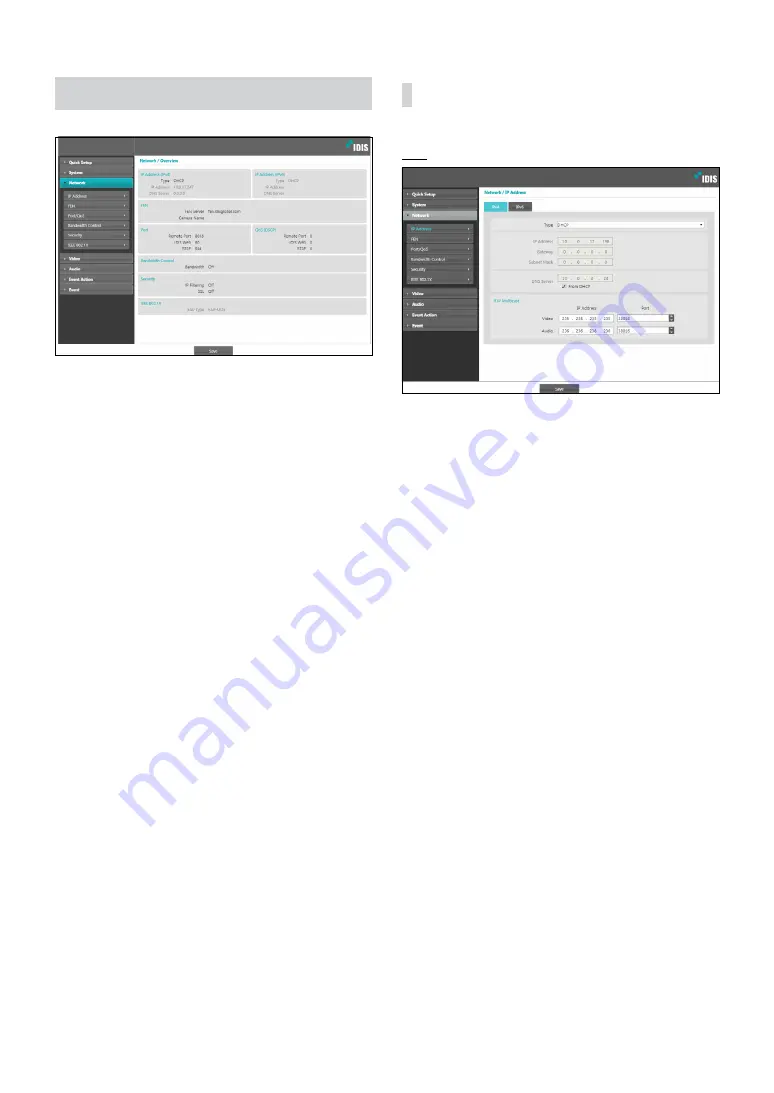
Part 1 - Remote Setup
12
Network
Change the network settings, enable FEN and security
features, and control network bandwidth use.
IP Address
IPv4
•
Type
: Select the type of network you are using. If this
option has been changed,
click
Save
to apply the
current settings, and then restart Remote Setup. If you
do not restart Remote Setup, the changes afterwards
will not be applied.
-
Manual
: Select if using a static IP. You will then be
able to configure the related settings manually.
-
DHCP
: Select if connected to the network using
DHCP. Click
Save
to retrieve IP address and other
network settings automatically from the DHCP
server.
•
DNS Server
: Enter the DNS server’s IP address. By
using the DNS server, you will be able to use domain
names instead of IP addresses when configuring the
FEN, time, or SMTP server. If the camera is connected
to the network via DHCP, select the
From DHCP
option to retrieve the DNS server’s IP address from the
DHCP server automatically. The updated address will
be displayed upon the subsequent connection.
•
RTP Multicast
: Set up the IP address and the Port for
the RTP multicast.



























