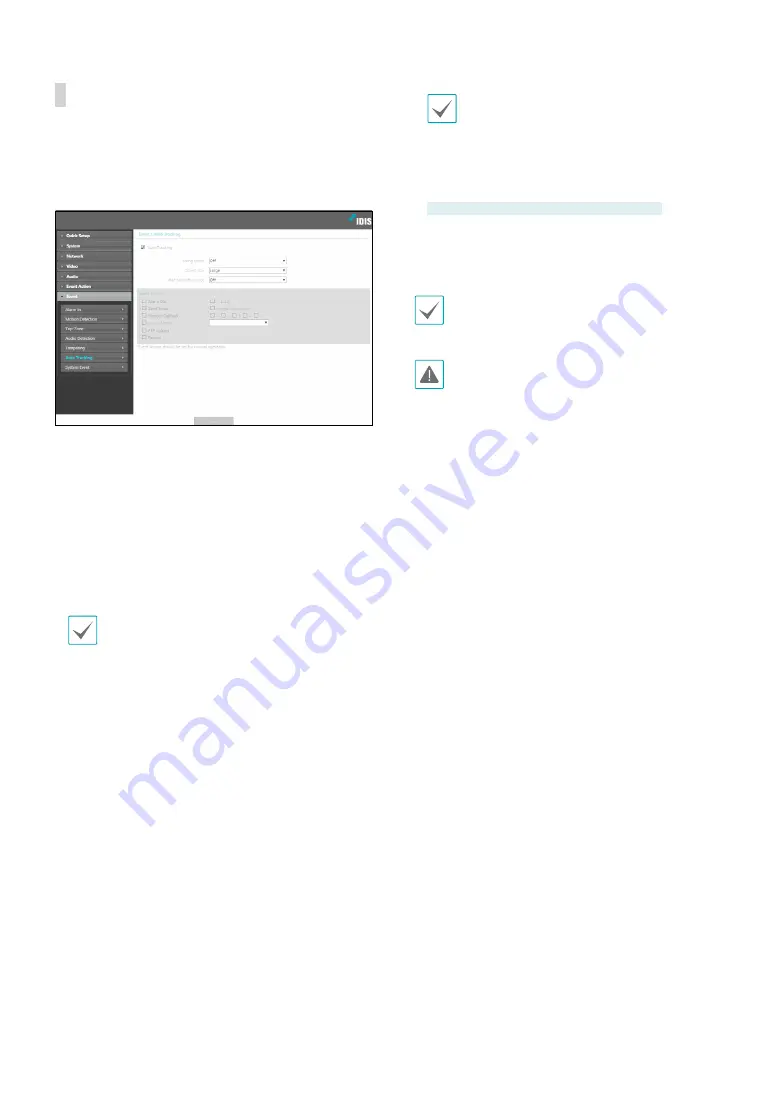
Part 1 - Remote Setup
41
Auto Tracking
Select
Auto Tracking
and configure auto tracking
settings. With auto tracking event enabled, an event
occurs and tracks the moving object when motion is
detected in the video.
•
Using zoom:
Set this function to operate the zoom
lens during auto tracking.
•
Object size:
If you select
Using zoom
, specify the size
you want the tracked object to remain.
•
Wait time after trace:
Set the time range (0 ~ 300
seconds) for returning to the first position after
auto tracking is finished. If you do not set a time (0
seconds), it will not return to the first position after
the trace.
Auto Tracking
event can not be used when
Move
PTZ to
event action is working.
•
Event Action
: Select an auto tracking event alert
action.
-
Alarm Out
: Select if you wish to generate an alarm
out.
-
Send Email
: Select if you wish to send an email.
Select the
Image Attachment
option to attach a
.jpg image of the event detected to the email.
-
Remote Callback
: Select this option to send a
message to a remote system and then select which
system to send the message to.
•
Not supported from the IDIS Web program.
•
The camera must be registered to the remote
system in order to use the
Remote Callback
feature.
-
Audio Alarm
: Select this option to generate an
audio alert and then choose an audio file (.wav).
DC-S3883HRX / DC-S3583HRX model only
-
FTP Upload
: Select this option if you wish to
upload images to the FTP server.
-
Record
: Select this option to record video.
Event Action
settings must be configured correctly
in order to perform event actions.
Auto Tracking
may not work properly in the following
situations:
•
When there are many moving objects on the screen
•
Snowy or Rainy
•
When the light and brightness changes rapidly
•
When a moving object overlaps by another object
or obstacle
•
If the object and background have similar colors or
brightness
•
The image is shaken due to camera shake
•
Too small or large enough to cover the screen
•
Too fast or slow
•
Too dark environment
•
When the object passes directly under the camera

























