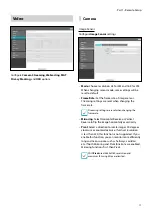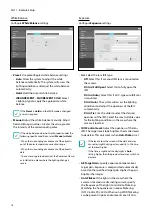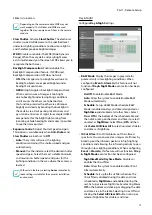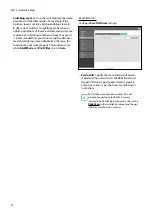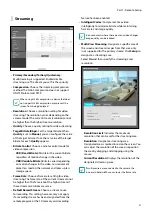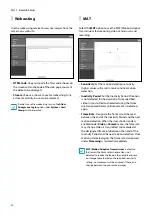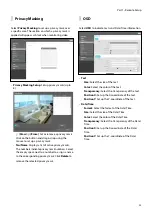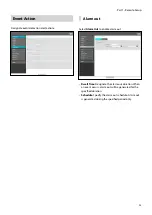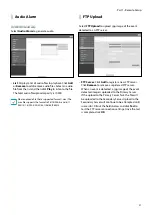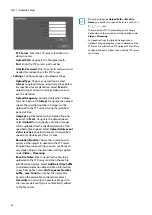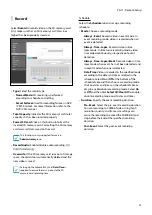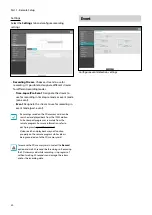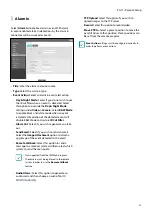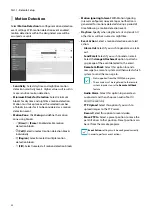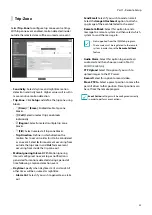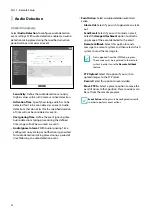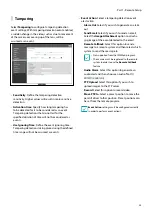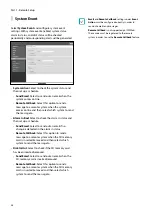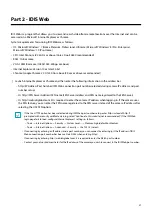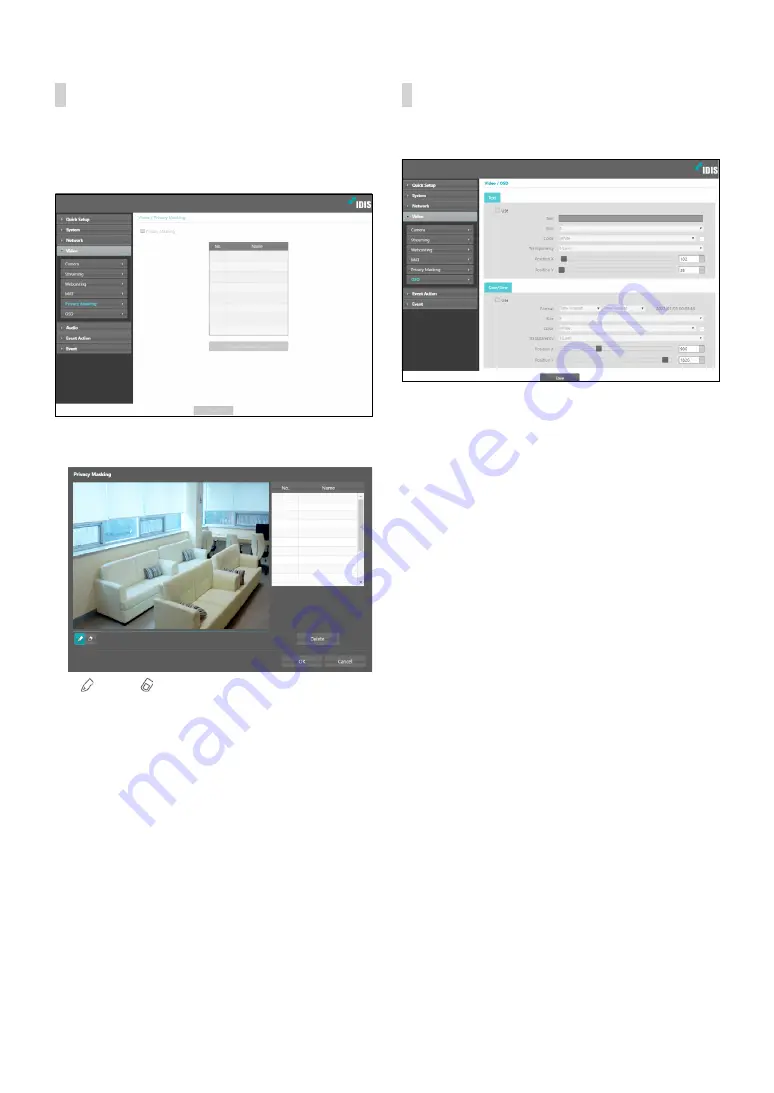
Part 1 - Remote Setup
23
Privacy Masking
Select
Privacy Masking
to set up a privacy mask over
a specific area. The section on which a privacy mask is
applied will appear as black when monitoring video.
•
Privacy Masking Setup
: Set up privacy masks(up to
8).
-
(Draw)/
(Erase)
: Set or remove a privacy mask.
Click on the button and drag & drop using the
mouse to set up a privacy mask.
-
No./Name
: Displays a list of active privacy masks.
The numbers indicate privacy mask numbers. Select
the empty space next to a number to assign a name
to the corresponding privacy mask. Click
Delete
to
remove the selected privacy mask.
OSD
Select
OSD
to indicate texts and Date/Time information.
•
Text
-
Size:
Select the size of the text.
-
Color:
Select the color of the text.
-
Transparency:
Select the transparency of the text.
-
Position X:
Set up the X-coordinate of the text.
-
Position Y:
Set up the Y-coordinate of the text.
•
Date/Time
-
Format:
Select the format of the Date/Time.
-
Size:
Select the size of the Date/Time.
-
Color:
Select the color of the Date/Time.
-
Transparency:
Select the transparency of the Date/
Time.
-
Position X:
Set up the X-coordinate of the Date/
Time.
-
Position Y:
Set up the Y-coordinate of the Date/
Time.