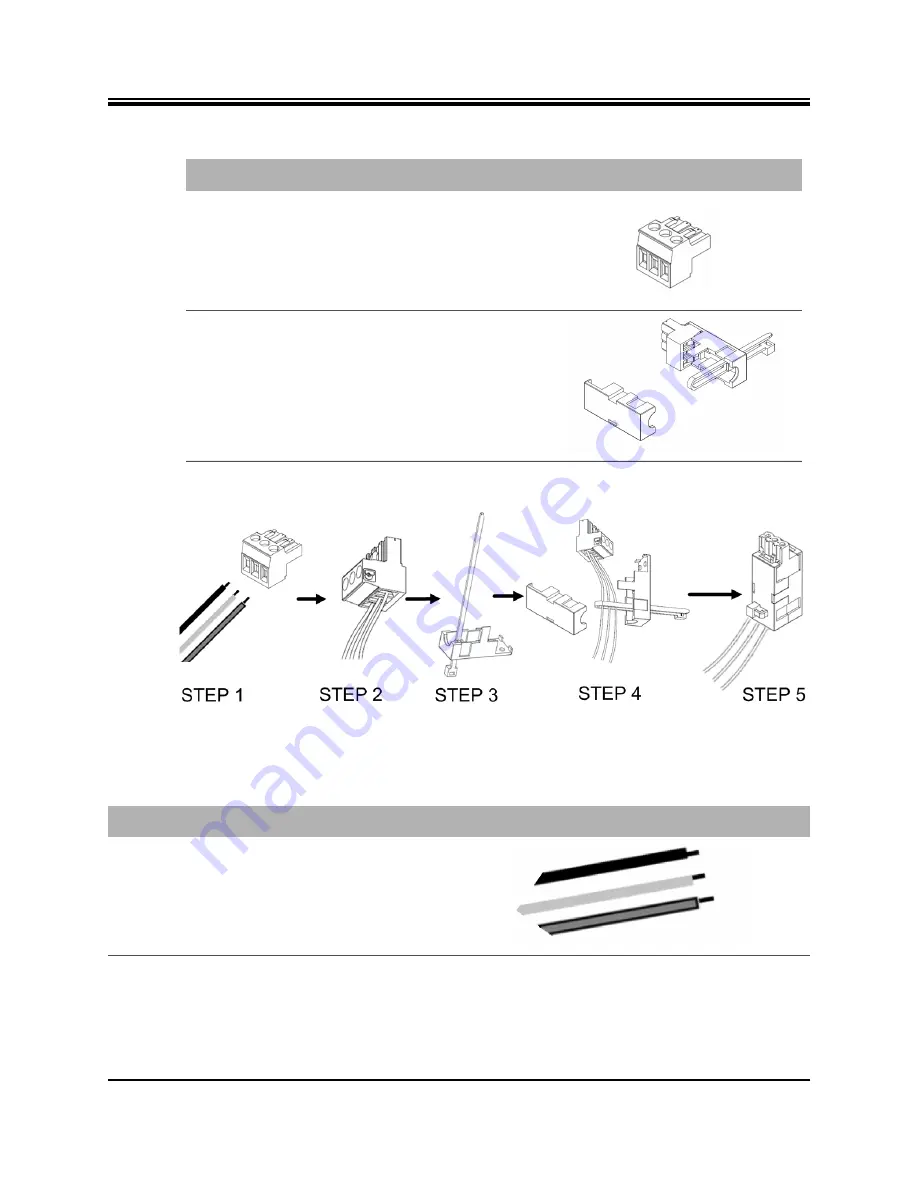
34
Installation, Support, and Maintenance Guide
Evolution
X1 Satellite Router
Figure
C-1. DC-DC Power Supply Assembly at a Glance
Terminal block plug
Included in kit, P/N Phoenix
1754465
Cable Entry Housing
Strain Relief and
Cable Tie
Cable Entry Housing Strain
Relief and Cable Tie, included
in kit, P/N 1803947, and cable
tie
Table
C-1. iQ DC Power Module Connector Parts
Name
Description
Diagram or Reference
Table
C-2. Power Module Power Cable Installation Instructions Detail
Step
Instructions
Diagram
1.
Strip approximately 1/4 inch of insulation
from the ends of three appropriately sized
(14-18 AWG) DC input wires.
Summary of Contents for iQ Desktop+
Page 4: ...iv Installation Support and Maintenance Guide iQ Desktop Satellite Router Revision History ...
Page 12: ...xii Installation Support and Maintenance Guide iQ Desktop Satellite Router About ...
Page 36: ...24 Installation Support and Maintenance Guide iQ Desktop Satellite Router ...
Page 51: ......







































