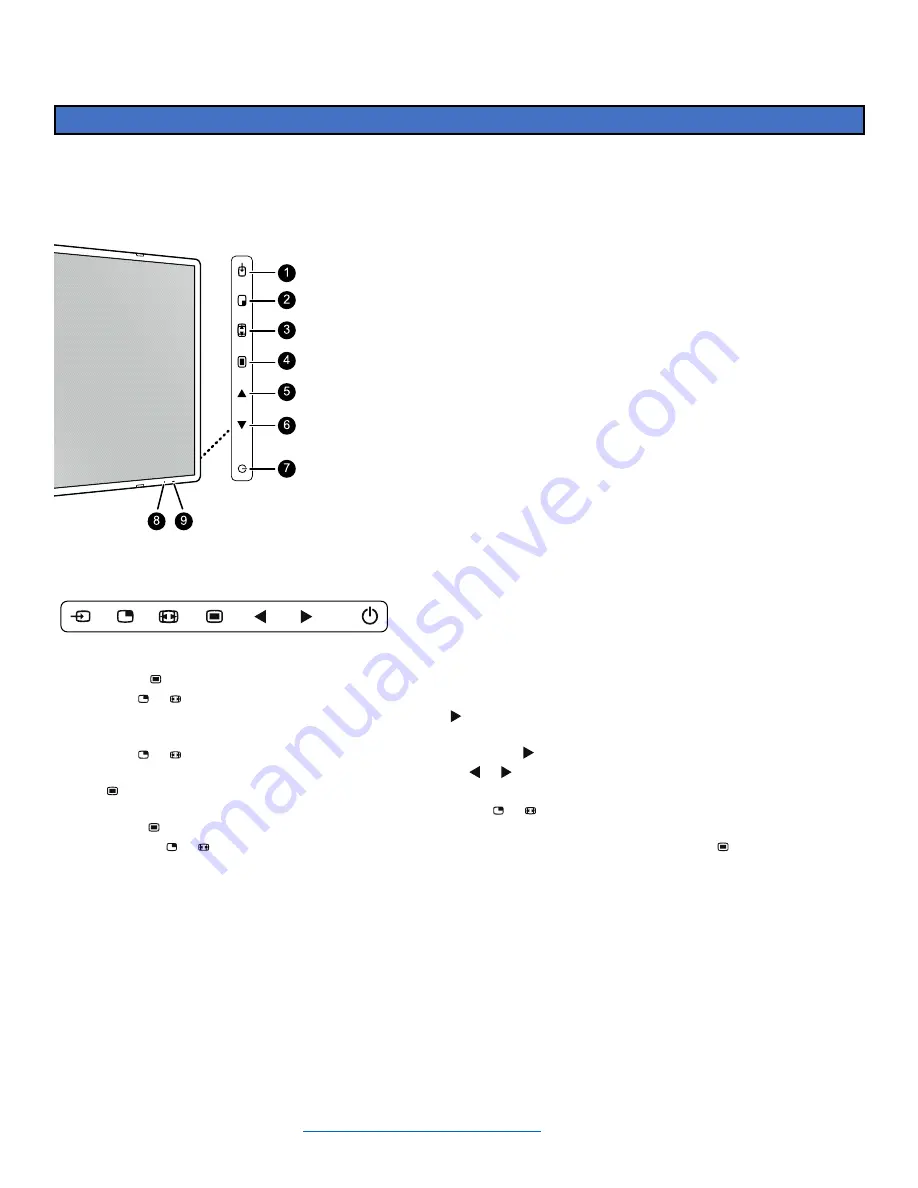
Installation Guide ilex
L280-0974 REV C
Page 10
Monitor Video Setting Menu Navigation
Barco Monitor
(taken from the monitor’s User Guide #
K5902133 (451920612483)-02)
View showing the front controls of the Barco Monitor
1. Input Selection Key
2. Scroll to Desired Page/Down Key
3. Image Zoom/Up Key
4. Brings up OSD Menu /Saves or Enter Key
5. Brightness -/Left Key
6. Enter Key/ Brightness In
7. Stand-by Key
8. Power Mode LED
9. IR Remote (future)
K5902133 (451920612483)-02
MDSC-8255
25
Picture
Brightness
50
Contrast
50
Saturation
30
Profile
Factory
Color temperature 6500K
Gamma Native
Sharpness
10
Color space ITU709
1
4
2
Picture
System
Input
select
Picture
advanced
Configuration
3
5
1024x768@100 Hz
Image 4-1
1.
Menu pages
2.
Sub-menus (menu items)
3.
Status bar
4.
Selector/Slider
5.
Item
Grayed out menu items are not available on the specific display version.
To navigate through the OSD menu
Image 4-2
•
Press the
key to open the OSD menu.
•
Use the
or
key to scroll to the desired menu page.
•
When the desired Menu page is highlighted, press the
key to select the top menu item that will be
highlighted.
•
Use the
or
keys to move to other Menu Items, then press the
key to select it.
•
If the selected menu item is controlled by a slider use the
or
keys to adjust the item value, then press
the
key to confirm.
•
If the selected menu item is a multiple choices menu use the
or
keys to select the desired option then
press the
key to confirm.
•
Press again
or
key to select other Menu items or exit from the Menu page by pressing the
key.
4.5 Shortkey functions
About shortkey functions
The concept of shortkey functions is to present a selection of commonly used functions immediately available
without the need to navigate through the OSD menu.
The different available shortkey functions are:
•
Main source selection
•
Brightness adjustment
Daily operation

















