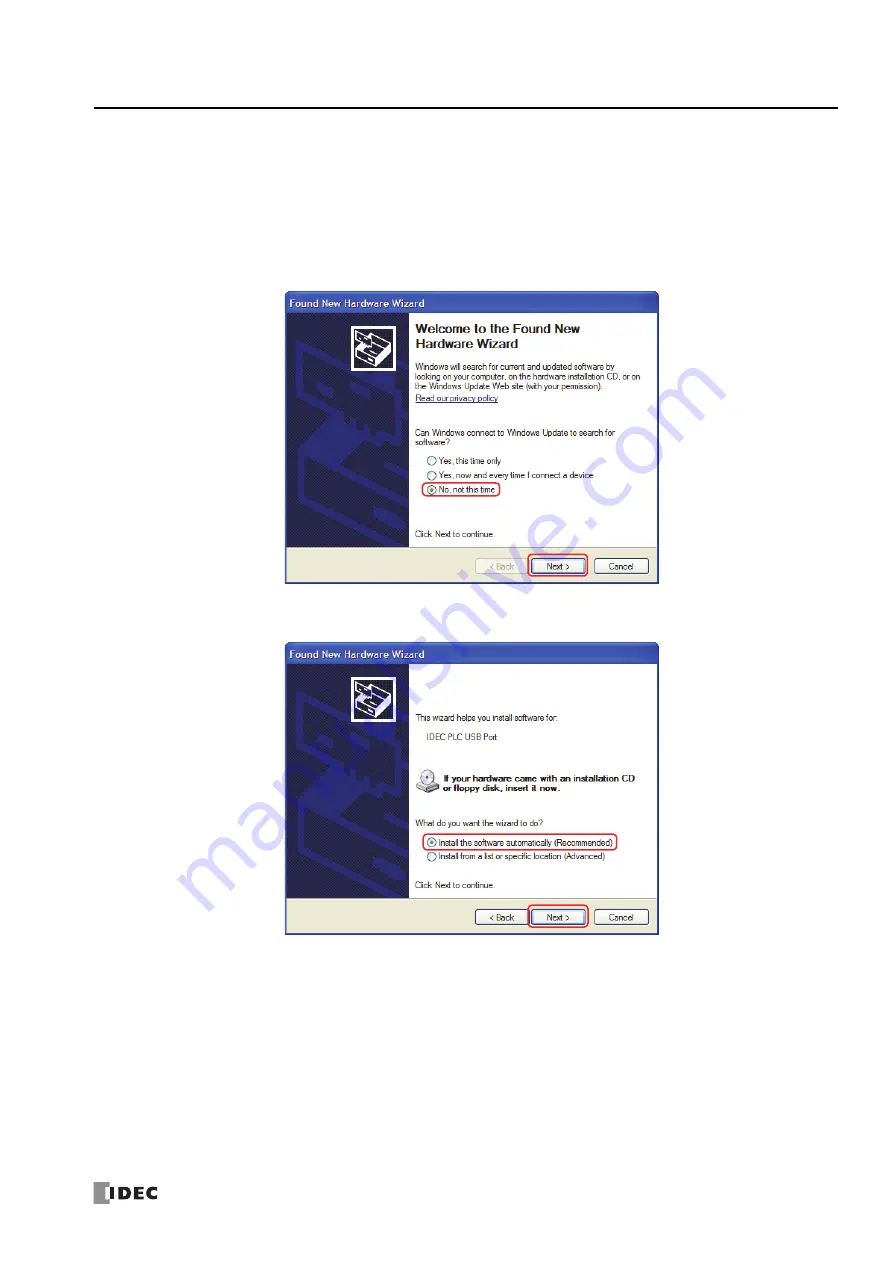
FC6A S
ERIES
M
ICRO
S
MART
A
LL
-
IN
-O
NE
T
YPE
U
SER
’
S
M
ANUAL
FC9Y-B1722
A-9
A
PPENDIX
USB Driver Installation Procedure
This section describes how to install the USB driver that is required when connecting the FC6A Series MicroSmart to PC.
Installing on Windows XP
1.
Connect a USB cable to the USB port on the FC6A Series MicroSmart (with power supplied) while the computer is running.
2.
After the message "Found New Hardware" appears on the computer, the driver installation wizard appears. Select
No
,
not this
time
and click
Next
.
3.
Select
Install the software automatically (Recommended)
and click
Next
.
Summary of Contents for FC6A series
Page 1: ...B 1722 2 FC6A SERIES All in One Type User s Manual ...
Page 10: ...TABLE OF CONTENTS Preface 9 FC6A SERIES MICROSMART ALL IN ONE TYPE USER S MANUAL FC9Y B1722 ...
Page 28: ...1 GENERAL INFORMATION 1 18 FC6A SERIES MICROSMART ALL IN ONE TYPE USER S MANUAL FC9Y B1722 ...
Page 286: ...6 DEVICES 6 32 FC6A SERIES MICROSMART ALL IN ONE TYPE USER S MANUAL FC9Y B1722 ...
Page 334: ...7 HMI FUNCTION 7 48 FC6A SERIES MICROSMART ALL IN ONE TYPE USER S MANUAL FC9Y B1722 ...
Page 340: ...8 INSTRUCTIONS REFERENCE 8 6 FC6A SERIES MICROSMART ALL IN ONE TYPE USER S MANUAL FC9Y B1722 ...
Page 360: ...9 FUNCTIONAL MODULES 9 20 FC6A SERIES MICROSMART ALL IN ONE TYPE USER S MANUAL FC9Y B1722 ...
Page 368: ...10 ANALOG CARTRIDGE 10 8 FC6A SERIES MICROSMART ALL IN ONE TYPE USER S MANUAL FC9Y B1722 ...






























