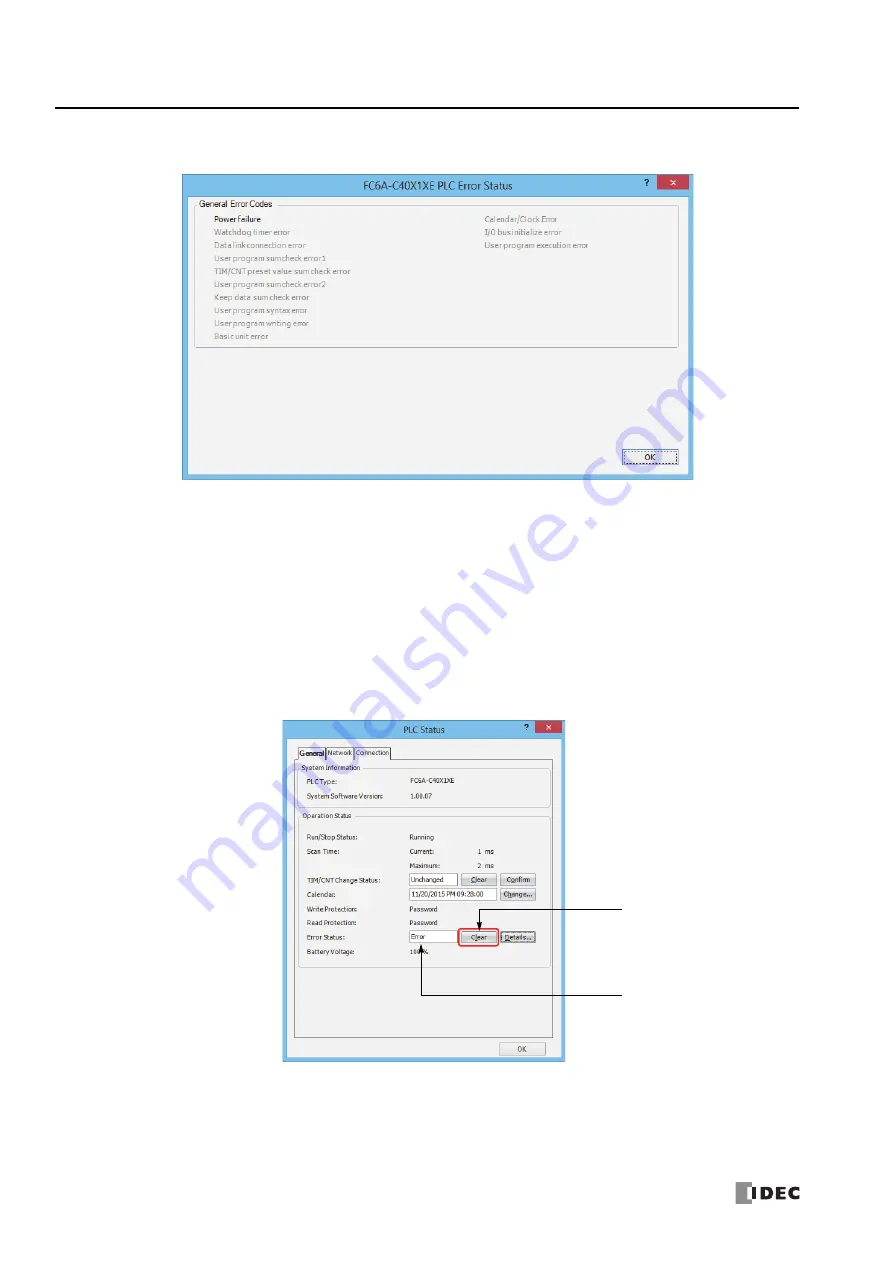
13: T
ROUBLESHOOTING
13-2
FC6A S
ERIES
M
ICRO
S
MART
A
LL
-
IN
-O
NE
T
YPE
U
SER
’
S
M
ANUAL
FC9Y-B1722
4.
Check the errors that are currently occurring.
5.
After you have checked the errors, click
OK
.
Clearing Error Codes from WindLDR
After removing the cause of the error, clear the error code using the following procedure:
6.
From the WindLDR menu bar, select
Online
>
Monitor
>
Monitor
. The monitor mode is enabled.
7.
From the WindLDR menu bar, select
Online
>
Status
. The PLC Status dialog box appears.
8.
On the right of the
Error Status
in the PLC Status dialog box, click the
Clear
button.
This procedure clears the error code from special data register D8005 (general error code), and the error is cleared from the PLC
Status dialog box.
9.
Click
OK
.
Error Cleared
Clear Button
Summary of Contents for FC6A series
Page 1: ...B 1722 2 FC6A SERIES All in One Type User s Manual ...
Page 10: ...TABLE OF CONTENTS Preface 9 FC6A SERIES MICROSMART ALL IN ONE TYPE USER S MANUAL FC9Y B1722 ...
Page 28: ...1 GENERAL INFORMATION 1 18 FC6A SERIES MICROSMART ALL IN ONE TYPE USER S MANUAL FC9Y B1722 ...
Page 286: ...6 DEVICES 6 32 FC6A SERIES MICROSMART ALL IN ONE TYPE USER S MANUAL FC9Y B1722 ...
Page 334: ...7 HMI FUNCTION 7 48 FC6A SERIES MICROSMART ALL IN ONE TYPE USER S MANUAL FC9Y B1722 ...
Page 340: ...8 INSTRUCTIONS REFERENCE 8 6 FC6A SERIES MICROSMART ALL IN ONE TYPE USER S MANUAL FC9Y B1722 ...
Page 360: ...9 FUNCTIONAL MODULES 9 20 FC6A SERIES MICROSMART ALL IN ONE TYPE USER S MANUAL FC9Y B1722 ...
Page 368: ...10 ANALOG CARTRIDGE 10 8 FC6A SERIES MICROSMART ALL IN ONE TYPE USER S MANUAL FC9Y B1722 ...






























