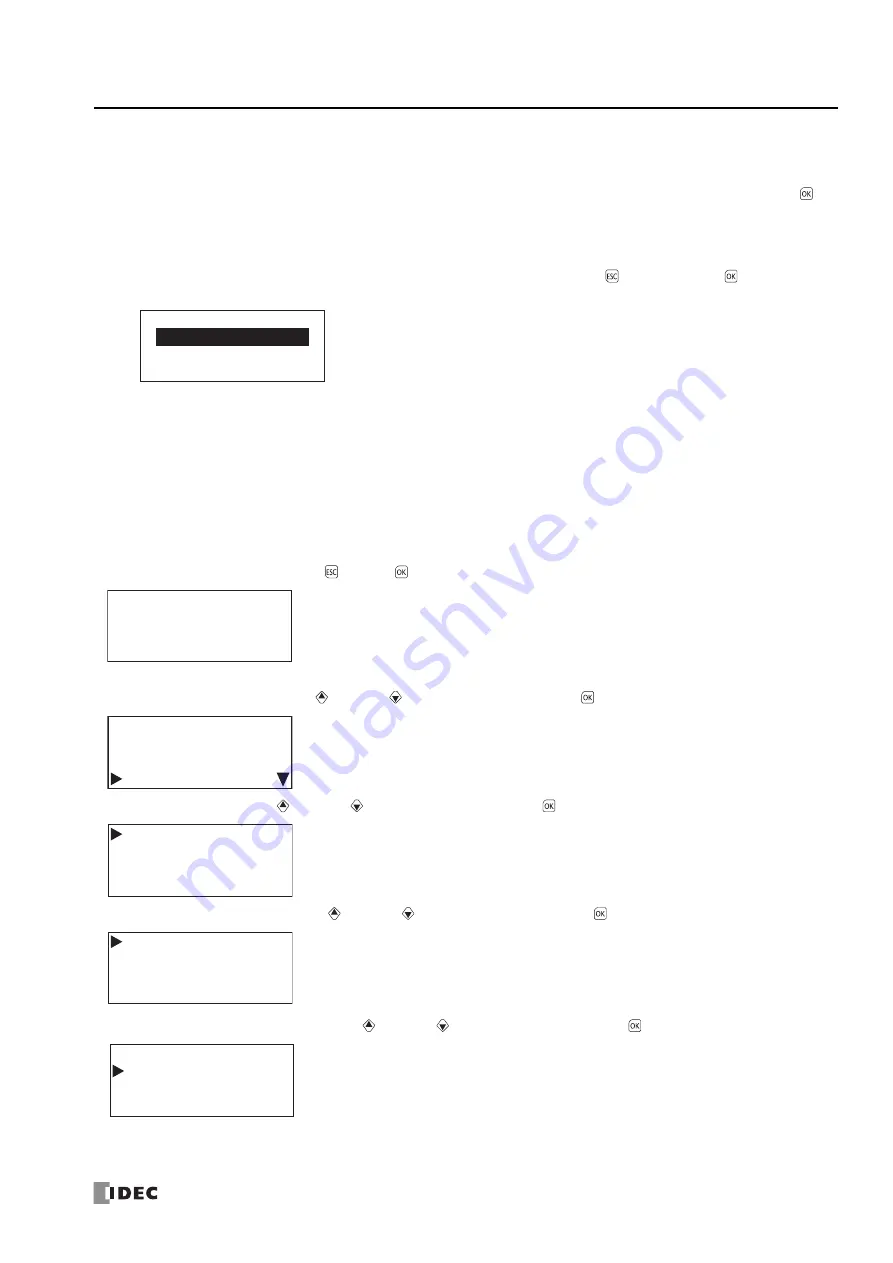
FC6A S
ERIES
M
ICRO
S
MART
A
LL
-
IN
-O
NE
T
YPE
U
SER
’
S
M
ANUAL
FC9Y-B1722
7-15
7: HMI F
UNCTION
Notes:
•
When the slave number is modified from the system menu, the value in the slave number type (constant/special data register) configured
with WindLDR is modified. The slave number type cannot be changed from the system menu.
•
If the slave number type configured with WindLDR is
Constant
, when the slave number is modified from the system menu and the
button is pressed, the modified slave number is reflected in the function area settings for the user program. If
Special Data Register
, the
values of D8100, D8102 and D8103 are modified. (The modification is not reflected in the function area settings for the user program.)
•
The values of D8100, D8102 and D8103 return to the default values when the battery backup dies.
•
The slave number range differs according to the communication mode (maintenance communication/Modbus RTU slave/Modbus TCP slave).
If a value outside the configuration range is set, the following message is displayed. Press the
(ESC) button or the
button to return to
the configuration screen, and then set the correct slave number again.
•
For maintenance communication, see Chapter 4 "Maintenance Communication via Port 1" in the
"FC6A Series MicroSmart All-in-One Type
Communication Manual". For Modbus RTU slave/Modbus TCP slave, see Chapter 6 "Modbus RTU Communication via RS232C/RS485" in the
"FC6A Series MicroSmart All-in-One Type Communication Manual".
Configuring the Network Settings
The CPU module and HMI module network settings can be configured. These settings are configured when the user program is stopped.
These cannot be configured while the user program is running.
Changing the CPU module network settings
■
Changing the setting
1.
On the standard screen, press the
(ESC) +
(OK) buttons.
The system menu is displayed.
2.
Select
Configurations
with the
(up) and
(down) buttons and press the
(OK) button.
3.
Select
Function
with the
(up) and
(down) buttons and press the
(OK) button.
4.
Select
Communications
with the
(up) and
(down) buttons and press the
(OK) button.
5.
Select
CPU Network Settings
with the
(up) and
(down) buttons and press the
(OK) button.
The network settings screen is displayed.
Port 2:
Out of valid range
ࠉ
0
Stopped
2015/DEC/01/TUE
13:30:40
Run
Edit Program
External Memory
Configurations
Function
Clock
Menu Languages
Backlight
Communications
Message Settings
Slave Number
CPU Network Settings
HMI Network Settings
Summary of Contents for FC6A series
Page 1: ...B 1722 2 FC6A SERIES All in One Type User s Manual ...
Page 10: ...TABLE OF CONTENTS Preface 9 FC6A SERIES MICROSMART ALL IN ONE TYPE USER S MANUAL FC9Y B1722 ...
Page 28: ...1 GENERAL INFORMATION 1 18 FC6A SERIES MICROSMART ALL IN ONE TYPE USER S MANUAL FC9Y B1722 ...
Page 286: ...6 DEVICES 6 32 FC6A SERIES MICROSMART ALL IN ONE TYPE USER S MANUAL FC9Y B1722 ...
Page 334: ...7 HMI FUNCTION 7 48 FC6A SERIES MICROSMART ALL IN ONE TYPE USER S MANUAL FC9Y B1722 ...
Page 340: ...8 INSTRUCTIONS REFERENCE 8 6 FC6A SERIES MICROSMART ALL IN ONE TYPE USER S MANUAL FC9Y B1722 ...
Page 360: ...9 FUNCTIONAL MODULES 9 20 FC6A SERIES MICROSMART ALL IN ONE TYPE USER S MANUAL FC9Y B1722 ...
Page 368: ...10 ANALOG CARTRIDGE 10 8 FC6A SERIES MICROSMART ALL IN ONE TYPE USER S MANUAL FC9Y B1722 ...






























