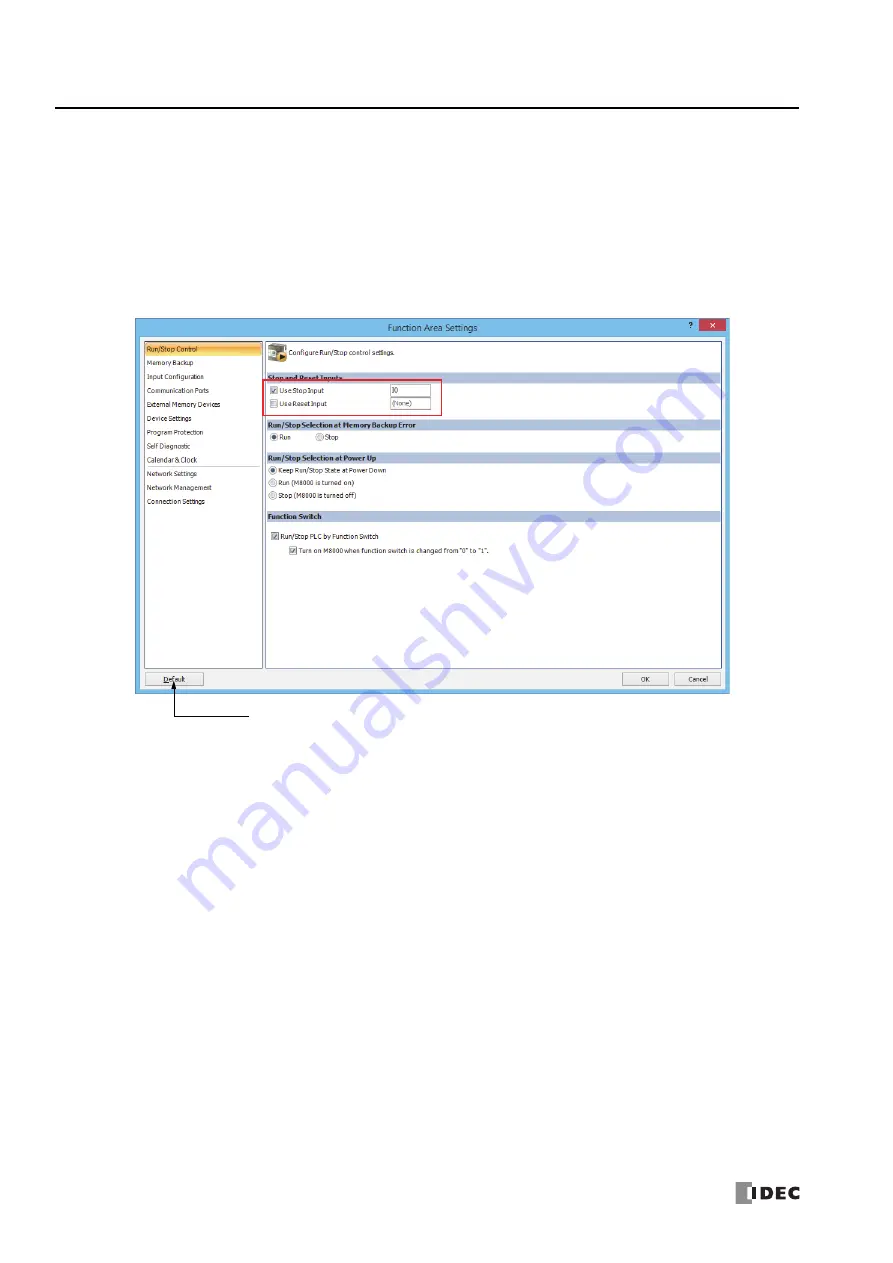
5: F
UNCTIONS
AND
S
ETTINGS
5-6
FC6A S
ERIES
M
ICRO
S
MART
A
LL
-
IN
-O
NE
T
YPE
U
SER
’
S
M
ANUAL
FC9Y-B1722
Programming WindLDR
1.
From the WindLDR menu bar, select
Configuration
>
Run/Stop Control
.
The
Function Area Settings
dialog box for Run/Stop Control appears.
2.
Click the check box under the Stop and Reset Inputs.
3.
Click
OK
.
This concludes configuring the settings.
After you download the user program, you can stop it by turning on I0.
Stop Input:
Click the check box on the left of Use Stop Input and type a desired input number available on the FC6A Series
MicroSmart in the Stop Input field.
Reset Input:
Click the check box on the left of Use Reset Input and type a desired reset number available on the FC6A Series
MicroSmart in the Reset Input field.
Default:
No stop and reset inputs are designated.
Resets all Function Area Settings
values to defaults.
Summary of Contents for FC6A series
Page 1: ...B 1722 2 FC6A SERIES All in One Type User s Manual ...
Page 10: ...TABLE OF CONTENTS Preface 9 FC6A SERIES MICROSMART ALL IN ONE TYPE USER S MANUAL FC9Y B1722 ...
Page 28: ...1 GENERAL INFORMATION 1 18 FC6A SERIES MICROSMART ALL IN ONE TYPE USER S MANUAL FC9Y B1722 ...
Page 286: ...6 DEVICES 6 32 FC6A SERIES MICROSMART ALL IN ONE TYPE USER S MANUAL FC9Y B1722 ...
Page 334: ...7 HMI FUNCTION 7 48 FC6A SERIES MICROSMART ALL IN ONE TYPE USER S MANUAL FC9Y B1722 ...
Page 340: ...8 INSTRUCTIONS REFERENCE 8 6 FC6A SERIES MICROSMART ALL IN ONE TYPE USER S MANUAL FC9Y B1722 ...
Page 360: ...9 FUNCTIONAL MODULES 9 20 FC6A SERIES MICROSMART ALL IN ONE TYPE USER S MANUAL FC9Y B1722 ...
Page 368: ...10 ANALOG CARTRIDGE 10 8 FC6A SERIES MICROSMART ALL IN ONE TYPE USER S MANUAL FC9Y B1722 ...






























