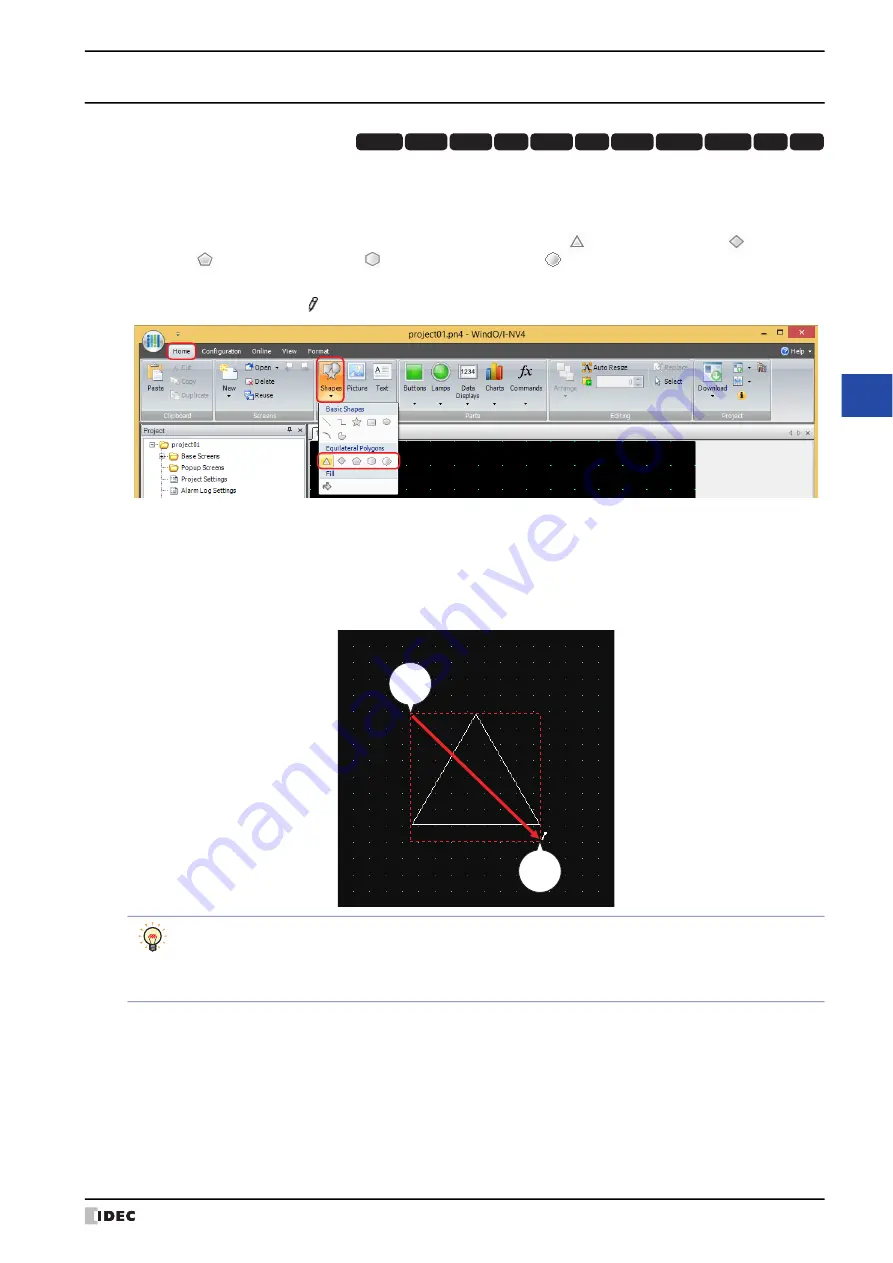
WindO/I-NV4 User’s Manual
7-19
1 Shapes
7
Dra
w
in
gs
1.8 Equilateral Polygons
●
Equilateral Polygons Drawing Procedure
This section describes the procedure to draw equilateral polygons (equilateral triangle, equilateral diamond,
equilateral pentagon, equilateral hexagon, equilateral octagon).
1
On the
Home
tab, in the
Drawings
group, click
Shapes
, and then click
(Equilateral Triangle),
(Equilateral
Diamond),
(Equilateral Pentagon),
(Equilateral Hexagon), or
(Equilateral Octagon) under
Equilateral
Polygons
.
The mouse cursor changes to (pencil).
2
Click and hold the mouse button at the location (start point) on the edit screen to start drawing the square that will
circumscribe the equilateral polygon.
3
Drag the mouse to the stop point location so that location becomes the opposite angle of the square.
An equilateral polygon is drawn that inscribes the square made from the opposite angles of the start point and the
stop point.
HG3G
HG2G-5F
HG5G-V HG4G-V
HG3G-V
HG2G-V
HG2G-5T
HG4G
HG1G HG1P
HG2J-7U
Stop
point
Start
point
Drag
To change the style of the drawn square, perform one of the following operations.
• Double click the square to open the Properties dialog box
• Select the square and select the style with
Shape Style
on the
Format
tab
• Select the square and open the right click menu
Summary of Contents for WindO/I-NV4
Page 1: ...B 1701 16 User s Manual...
Page 108: ...5 WindO I NV4 Common Operations and Settings 2 76 WindO I NV4 User s Manual...
Page 256: ...7 BACnet Communication 3 148 WindO I NV4 User s Manual...
Page 372: ...6 Screen Restrictions 5 32 WindO I NV4 User s Manual...
Page 390: ...5 Part Library Function 6 18 WindO I NV4 User s Manual...
Page 420: ...3 Text 7 30 WindO I NV4 User s Manual...
Page 628: ...2 Multi State Lamp 9 34 WindO I NV4 User s Manual...
Page 924: ...4 Meter 11 76 WindO I NV4 User s Manual...
Page 990: ...7 Timer 12 66 WindO I NV4 User s Manual...
Page 1030: ...4 Using Data and Detected Alarms 13 40 WindO I NV4 User s Manual...
Page 1098: ...4 Using the Data 15 22 WindO I NV4 User s Manual...
Page 1248: ...5 Restrictions 22 18 WindO I NV4 User s Manual...
Page 1370: ...2 Monitoring on the MICRO I 25 28 WindO I NV4 User s Manual...
Page 1388: ...4 Restrictions 26 18 WindO I NV4 User s Manual...
Page 1546: ...5 Module Configuration Dialog Box 30 36 WindO I NV4 User s Manual...
Page 1614: ...3 Settings 34 14 WindO I NV4 User s Manual...
Page 1726: ...5 Text Alignment A 10 WindO I NV4 User s Manual...






























