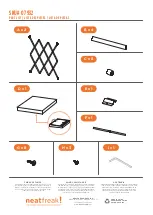4 Drawings and Parts Overlapping
6-6
WindO/I-NV4 User’s Manual
4.2 Displaying Overlapping Drawings and Parts
The display when drawings and parts overlap on base screens and popup screens varies based on the location where
they are placed.
●
Display order of overlapping parts
• If two parts overlap on a base screen or popup screen, the part last modified is displayed in the front.
Example: A Numerical Display is placed on the base screen and a Bit Button is placed in front of it.
• If two parts are overlapping each other on a base screen or popup screen, the part which is configured in the
Properties dialog box as a top layer, will keep displaying in the front.
Example: A Numerical Display is placed on the base screen and a Bit Button is placed on the top layer.
• If parts placed on the top layer overlap, the display order of the parts does not change.
Example: A Numerical Display is placed on the top layer and a Bit Button is placed in front of it.
Display for Base Screen: 1
Numerical Display is displayed in front
Type
Numerical Display
Bit Button
1
2
Layer
No.
Object list
Changes the value
1234
Numerical Display
Bit Button
Base Screen: 1
1234
9999
567
Display for Base Screen: 1
The display order of Numerical Display
and Bit Button is unchanged
Type
Numerical Display
Bit Button
1
2
Layer
No.
Object list
Top Layer
Changes the value
1234
Top Layer
Numerical
Display
Bit Button
Base Screen: 1
1234
9999
567
Display for Base Screen: 1
The display order of Numerical Display
and Bit Button is unchanged
Type
Numerical Display
Bit Button
1
2
Layer
No.
Object list
Top Layer
Top Layer
Changes the value
1234
Top Layer
Numerical
Display
Bit Button
Base Screen: 1
1234
9999
Summary of Contents for WindO/I-NV4
Page 1: ...B 1701 16 User s Manual...
Page 108: ...5 WindO I NV4 Common Operations and Settings 2 76 WindO I NV4 User s Manual...
Page 256: ...7 BACnet Communication 3 148 WindO I NV4 User s Manual...
Page 372: ...6 Screen Restrictions 5 32 WindO I NV4 User s Manual...
Page 390: ...5 Part Library Function 6 18 WindO I NV4 User s Manual...
Page 420: ...3 Text 7 30 WindO I NV4 User s Manual...
Page 628: ...2 Multi State Lamp 9 34 WindO I NV4 User s Manual...
Page 924: ...4 Meter 11 76 WindO I NV4 User s Manual...
Page 990: ...7 Timer 12 66 WindO I NV4 User s Manual...
Page 1030: ...4 Using Data and Detected Alarms 13 40 WindO I NV4 User s Manual...
Page 1098: ...4 Using the Data 15 22 WindO I NV4 User s Manual...
Page 1248: ...5 Restrictions 22 18 WindO I NV4 User s Manual...
Page 1370: ...2 Monitoring on the MICRO I 25 28 WindO I NV4 User s Manual...
Page 1388: ...4 Restrictions 26 18 WindO I NV4 User s Manual...
Page 1546: ...5 Module Configuration Dialog Box 30 36 WindO I NV4 User s Manual...
Page 1614: ...3 Settings 34 14 WindO I NV4 User s Manual...
Page 1726: ...5 Text Alignment A 10 WindO I NV4 User s Manual...