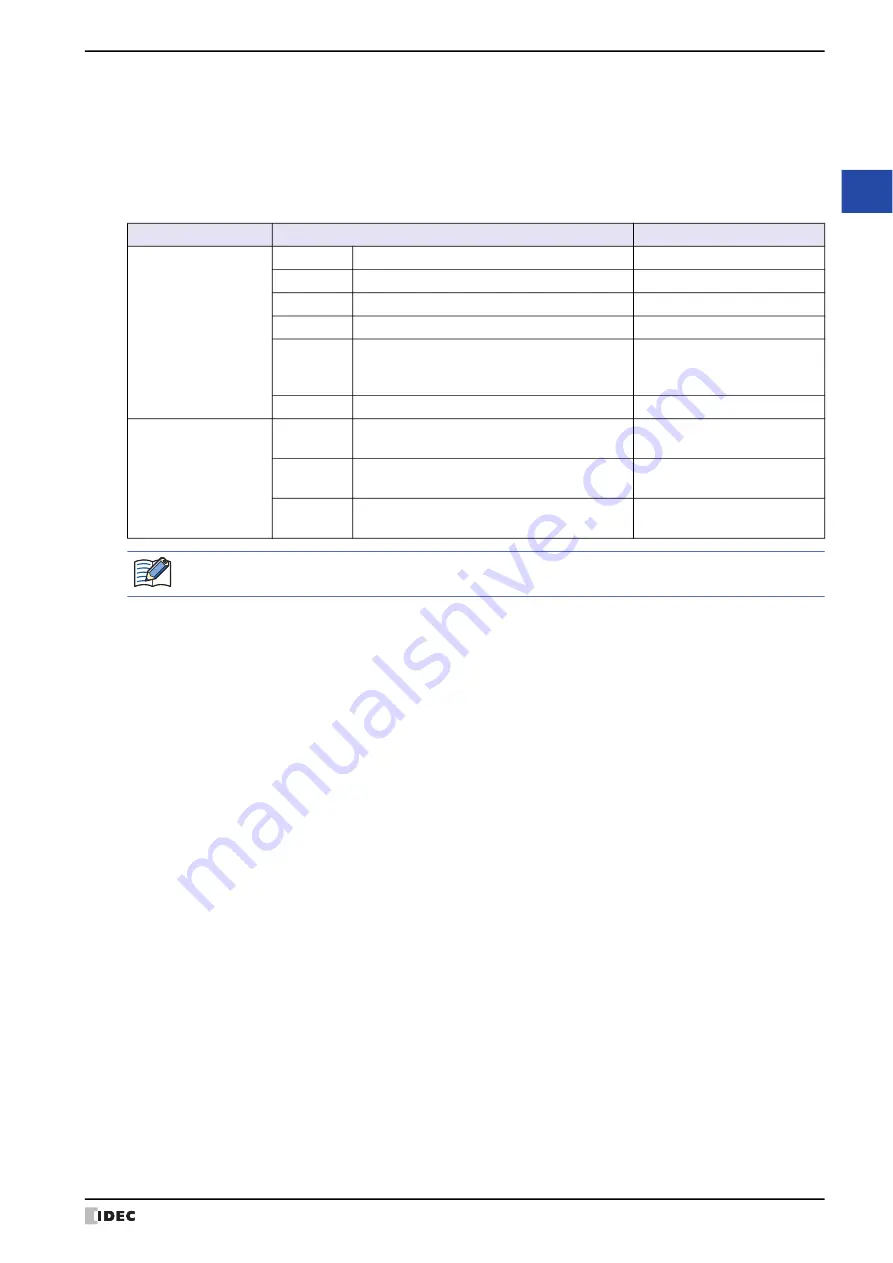
WindO/I-NV4 User’s Manual
3-97
7 BACnet Communication
3
Co
m
m
un
ica
tio
n
■
BIBB
BACnet interoperability building blocks (BIBB) are groupings of multiple services for each function that will be
implemented. BIBBs are classified into the client side that uses the function and the server side that provides the
function. '-A' is appended to the end of the client-side BIBBs, and '-B' is appended to the end of the server-side BIBBs.
BACnet devices define the functions they support using BIBBs.
The BIBB supported by BACnet/IP in the MICRO/I are as follows.
BIBB Category
BIBB
Services
Data Sharing
DS-RP-B
Data Sharing Read Property B
ReadProperty
DS-WP-B
Data Sharing Write Property B
ReadPropertyMultiple
DS-RPM-B
Data Sharing Read Property Multiple B
WriteProperty
DS-WPM-B
Data Sharing Write Property Multiple B
WritePropertyMultiple
DS-COV-B
Data Sharing COV B
SubscribeCOV
ConfirmedCOVNotification
UnconfirmedCOVNotification
DS-COVU-B Data Sharing COV Unsubscribed B
UnconfirmedCOVNotification
Device & Network
Management
DM-DDB-B
Device Management Dynamic Device Binding B
(Who-Is, I-Am)
Who-Is
I-Am
DM-DOB-B
Device Management Dynamic Object Binding B
(Who-Has, I-Have)
Who-Has
I-Have
DM-DCC-B
Device Management Device Communication
Control B
DeviceCommunicationControl
For details on BIBBs, refer to "BACnet Building Automation Data Communication Protocol", a book published
by the Institute of Electrical Installation Engineers of Japan.
Summary of Contents for WindO/I-NV4
Page 1: ...B 1701 16 User s Manual...
Page 108: ...5 WindO I NV4 Common Operations and Settings 2 76 WindO I NV4 User s Manual...
Page 256: ...7 BACnet Communication 3 148 WindO I NV4 User s Manual...
Page 372: ...6 Screen Restrictions 5 32 WindO I NV4 User s Manual...
Page 390: ...5 Part Library Function 6 18 WindO I NV4 User s Manual...
Page 420: ...3 Text 7 30 WindO I NV4 User s Manual...
Page 628: ...2 Multi State Lamp 9 34 WindO I NV4 User s Manual...
Page 924: ...4 Meter 11 76 WindO I NV4 User s Manual...
Page 990: ...7 Timer 12 66 WindO I NV4 User s Manual...
Page 1030: ...4 Using Data and Detected Alarms 13 40 WindO I NV4 User s Manual...
Page 1098: ...4 Using the Data 15 22 WindO I NV4 User s Manual...
Page 1248: ...5 Restrictions 22 18 WindO I NV4 User s Manual...
Page 1370: ...2 Monitoring on the MICRO I 25 28 WindO I NV4 User s Manual...
Page 1388: ...4 Restrictions 26 18 WindO I NV4 User s Manual...
Page 1546: ...5 Module Configuration Dialog Box 30 36 WindO I NV4 User s Manual...
Page 1614: ...3 Settings 34 14 WindO I NV4 User s Manual...
Page 1726: ...5 Text Alignment A 10 WindO I NV4 User s Manual...































