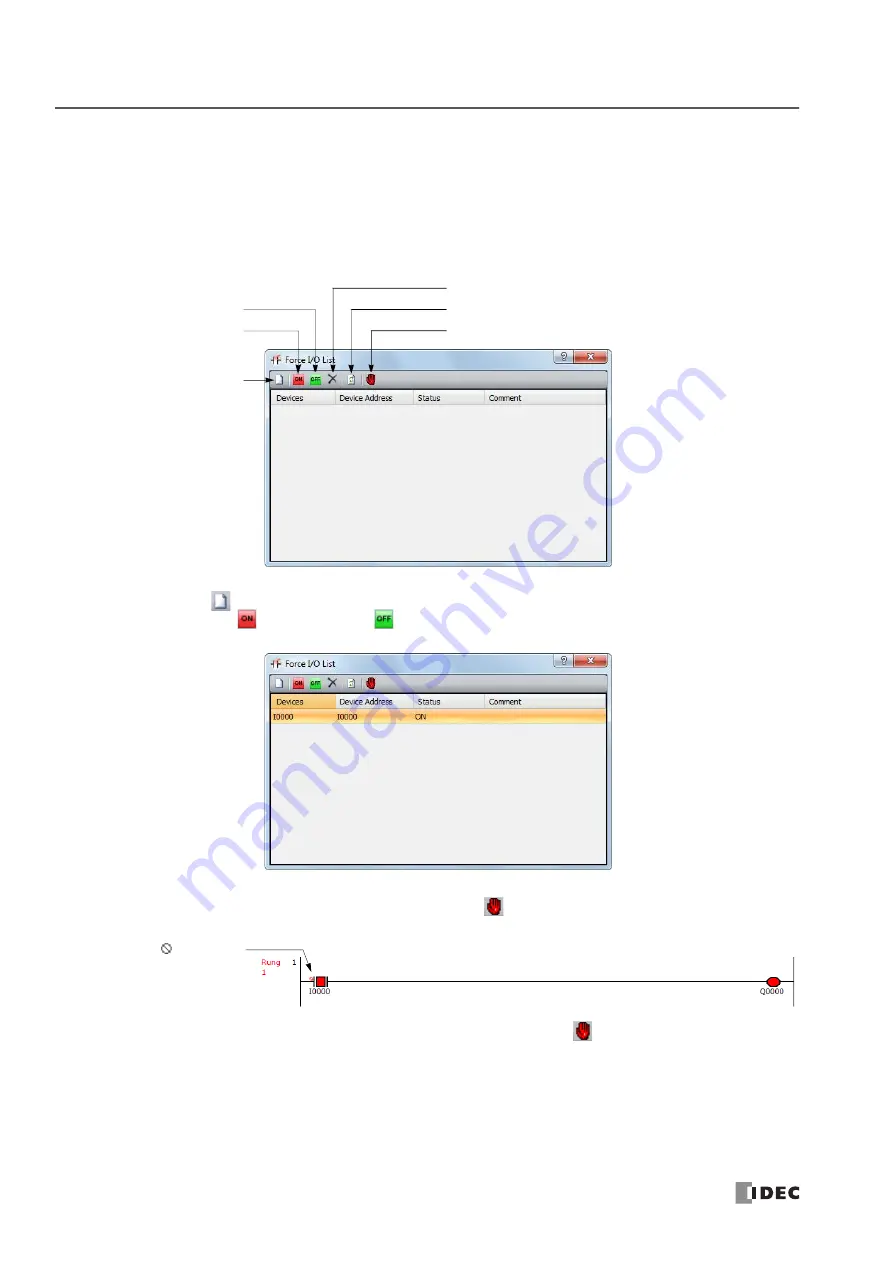
5: S
PECIAL
F
UNCTIONS
5-44
S
MART
AXIS P
RO
/ L
ITE
U
SER
'
S
M
ANUAL
FT9Y-B1378
Programming WindLDR
1.
From the WindLDR menu bar, select
Online
>
Monitor
>
Monitor
.
Online mode is activated.
2.
From the WindLDR menu bar, select
Online
>
Forced I/O
.
The Forced I/O List dialog box appears and shows a list of forced inputs and outputs. I/O numbers and force I/O statuses can
be specified in this dialog box.
3.
Click the New button
and type an input or output number under Device in the list.
Click the Force On button
or Force Off button
to force on or off the designated input or output.
4.
To start the forced I/O function, click the Start/Suspend Force button
.
The forced I/O can be suspended temporarily by clicking the Start/Suspend Force button
again.
Start/Suspend Force
New
Force ON
Force OFF
Refresh
Force Release
A sign
is displayed to
show input I0 is forced.
Summary of Contents for SmartAXIS FT9Z-1A01
Page 1: ...FT9Y B1378 7...
Page 10: ...TABLE OF CONTENTS Preface 9 SMARTAXIS PRO LITE USER S MANUAL FT9Y B1378...
Page 212: ...7 DEVICE ADDRESSES 7 16 SMARTAXIS PRO LITE USER S MANUAL FT9Y B1378...
Page 230: ...8 INSTRUCTIONS FUNCTION BLOCKS REFERENCE 8 18 SMARTAXIS PRO LITE USER S MANUAL FT9Y B1378...
Page 344: ...13 SCRIPTS 13 36 SMARTAXIS PRO LITE USER S MANUAL FT9Y B1378...
Page 386: ...APPENDIX Appendix 16 SMARTAXIS PRO LITE USER S MANUAL FT9Y B1378 Japanese Font JIS X0201...
Page 393: ......






























