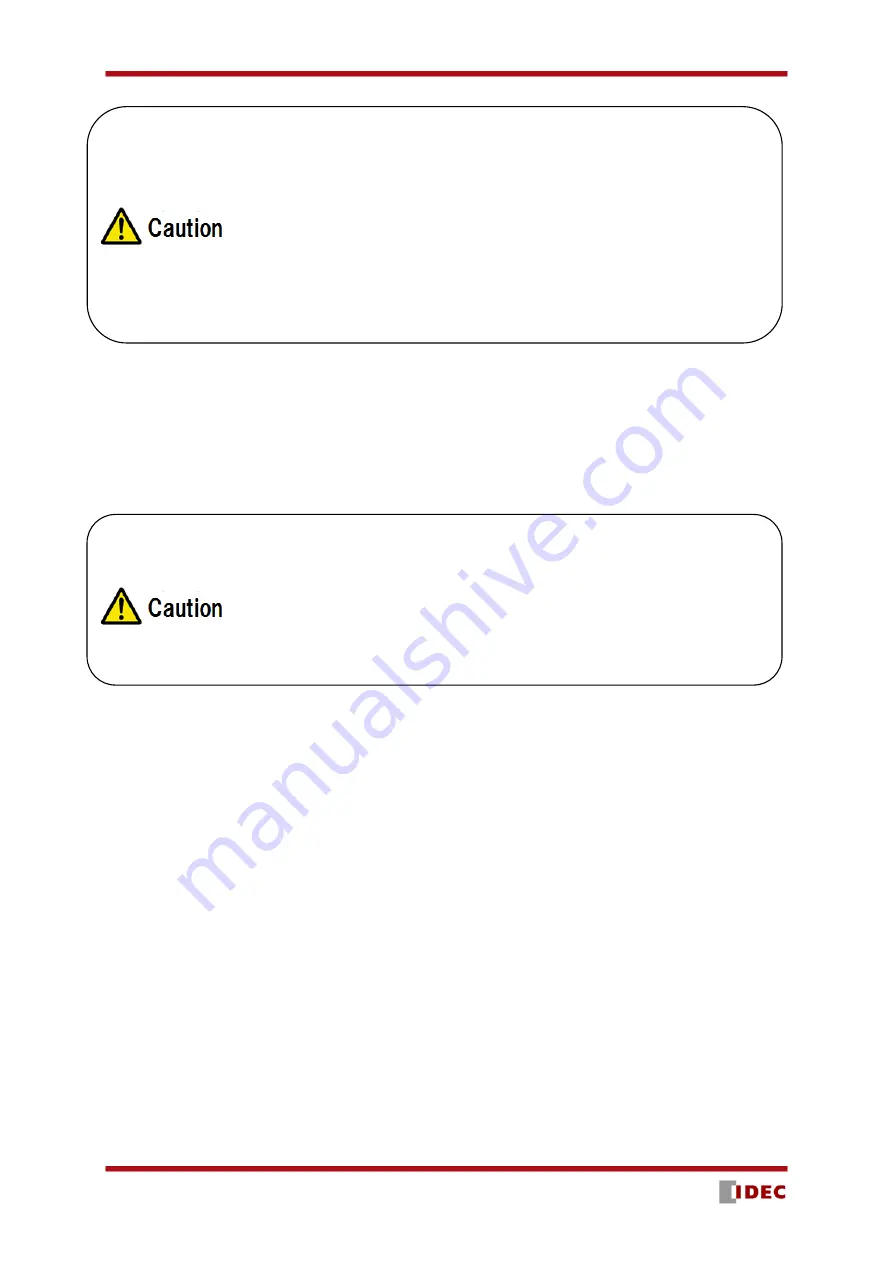
SE2L User’s Manual (SE9Z-B1865)
75
7.3 Installation of SLS Project Designer
a)
Insert the CD into the CD-ROM drive.
b)
Click “SLS Project Designer_*.*_installer.exe.
c)
Follow the instructions to complete the installation.
7.3.1 Uninstallation SLS Project Designer
Process to uninstall the SLS Project Designer is as shown below.
a)
Select all programs from the start menu.
b)
Select “Uninstall SLS Project Designer” in the “SLS Project Designer” folder.
c)
When “Are you sure you want to completely remove SLS Project Designer and all of its related
components?” message appears, click [Yes] to uninstall the program from the PC.
d)
Click [OK] when uninstalling process is complete. Restarting the PC is recommended.
Following is the alternative method to uninstall the application,
a)
Select the “Control Panel” in the start menu.
b)
Click the “Uninstall Programs”.
c)
Select “SLS Project Designer” and click [Delete].
d)
When “Ready to uninstall
SLS Project Designer” appears, click [Yes] to uninstall the program from the PC.
e)
Click [OK] when uninstalling process is complete. Restarting the PC is recommended.
Even if the system requirements are fulfilled, operation is not guaranteed in
all PCs.
Read the SE2L user’s manual before configuration. User’s manual can be
opened from the help menu of SLS Project Designer.
Cover the Micro USB connector and SD card slot with protective cap when
SE2L is operating. Make sure that mist or dust does not enter the device.
Do not use the Micro USB cable of mobile chargers. It is recommend to use
a standard Micro USB cable and avoid the winding type
.
Log in as “Administrator” to authorize the installation of the SLS Project
Designer.
SLS Project Designer is installed at “C:
╲
Program Files
╲
IDEC
╲
SLS Project
Designer” by default. To install in different folder, change this location
during the installation process.
Summary of Contents for SE2L Series
Page 1: ...SE9Z B1865 SE2L Series Safety Laser Scanner User s Manual ...
Page 100: ...SE2L User s Manual SE9Z B1865 99 Figure 7 31 b Function Figure7 31 c Area ...
Page 143: ...SE2L User s Manual SE9Z B1865 142 13 External dimension 13 1 SE2L H05LP mm ...
Page 144: ...SE2L User s Manual SE9Z B1865 143 13 2 SE2L H05LPC mm ...
Page 145: ...SE2L User s Manual SE9Z B1865 144 13 3 Base mounting bracket mm ...
Page 146: ...SE2L User s Manual SE9Z B1865 145 13 4 Rear mounting bracket mm ...
Page 147: ...SE2L User s Manual SE9Z B1865 146 13 5 Simple base mounting bracket mm ...
Page 149: ...SE2L User s Manual SE9Z B1865 148 13 7 Simple rear mounting bracket Long type mm ...
Page 150: ...SE2L User s Manual SE9Z B1865 149 13 8 Cover Protection Bracket mm ...






























