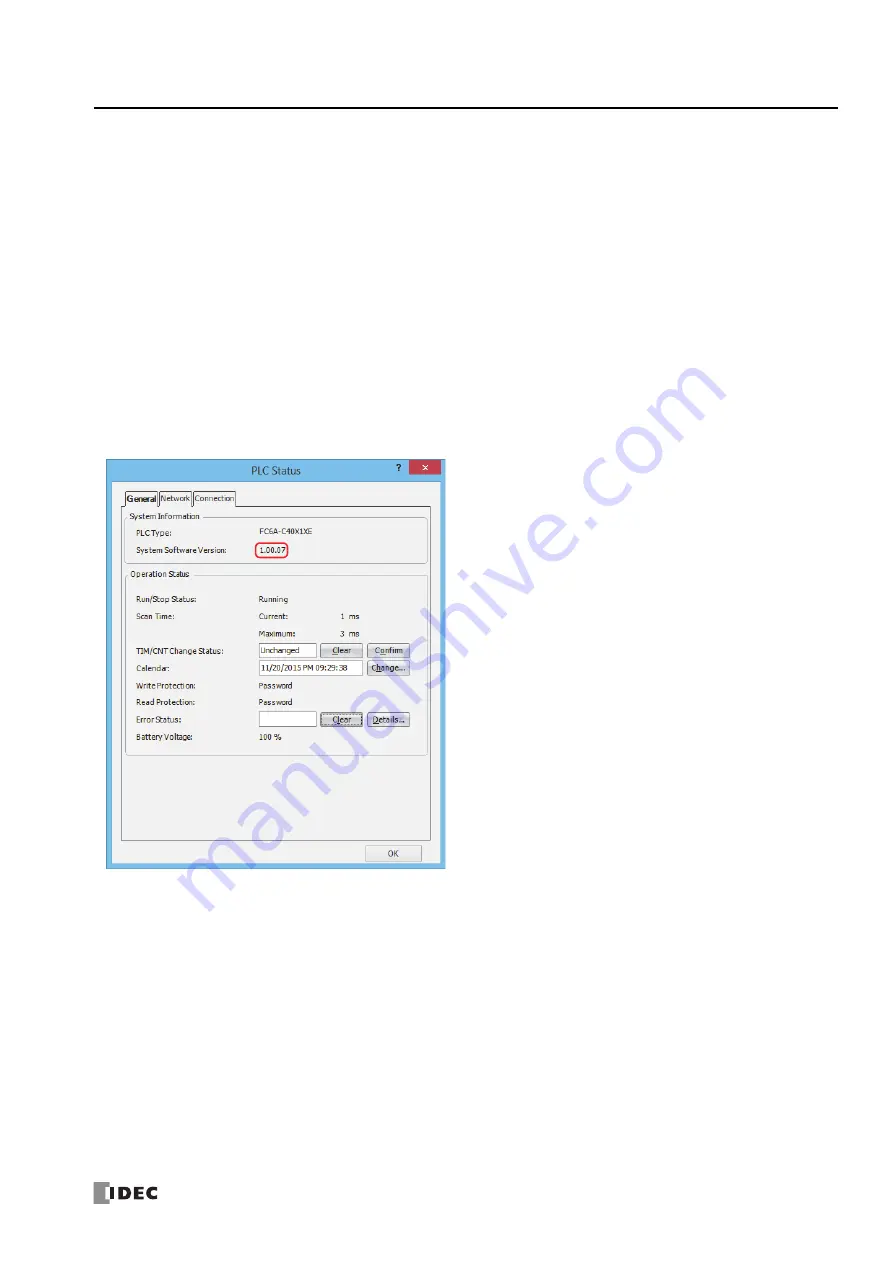
FC6A S
ERIES
MICROS
MART
U
SER
’
S
M
ANUAL
FC9Y-B1722
A-7
A
PPENDIX
System Software
This section explains how to update the FC6A Series MICROSmart to the latest system software.
Getting the Latest Version of the System Software
When you install or upgrade to the latest version of Automation Organizer, the latest system software is also available along with
the software.
Checking the Version
You can check the FC6A Series MICROSmart system software version with the following steps.
1.
Connect the computer to the FC6A Series MICROSmart USB port with the USB maintenance cable (HG9Z-XCM42).
For details, see the "FC6A Series MICROSmart Communication Manual".
2.
From the WindLDR menu bar, select
Online
>
Monitor
>
Start Monitor
.
WindLDR enters monitor mode.
3.
Select
Online
>
PLC
>
Status
.
The
PLC Status
dialog box is displayed.
You can check the FC6A Series MICROSmart system software version with
System Software Version
.
Note:
FC6A Series MICROSmart system software downloads can be executed from WindLDR.
For how to download the system software, see "Upgrade FC6A Series MICROSmart System Software" on page A-8.
Summary of Contents for MICROSmart FC6A Series
Page 1: ...B 1722 8 FC6A SERIES User s Manual...
Page 12: ...TABLE OF CONTENTS Preface 11 FC6A SERIES MICROSMART USER S MANUAL FC9Y B1722...
Page 182: ...2 PRODUCT SPECIFICATIONS 2 152 FC6A SERIES MICROSMART USER S MANUAL FC9Y B1722...
Page 434: ...8 INSTRUCTIONS REFERENCE 8 18 FC6A SERIES MICROSMART USER S MANUAL FC9Y B1722...
Page 520: ...11 SD MEMORY CARD 11 54 FC6A SERIES MICROSMART USER S MANUAL FC9Y B1722...
Page 554: ...13 TROUBLESHOOTING 13 26 FC6A SERIES MICROSMART USER S MANUAL FC9Y B1722...
Page 567: ...FC6A SERIES MICROSMART USER S MANUAL FC9Y B1722 A 13 APPENDIX ASCII Character Code Table...






























