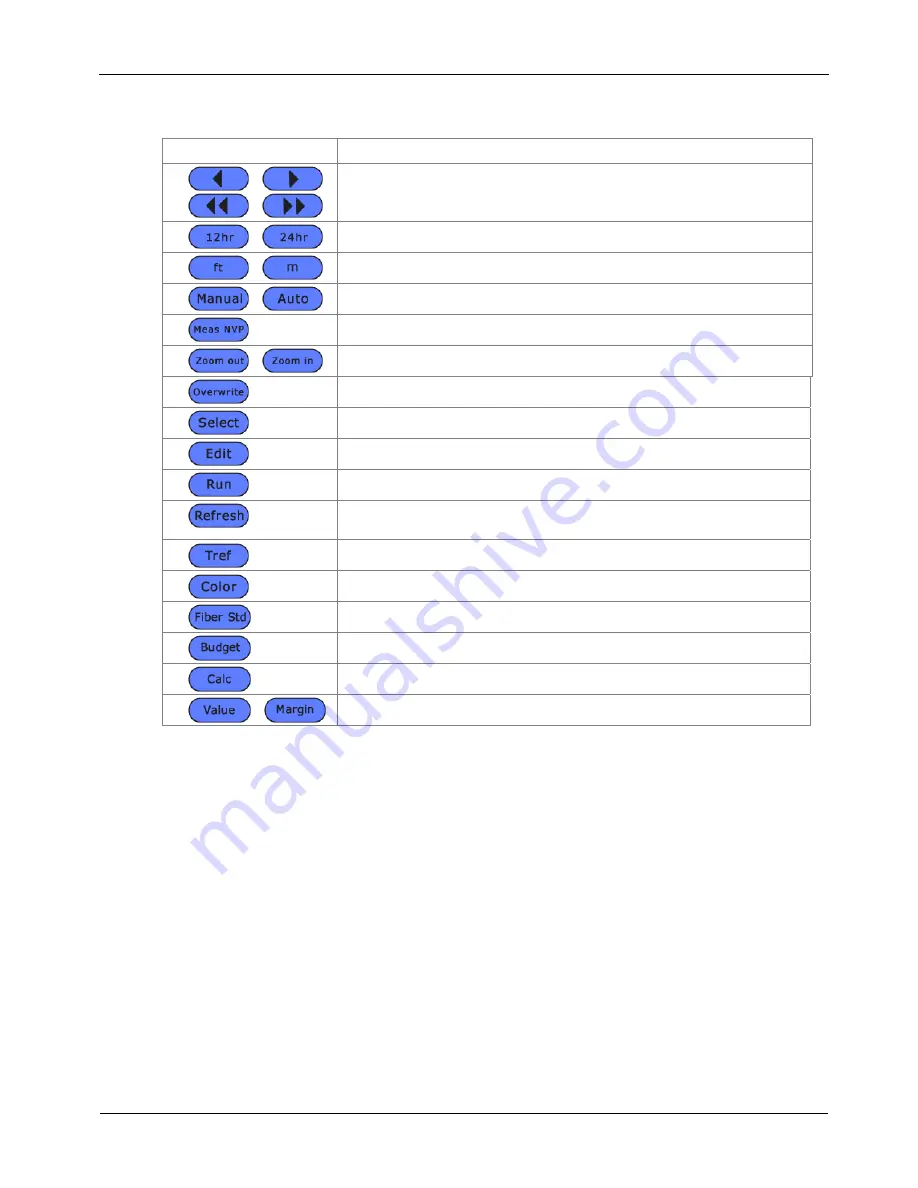
Chapter 1
Your Cable Tester
1-9
Table 1-7: Soft Key Descriptions (Continued)
Soft Key
Description
Increase/Decrease values by 1 and 10 units
Time format in 12 or 24 hours
Measurement in feet or meters
Settings in Manual or Automatic
Calculates a new NVP value with known length of cable
Shrinks or Magnifies graph view
Overwrites the highlighted data entry
Activates or deactivates the highlighted option
Edits existing data previous recorded
Runs the selected activity
Automatically scans and identifies storage media for use and
refreshes info
Changes Reference Temperature
Changes color wiremap display (568 A/B)
Show list of Fiber Optic Cabling Standards & Applications
Manually enter value for Fiber Budget Loss Computation
Calculate for value of budget loss
Display the worst case values or margins
THE REMOTE HANDSET (RH)
The Remote Handset works with the DH (Display Handset) to perform Autotest or
individual real time Analyze tests. The RH terminates the cable link and communicates
with the DH. When performing measurements, the RH is automatically activated by
the DH.
Note: The RH needs to have power available when performing a field calibration,
otherwise, the DH will not find it.
www.vemco.pl
















































