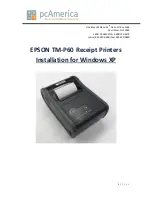ID TECH VP5300M User Manual
Page | 32
12.
RF Interference
Q. Why do I need to know about RF interference?
A.
Contactless payment devices use radio frequency technology to send card data to a contactless
terminal reader.
Q. How can RF interference affect contactless payment?
A.
Radio frequency interference can cause data errors. If RF interference is present, contactless
payment devices may operate intermittently or inconsistently.
Q. Where does RF interference come from?
A.
Radio frequency interference (RFI) can originate from a wide number of sources at the point-of-
sale (POS). Some examples of sources of RF energy and RF interference include:
•
AM/FM radio and TV transmitters
•
2-way radios and pagers
•
Mobile telephones
•
Power lines and transformers
•
Large electric motors
•
Medical equipment
•
Microwaves
•
Electromechanical switches
•
Wireless routers
Q. What should I do if I suspect RF interference exists in my environment?
A.
Begin by inspecting your environment for possible sources of RF interference.
Q. Do equipment manufacturers test their devices for RF interference?
A.
Yes. Electronic equipment is tested for RFI sensitivity by the manufacturers. These tests are
performed in a controlled laboratory environment and will often not replicate the types of situations
that would be encountered in your own point-of-sale (POS) environment.
Q. What RF levels will impact RF operations?
A.
Factors that can cause RF interference vary case-by-case. There are no set rules defining a single
RF level that will cause RFI. RFI depends on the sensitivity of the equipment under consideration, or
how low an interpreting signal can be in the presence of the equipment and cause problems.
Equipment can be particularly sensitive to very low signal levels of one frequency and yet be quite
immune to high signal levels of another frequency; frequency is an important factor. Some electronic
system components are internally shielded and have a very high immunity to interference; but
generally, most equipment has not been so engineered.