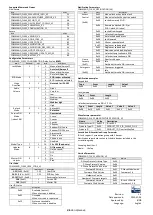idlock.no/zwave
ID Lock 202 Multi
Z-Wave Module (FW 1.6)
English User Manual
•
Open the door
•
Remove batteries from the lock
•
Place the module in the tray for “Remote
Control” (see illustration 1)
•
Insert batteries
•
Activate “Add node” in the gateway app
Follow the instructions in the gateway manual
•
Hold key button (3 secs) to activate panel
•
Enter
[Master PIN]
, followed by
[*]
o
Master PIN is created upon setup
•
Enter digit
[9]
, followed by
[*]
•
Enter digit
[1]
•
Open the door
•
Activate “Remove no
d
e”
in the gateway app
Follow the instructions for your gateway
•
Hold key button (3 secs) to activate panel
•
Enter
[Master PIN]
, followed by
[*]
o
Master PIN is created upon setup
•
Enter digit
[9]
, followed by
[*]
•
Enter digit
[1]
•
Open the door
•
Hold key button (3 secs) to activate panel
•
Enter
[Master PIN]
, followed by
[*]
o
Master PIN is created upon setup
•
Enter digit
[9]
, followed by
[*]
•
Enter digit
[0]
NB!
If the module resets while it is included with a
gateway, the door lock will factory reset. To prevent
this, remove (exclude) the lock first
(see: “Remove
the lock”)
.
Technical specs for the Z-Wave module is listed on the
next page.
Correct communication mode is activated when
batteries are inserted (v1.6 only).
The batteries must be removed before the Z-Wave
Module is inserted or removed. Failing to do so can
cause damage on the module and/or the lock.
1: Place the module in the tray (A) «Remote
Module» when batteries are removed.
Adding the lock (Inclusion)
Remove the lock (Exclusion)
Reset the module (Z-Wave Local Reset)
Technical details
Warning!