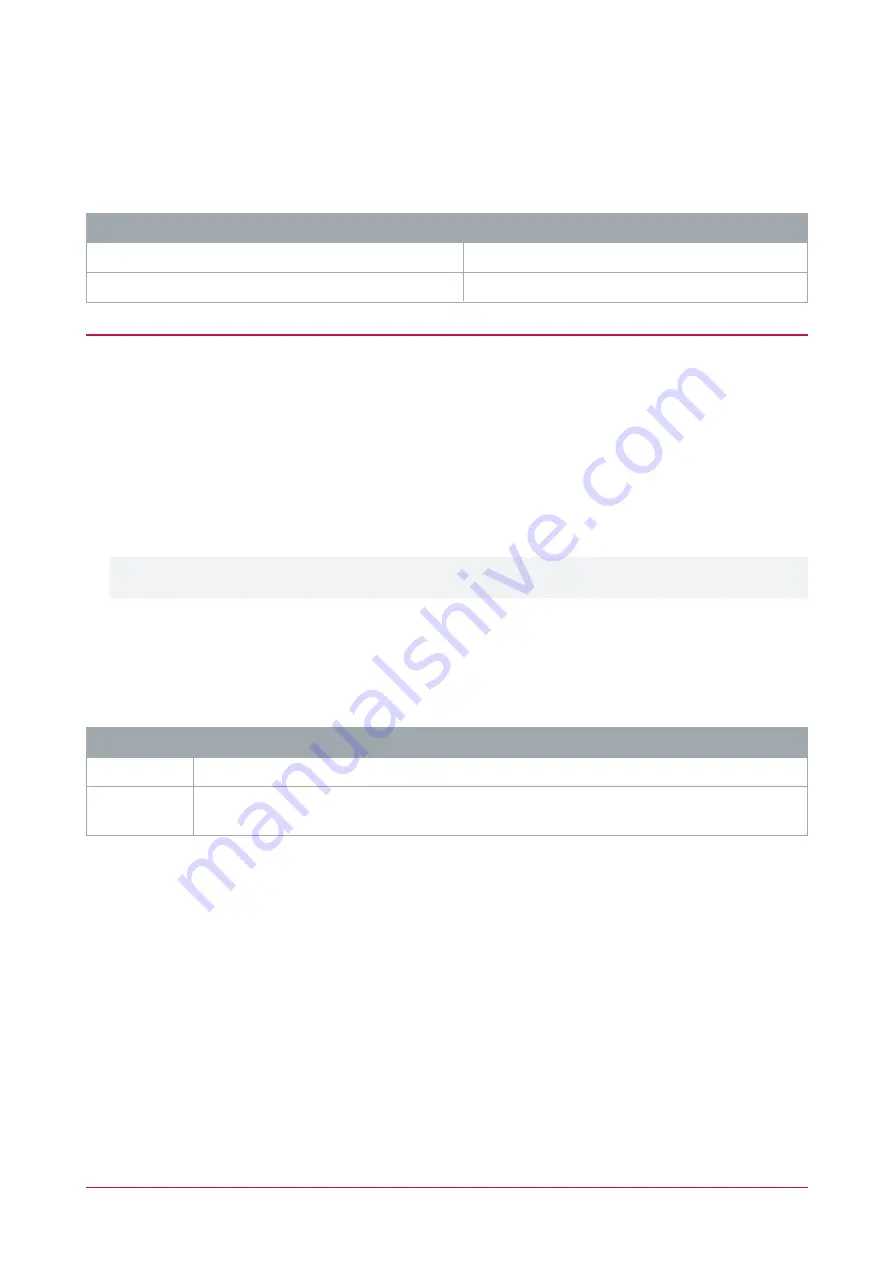
Creating Trouble Inputs to Monitor Low Battery on Inovonics Remote Devices
In order for Protege to monitor and report low battery function on a connected Inovonics remote device, a
dedicated trouble input must be created. The trouble input will be associated with the Inovonics device via its
unique
Device ID
, similar to the assignment of inputs to Inovonics devices.
The table below indicates the Contact ID event codes which will be sent to the monitoring station:
Trouble
Contact ID Event Code
Device offline / Polling fail
357
Device has low battery
384
Linking trouble inputs to Inovonics devices
1.
Navigate to
Programming | Trouble Inputs
.
2.
Select a trouble input to link to the Inovonics device or click
Add
to create a new input.
3.
Set the following
Address
options:
-
Module Type
: Reader Expander.
-
Module Address
: the Inovonics module
Physical Address
as assigned above.
-
Module Input
: this
cannot
be 01-16 as these are reserved.
4.
In the
Commands
field add the command:
GenericDeviceID=#
where
#
is the serial number of the device.
Enter the full serial number of the device, including the first two digits in small font.
5.
Click
Save
and download the changes to the controller.
Battery Events
Events are generated in Protege GX and Protege WX to indicate the battery level of the Inovonics devices
assigned to inputs and used for access control.
Event
Description
Battery OK
The Inovonics device battery has registered as OK with the module and no action is required.
Battery Low
The Inovonics device battery has registered as low with the module. Replace device battery
when possible.
Access Control
Creating a Credential Type
1.
In Protege GX navigate to
Sites | Credential Types
. In Protege WX navigate to
Users | Credential Types
.
2.
Click
Add
to create a new credential type, e.g.
Inovonics Remotes
.
3.
Set the
Format
to
Numeric
.
4.
Click
Save
.
Creating a Door Type and Linking to Credential Type and Door
1.
Navigate to
Programming | Door Types
and create a new door type, e.g.
Inovonics Credential
.
2.
Set the
Entry Reading Mode
to
Custom
.
PRT-IVO-IF | Protege Inovonics Wireless Receiver Module | Installation Manual
23


























