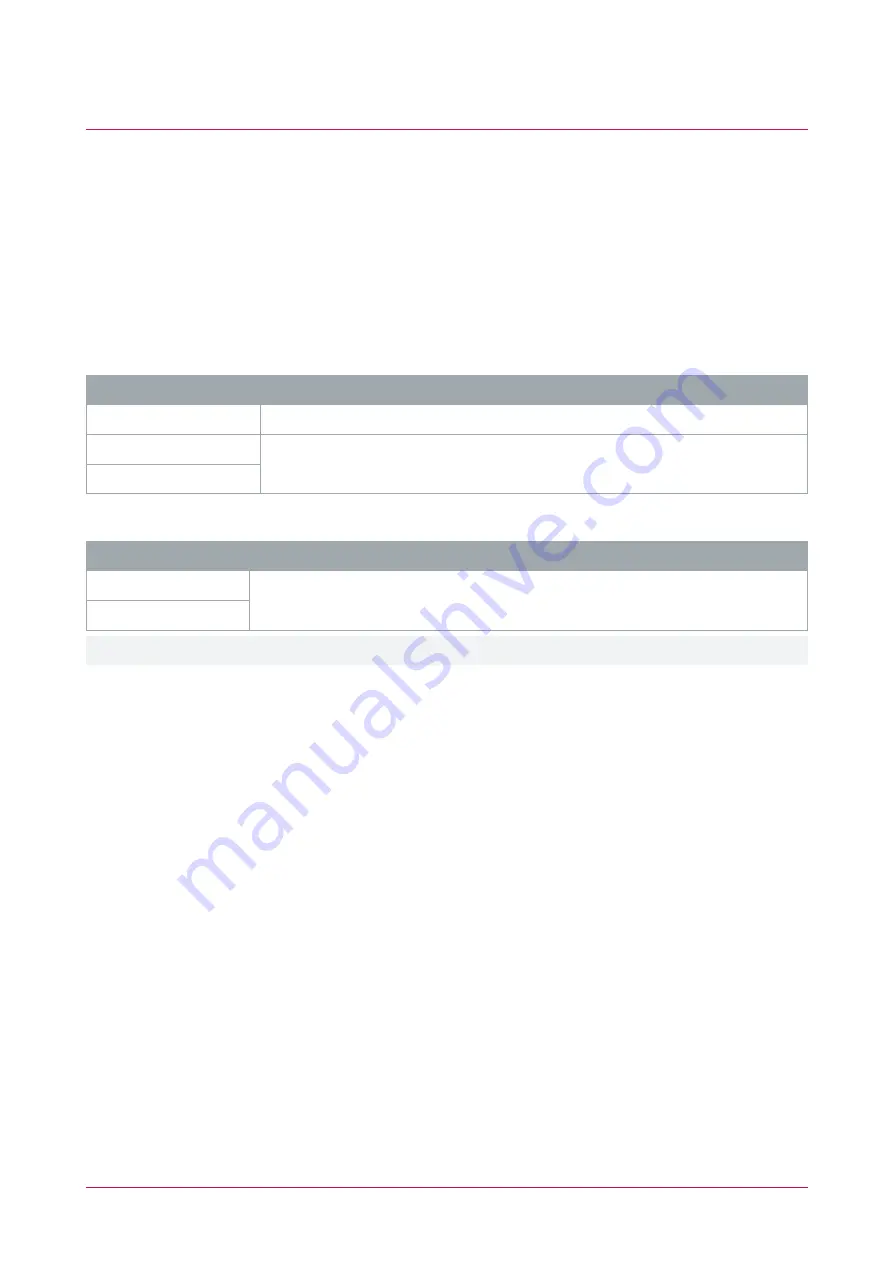
Configuring Protege GX and Protege WX
The Inovonics receiver module facilitates integration between Protege GX or Protege WX and the Inovonics
wireless sensor network.
The receiver module registers in Protege as a reader expander and is linked to Inovonics wireless devices using
inputs and credential types.
Prerequisites for Protege GX and Protege WX
The following prerequisite components must be installed and operational.
Required Protege GX Components
Component
Version
Protege GX
4.2.194.5 or higher
PRT-CTRL-DIN
With PRT-IVO-IF versions 24 and above:
2.08.849 or higher
With PRT-IVO-IF versions below 24:
2.08.783 or higher
PRT-CTRL-DIN-1D
Required Protege WX Components
Component
Version
PRT-WX-DIN
With PRT-IVO-IF versions 24 and above:
4.00.359 or higher
With PRT-IVO-IF versions below 24:
4.00.290 or higher
PRT-WX-DIN-1D
In order to configure the integration, advanced mode must be activated on the Protege WX controller.
Adding the Module in Protege GX
1.
Navigate to
Sites | Controllers
.
2.
Right-click on the controller connected to the Inovonics module and click the
Module Addressing
button. The
module will come online and register as a reader expander. Readdress the module if required.
3.
Navigate to
Expanders | Reader Expanders
and click
Add
to add the new module.
4.
Assign a
Name
, e.g.
Inovonics Module
.
5.
Set the
Physical Address
to match the module address within the configuration window.
6.
Click
Save
.
7.
The pop-up
Configure Module
window shows the module's default inputs and outputs. Ensure the correct
Type
is selected for the Inovonics module (
PRT-IVO-IF
).
8.
Click
Add Now
.
Adding the Module in Protege WX
1.
Navigate to
Wizards | Expanders Wizards
.
2.
At the bottom of the
Setup Wizard
screen, click
Step 2 - Auto Detection
.
3.
The Inovonics (PRT-IVO-IF) module will come online and register as a reader expander. Rename the
automatically assigned module name to
Inovonics Module
.
4.
Click
Step 3 - Additional Modules
.
PRT-IVO-IF | Protege Inovonics Wireless Receiver Module | Installation Manual
19






























