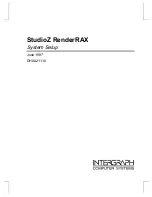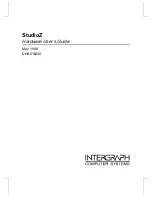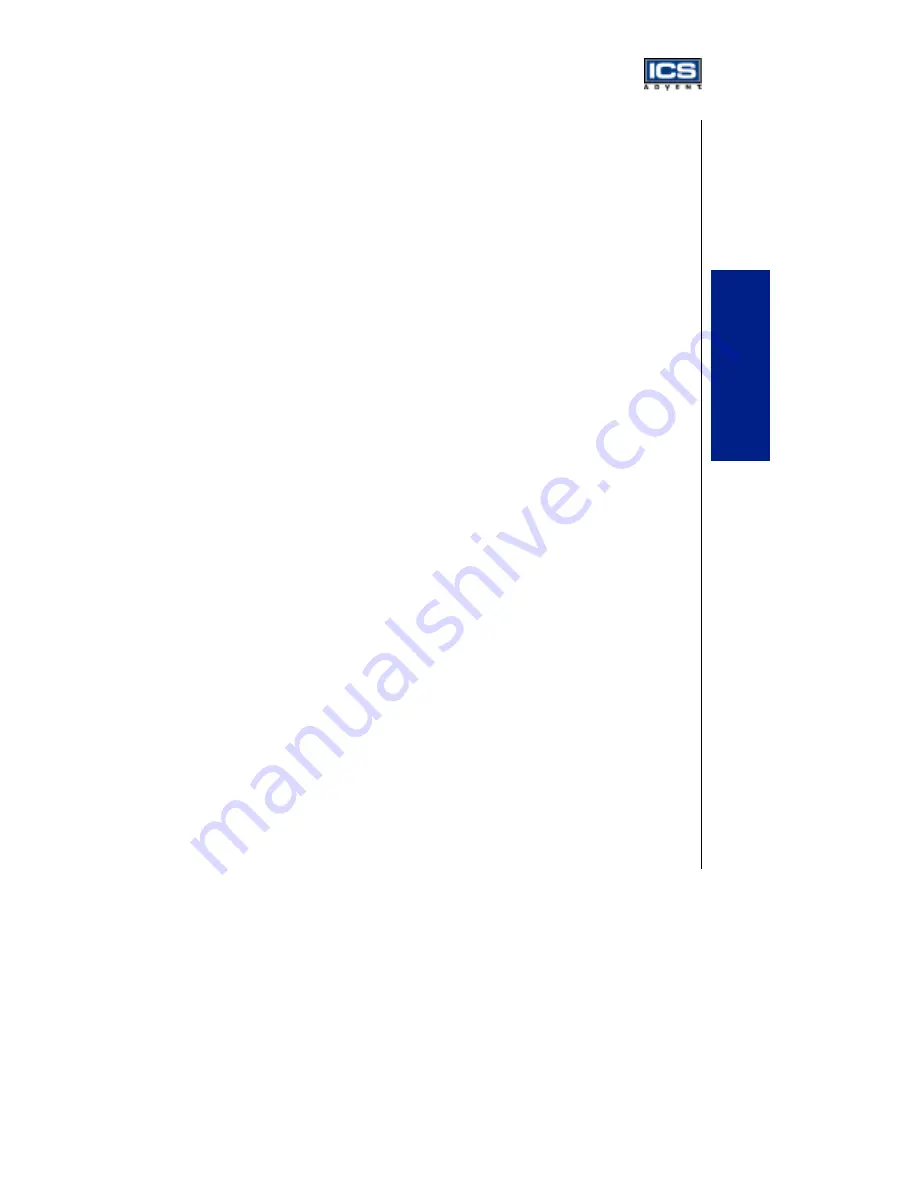
Overview 5-3
Tr
oubles
h
oo
ting
Overview
This chapter gives you a few useful tips to quickly get the Endeavor Plus single board computer
running without failure. Since basic hardware installation is addressed in Chapter 3, this chapter
focuses on system integration issues in terms of backplane setup, BIOS settings, and Operating
System diagnostics.
BIOS Settings
It is assumed that the user has correctly adopted the modules and connected all the device cables
required before turning on AT power. The CPU, the CPU fan, the CPU fan power cable, the
168-pin SDRAM, the keyboard, the mouse, the floppy drive, the IDE hard disk, the printer, the
VGA connector, the device power cables, ATX accessories, and P8/P9 power cables are good
examples. With no assurance that these modules and devices are properly accomodated, it is
very possible to have system failures that result in the malfunction of any devices applied.
To ensure a successful first-run with the Endeavor Plus, it is recommended that you proceed to
the boot-up sequence, by pressing the [DEL] key and entering the BIOS Setup menu to set up a
stable BIOS configuration.
Loading the Default Optimal Setting
When prompted with the main setup menu, please scroll down to “
Auto Configuration with
Optimal Settings
”, press [Enter] and [Y] to load the default optimal BIOS Setup. This will
force your BIOS setting back to the initial factory configuration. This is recommended to ensure
that the system is running with the BIOS setting that ICS Advent has highly recommended. A
user can load the default BIOS setting any time the system appears to be unstable in the boot-up
sequence.
Auto Detect Hard Disks
It is common for a user to proceed with “
Auto Detect Hard Disks
” to read the hard drive status
information into BIOS memory to reduce the time spent in the boot-up hard disk detection
process. However, if this is done and another hard drive is applied without redoing the “
Auto
Detect Hard Disks
” procedure, the system will fail to identify the hard disks that are actually
connected. A quick way to fix this problem is to enter the BIOS Setup menu for the second time
and redo “
Auto Detect Hard Disks
”.