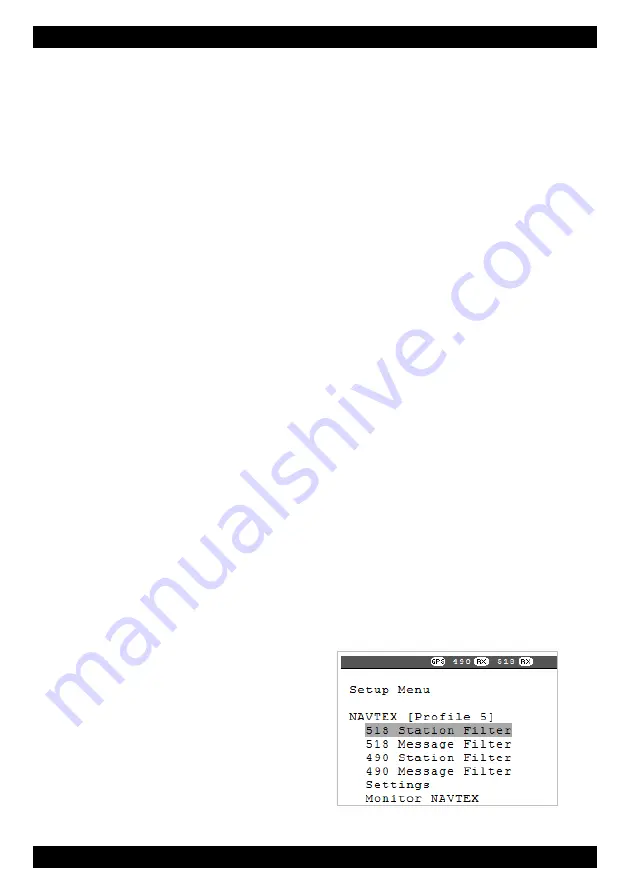
NAV6 Series NAVTEX System User Guide
11
Once the message store has filled up new messages will start to overwrite the oldest messages
in the store. Even in areas with lots of stations and high levels of NAVTEX transmissions
message will remain in the store for more than two weeks before they are overwritten.
After using the NAV6 for a while you may notice that if you receive a particular message more
than once there will only ever be one copy in view. If a message has been received more than
once the NAV6 will store only the best version. It even attempts to repair corrupted messages
by comparing repeated transmissions of the same message!
Filter Profiles
The messages currently available for viewing on screen are selected from the messages stored
in memory by applying ‘filter profiles’.
To see the current selected filter profile select Settings, the profile selected is displayed at the
top, next to NAVTEX in the Settings Menu.
There are three profiles on the standard NAV6 and 5 on the NAV6plus. Each profile has 4
setup pages for 518kHz Stations, 518kHz Message Types, 490kHz Stations and 490kHz
Message Types. On the NAV6plus profile 5 is also used to control which messages are
automatically printed or sent to the serial interface (see the settings Menus section for more
information).
In the Settings Menu or any one of the filter pages press Next Prof to change to the next
profile number. You will notice that the settings on the screen change with filter profile
number. The last profile selected in the Settings Menu is the one that will be used when you
return to the NAVTEX message view.
You can customise the Filter Profiles so that you can switch quickly between set ups for
different viewing requirements, perhaps for sailing in specific areas or viewing particular types
of messages.
By default the NAV6 is preconfigured with some useful Filter Profiles. You can reset any of the
Filter pages back to the defaults at any time by pressing the Reset button on the Settings
page.
Tip: Use profile 1 for normal operation and use the other profiles if you want to switch between
different sets of messages on the display.
Station Selection
If you leave your NAV6 receiving for a long time you will have received many messages
(subject to your current location) and unless you
filter out those stations that are not required for
display, you will be swamped with data.
You can show or hide messages from required
stations by turning them on and off manually in
the Station Filter pages. On NAV6plus the
stations displayed can also be selected
automatically using position information from a
GPS receiver.


























