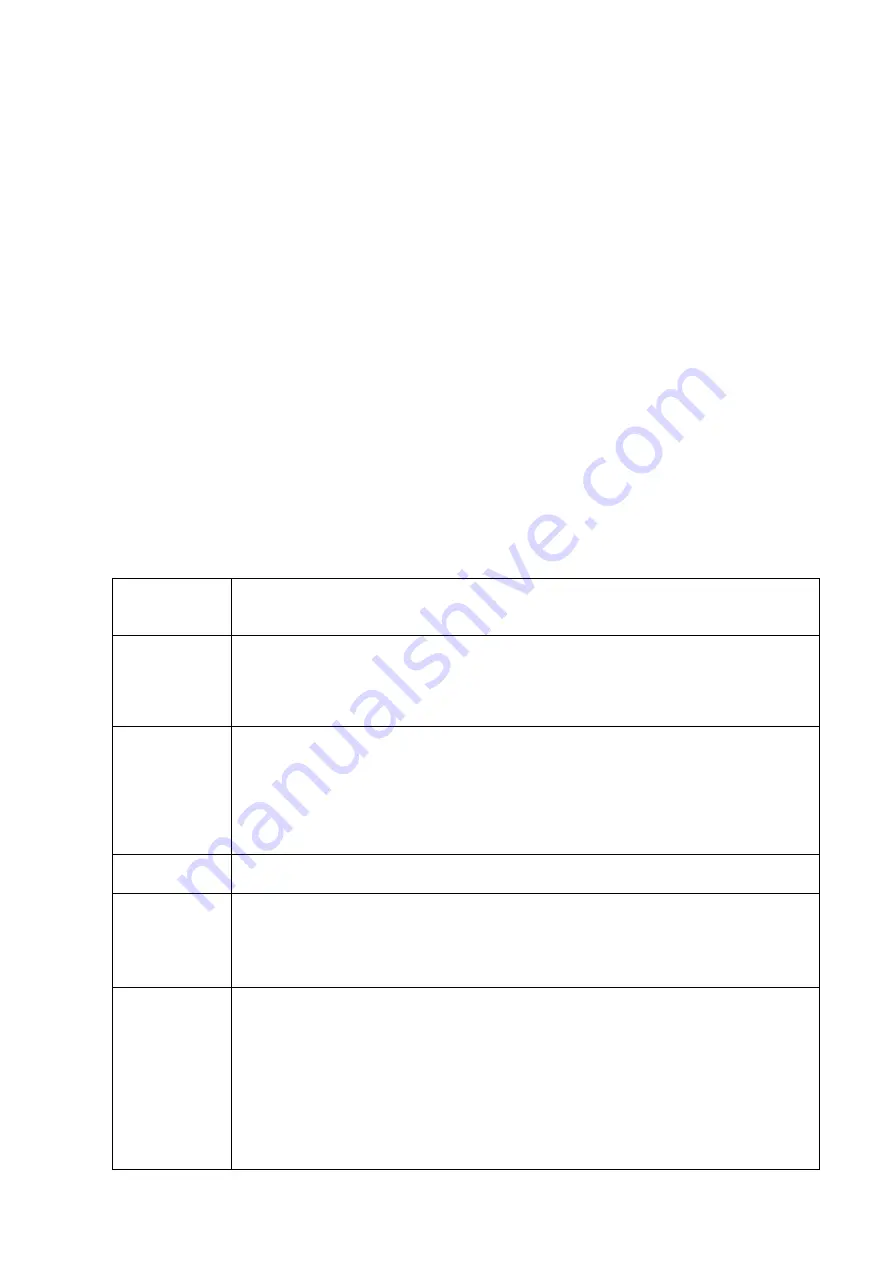
1
1
General Introduction
1.1
Overview
This series network camera integrates the traditional camera and network video technology. It adopts
video data collection, transmission together. It can connect to the network directly without any auxiliary
device.
This series network camera uses standard H.264 video compression technology, which maximally
guarantees the video quality.
It supports the IR night vision function. In the night environments, the device can use the IR light to
highlight the object which is suitable for the surveillance function in the low illumination environments.
The waterproof design conforms to the IP 66 level. It has the sound waterproof function suitable for
use in the outdoor environments.
It can be used alone or used in a network area. When it is used lonely, you can connect it to the
network and then use a network client-end. Due to its multiple functions and various uses, this series
network camera is widely used in many environments such office, bank, road monitor and etc.
1.2
Features
User
Management
Different user rights for each group, one user belongs to one group.
The user right shall not exceed the group right.
Storage
Function
Support central server backup function in accordance with your configuration
and setup in alarm or schedule setting
Support record via Web and the recorded file are storage in the client-end
PC.
Support network storage function such as FTP.
Network
Monitor
Network camera supports one-channel video data transmit to network
terminal and then decode. Delaying time is within 270ms (network bandwidth
support needed)
Max supports 20 connections.
Adopt the following video transmission protocol: HTTP, TCP, UDP,
MULTICAST, RTP/RTCP, RTSP and etc.
Support web access.
Network
Management
Realize network camera configuration and management via Ethernet.
Support device management via web or client-end.
Power
External power adapter DC 12V.
Support PoE.
Warning
!
Do not connect these two power supplying sources to the device at the
same time; it may result in device damage!
Assistant
Function
Log function
Support system resource information and running status real-time display.
Day/Night mode auto switch.
Support picture parameter setup such as electronic shutter and gain setup.
Support motion detect.
Backlight compensation: screen auto split to realize backlight compensation
to adjust the bright.
Support video watermark function to avoid vicious video modification.
Built-in IR light. Support IR night vision.
The enclosure conforms to the IP 66 protection. Has the waterproof function.



















