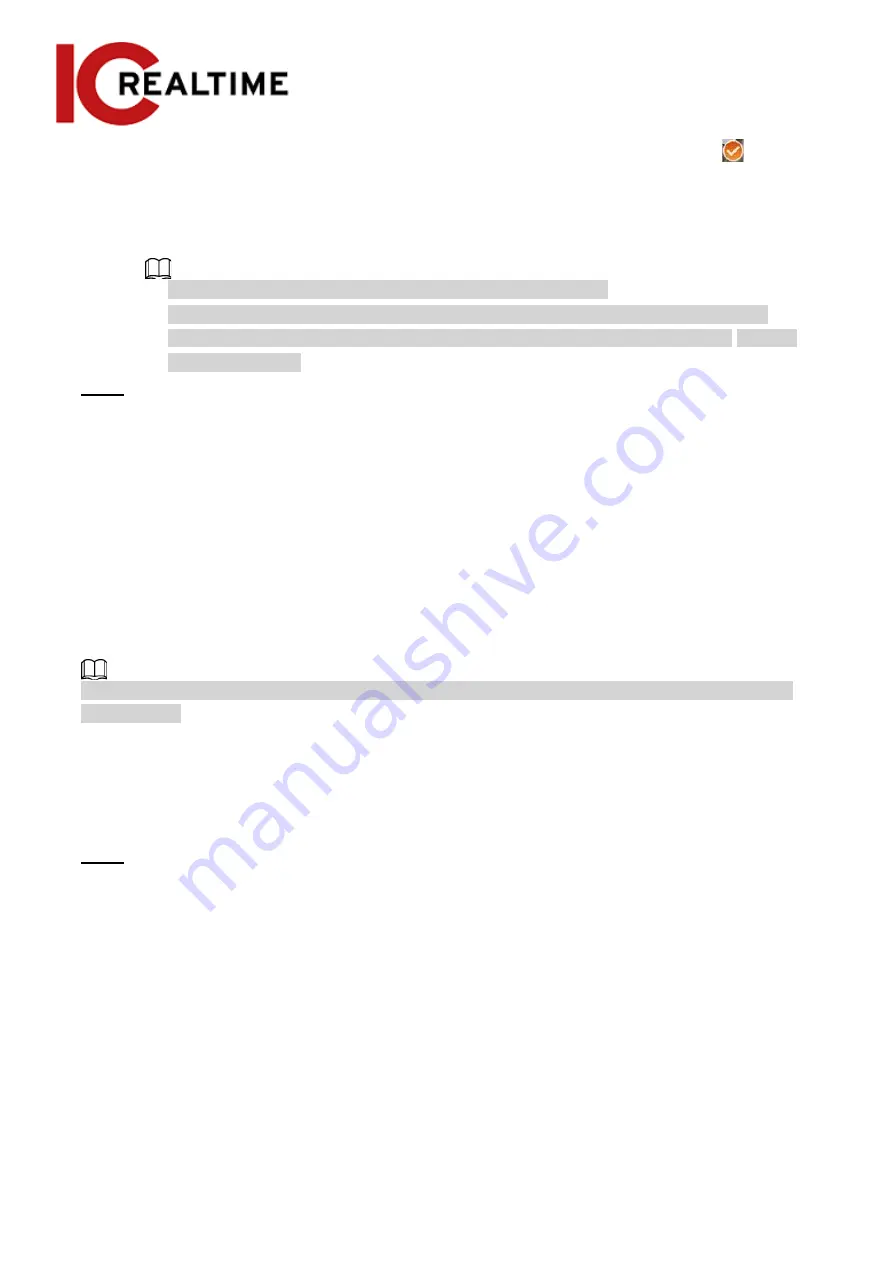
You will need to select the continuous splicing screens. The screen with the icon
(deeper color) is the first screen of the splicing. You can select any screen as the first one,
and then select the following screens continuously. The system supports the splicing of 2 to 8
lenses.
●
This function is available on select Panoramic camera models.
●
For Multi-Sensor Pan PTZ Camera, the 4-sensor device supports 2 to 4 lenses
splicing; the 6-sensor device supports 2 to 6 lenses splicing; the 8-sensor device supports
2-8 lenses splicing.
Step 3
Click
Start
.
The system will start to splice the image.
●
Some cameras restart automatically after splicing is complete, You can view the results of
the splicing in the
Live
window.
●
Some cameras display splicing live window after splicing is complete. Click
OK
, and
then the default window will appear. Click
OK
to have the splicing take effect.
4.5.2 Setting Video Parameters
This section introduces video parameters, such as video, snapshot, overlay, ROI (region of interest),
and path.
Click
Default
, and the device is restored to the default configuration. Click
Refresh
to view the latest
configuration.
4.5.2.1
Video
This section contains video stream parameters, such as stream type, encode mode, resolution, frame
rate, bit rate type, bit rate, I frame interval, SVC, and watermark.
Step 1
Select
Setting
>
Camera
>
Video
>
Video
.
Figure 4-50 Video
58






























