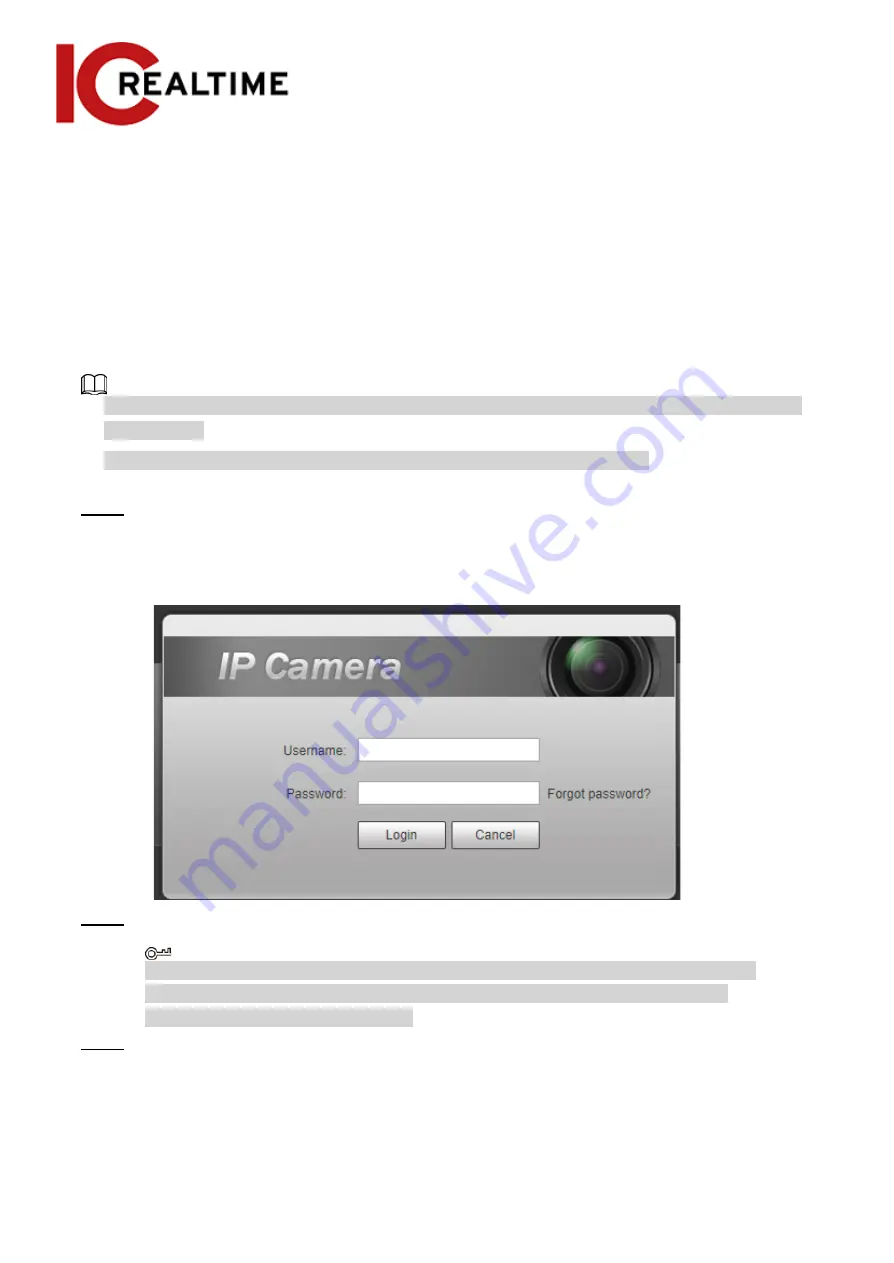
The chapter introduces the basic configuration, including login, live view, PTZ operation, playback,
camera configuration, network configuration, storage configuration, and system configuration.
4.1 Login
This section introduces how to log in to and log out of the web interface. This section takes IE Explorer
9 as an example. If using HTML5 with other web browsers, some options may not appear.
●
You need to initialize the camera before logging in to the web interface. For details, see "3 Device
Initialization".
●
Follow the instructions to download and install the plug-in for the first login.
Step 1
Open the Internet Explorer (IE) browser (or any browser of your choice), then enter the
IP address of the camera (192.168.1.108 by default) in the address bar and press Enter.
Figure 4-1 Login
Step 2
Enter the username and password. The username is “admin” by default.
Click
Forget password?
, to reset the password through the security questions that were
set during the initialization. If security questions were not set up you will have to
open the camera and do a hard reset.
Step 3
Click
Login
.
●
Live: Click
Live
to view the IPC’s real-time monitoring image.
●
Playback: Click
Playback
to playback or download recorded video or image files.
●
Setting: Click
Setting
to configure the basic and intelligent functions of the camera.
●
For the camera with multiple channels, select channel numbers to set the parameters of the
channels.
7






























