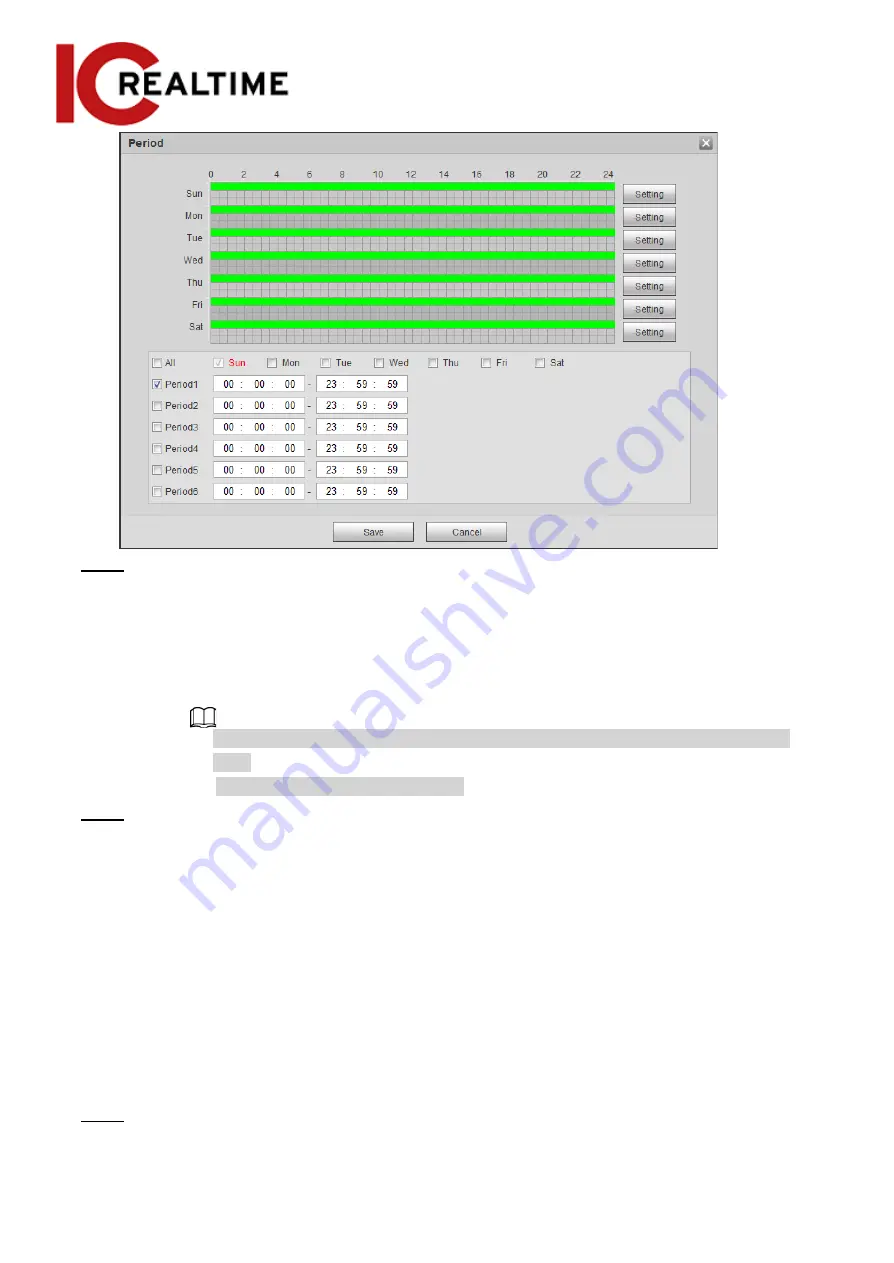
Step 2
Set arming periods. Alarms will be triggered in the time period in green on the timeline.
●
Method 1: Click and drag the left mouse button on the timeline.
●
Method 2: Manually enter a time period.
1. Click
Setting
next to a day.
2. Select a time period to be enabled.
3. Enter start time and end time of a time period.
◇
Select
All
or checkboxes of some days to set the time period of multiple days at a
time.
◇
You can set 6 time periods per day.
Step 3
Click
Save
.
5.1.1.2
Record Linkage
This section configures camera recording when an alarm event occurs. After the event, it will stop
recording after an extended time period according to the
Record Delay
setting.
To use the record linkage function, set record plan for motion detection alarm and enable auto
recording in record control.
5.1.1.2.1
Setting Record Plan
When the corresponding event type (
Normal
,
Motion
, and
Alarm
) is enabled, the camera will start
recording.
Step 1 Select
Setting
>
Storage
>
Schedule
>
Record
.
Figure 5-3 Record
122






























