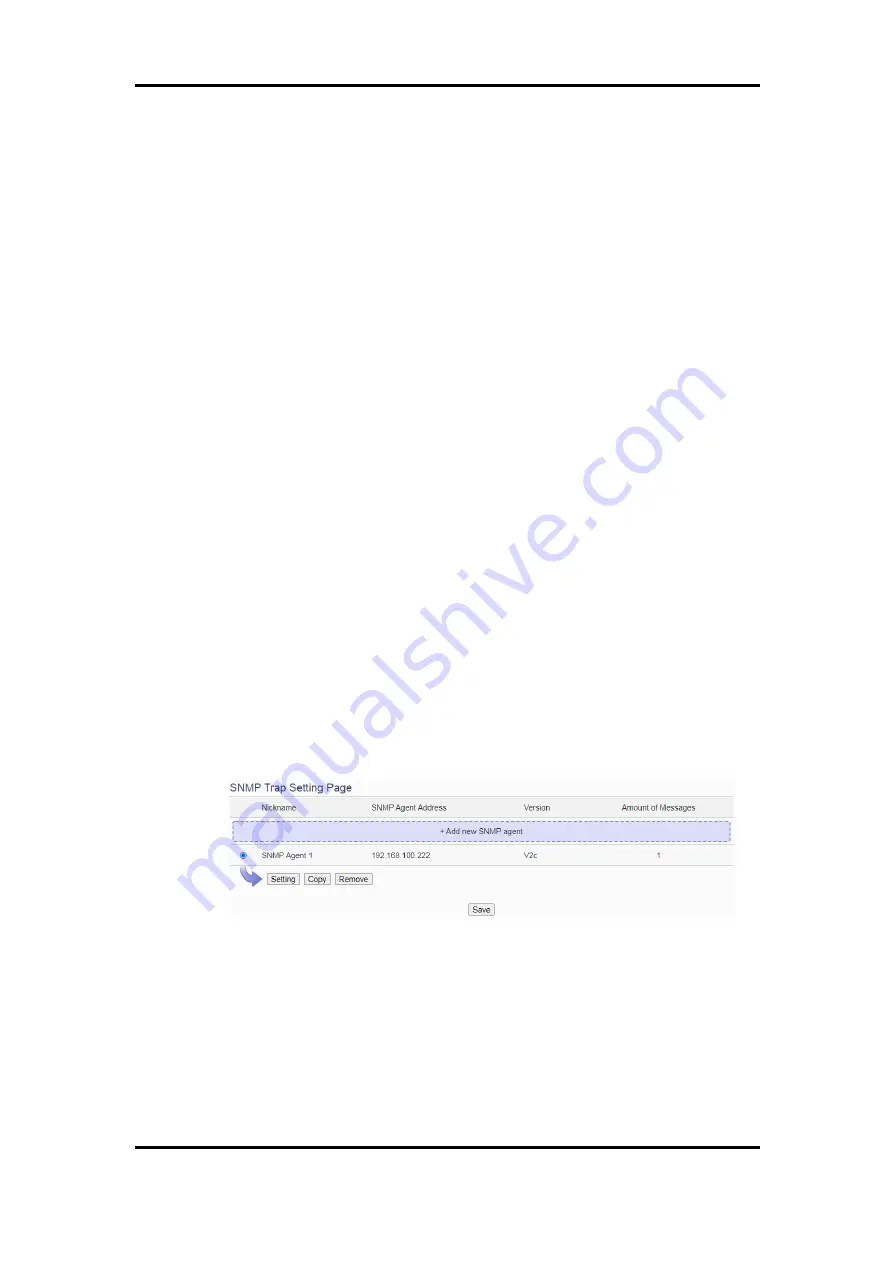
ICP DAS WISE User Manual
http://wise.icpdas.com
164
“Send” in the “Email Setting Test” section, then WISE will send a test
Email to the receivers‟ email addresses.
xv
Click on “OK” to confirm the setting and return to the Email list page.
xvi
Repeat steps i~ xv to complete settings of all Emails
xvii
To modify the settings of a pre-set Email, please click on the radio
button in front of the Email, and then click on “Setting” to modify the
settings.
xviii
To copy the settings of a pre-set Email to the new Email, please click
the radio button in front of the pre-set Email and then click “Copy”, a
new Email will be added to the list and the settings of the old Email
will be copied to this newly added Email.
xix
To remove a pre-set Email, please click the radio button in front of the
pre-set Email and then click “Remove”.
xx
After you finish all the Email settings, click “Save” button to save the
settings.
9.5 SNMP Trap Setting
SNMP Trap function allows WISE to initiative sending of the system data
and IO channel data to the SNMP Manager (pre-defined in the SNMP
Setting of System Setting section) in real time automatically when unusual
events occur; so that the SNMP Manager can respond immediately with
corresponding operations. The configuration page for SNMP Trap setting is
shown as below:
Figure 9-15
:
SNMP Trap List Page
The settings steps are as below:
i
Click “Add new SNMP agent” to add a new SNMP Agent.
ii
After click “Add new SNMP Agent”, the setting page of this SNMP
Agent will be shown. Enter the informatoin for the “Nickname” and
“SNMP Agent Address” fields.
















































