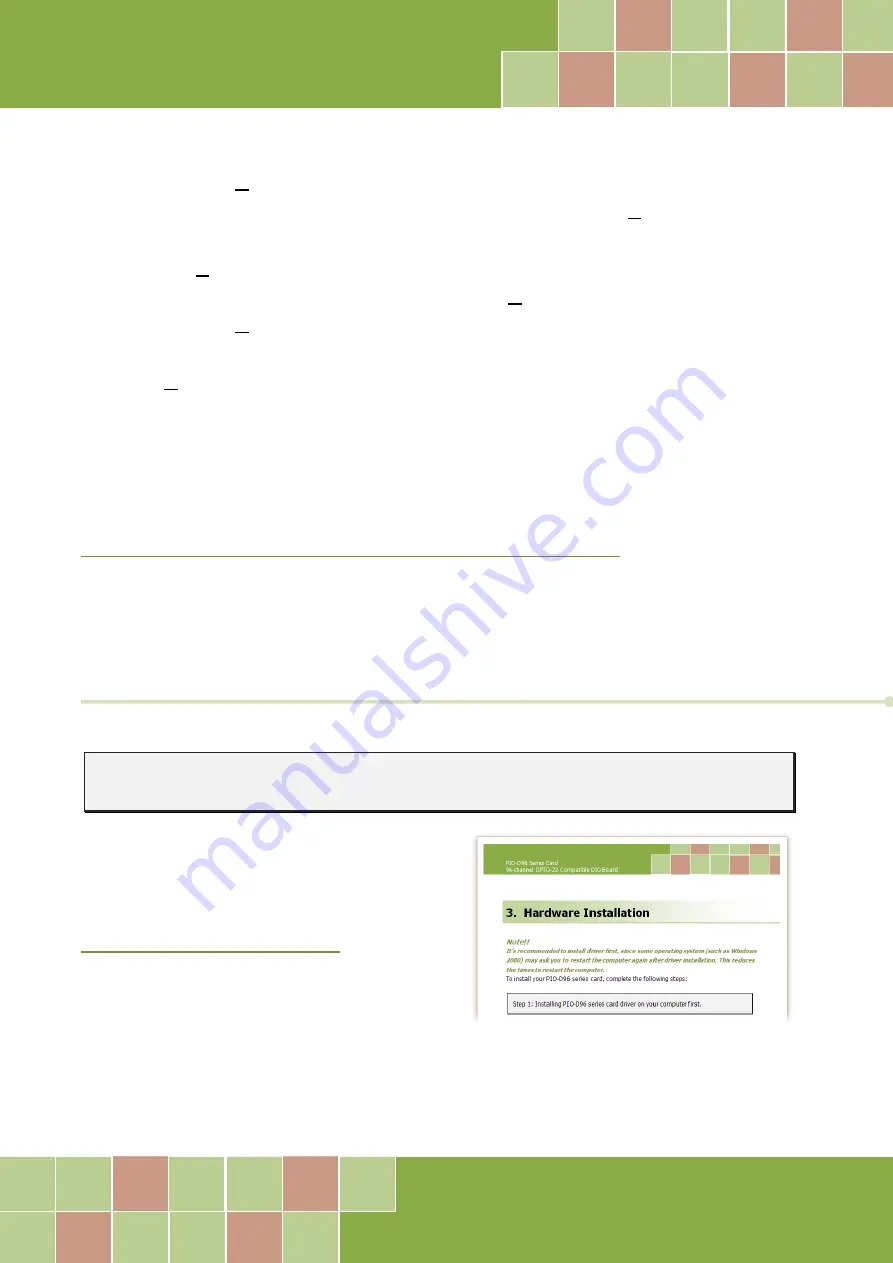
PISO-1730U Card
32-ch Optically Isolated DIO Board (Sink, NPN)
User Manual/ Ver. 1.2/ Jan. 2015/ PMH-0025-11/ Page: 18
4.
Click the
“Next>”
button to start the installation.
5.
Check your DAQ Card is or not on supported list, Click the
“Next>”
button.
6.
Select the installed folder, the default path is C:\ICPDAS\UniDAQ, confirm and click
the
“Next>”
button.
7.
Check your DAQ card on list, then click the
“Next>”
button.
8.
Click the
“Next>”
button on the
Select Additional Tasks
window.
9.
The demo program can be obtained from the following link and then click the
“Next>”
button.
10.
Select
“No, I will restart my computer later”
and then click the
“Finish”
button.
For detailed information about the UniDAQ driver installation, please refer to UniDAQ DLL
Software Manual. The user manual is contained in: CD:\NAPDOS\PCI\UniDAQ\Manual\
http://ftp.icpdas.com/pub/cd/iocard/pci/napdos/pci/unidaq/manual/
4.2
PnP Driver Installation
Step 1:
Turn off the computer and install the PISO-1730U card into the
computer.
For detailed information about the hardware
installation of PISO-1730U card, please refer to
Chapter 3 Hardware Installation.






























