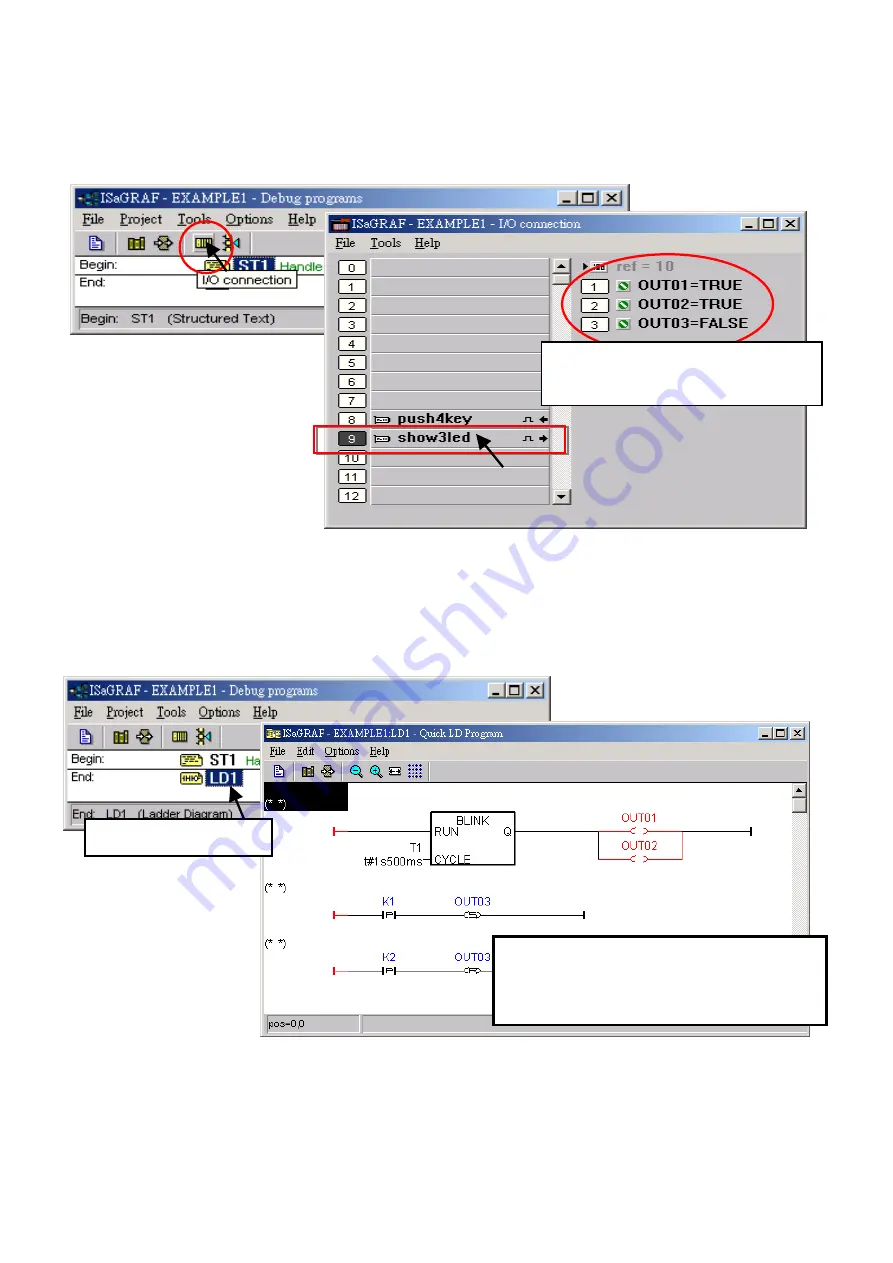
Getting Started: I-8437-80/8837-80/8417/8817, Jul 2020 V4.0 48
2.5.2
Running the Example Program
The user can observe the I/O status while the project is running. The way is to click the "I/O
Connection" button in the ISaGRAF “Debug Programs” window and then you can see the status
of I/O variables in the "I/O Connection" window.
Another helpful window for observing the running status of the LD program is the "Quick LD
Program" window. You can try to press one of the first two buttons (or click K1 / K2) on the front
panel of the PAC, then to view the status of “OUT03”.
Though there are numerous steps involved in creating and downloading an ISaGRAF program,
each step is quick and easy to accomplish. ISaGRAF provides a powerful and flexible software
environment to develop the PAC control system.
In the example, OUT01 and
OUT02 is blinking (TURE/FALSE).
Buttons on the PAC panel
:
Click button1 (K1), L3 (OUT3) is lighted up.
Click button2 (K2), L3 (OUT3) is turn out.
Double-click on LD1.






























