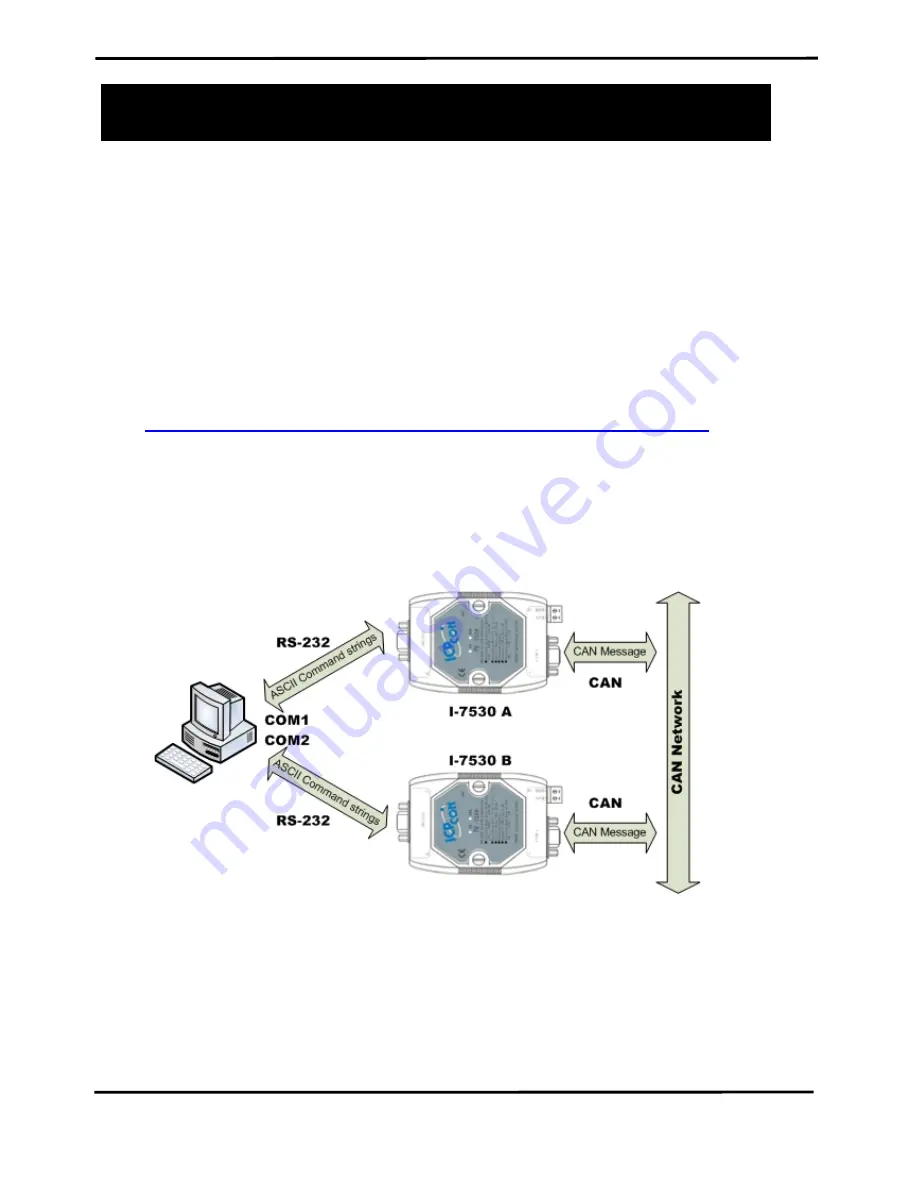
I-7530 RS-232/CAN Converter Quick Start User Guide (Version 2.0, Sep/2007, I-7530) ------ 1
The I-7530 RS-232/CAN Converter
Quick Start User Guide
1. Introduction
This manual introduces the user to the methods used to implement
the I-7530 module into their applications in a quick and easy way. This will
only provide with the basic instructions. For more detailed information,
please refer to the I-7530 user manual located on the ICPDAS CD-ROM
or download it from the ICPDAS web site:
http://www.icpdas.com/products/Remote_IO/can_bus/i-7530.htm
The goal of this manual is focused on helping users to quickly
familiarize themselves with the I-7530 module and the RS-232/CAN
communication converter. Here, we use two I-7530 modules (called the I-
7530 A and the I-7530 B) as the example will demonstrate how to use the
I-7530 modules. The architecture of this example is depicted below.
When the I-7530 receives a valid RS-232 message with the ASCII
strings format, it converts this RS-232 message into a CAN message and
transmits it into the CAN network. Based on the same reasoning, when a
CAN message is received via the I-7530, the message will be transferred
to a RS-232 message by using the ASCII strings format through the RS-
232 port.







