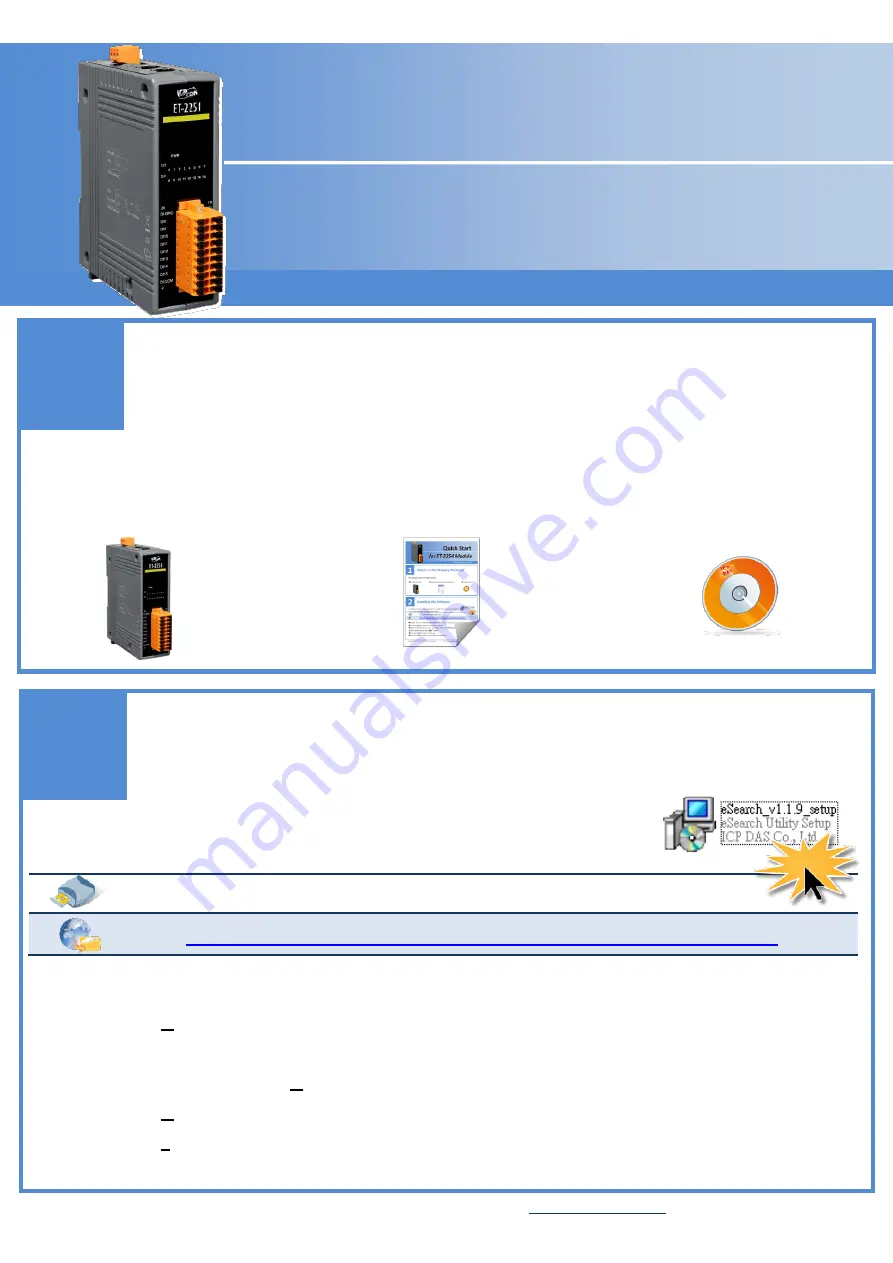
Copyright © 2015 ICP DAS Co., Ltd. All Rights Reserved.
E-mail: [email protected]
Page: 1
Q
Q
u
u
i
i
c
c
k
k
S
S
t
t
a
a
r
r
t
t
English / Nov. 2015 / Version 1.0
f
f
o
o
r
r
E
E
T
T
-
-
2
2
2
2
5
5
1
1
M
M
o
o
d
d
u
u
l
l
e
e
I
I
n
n
s
s
t
t
a
a
l
l
l
l
i
i
n
n
g
g
t
t
h
h
e
e
S
S
o
o
f
f
t
t
w
w
a
a
r
r
e
e
The eSearch Utility can be obtained from either the companion CD-ROM or
from the ICPDAS website, as indicated below:
CD:\NAPDOS\software\eSearch\Windows\
http://ftp.icpdas.com/pub/cd/6000cd/napdos/software/esearch/windows/
Double-click the
“eSearch_vxxx_setup.exe”
file icon to execute the driver installation.
Click the
“Next>”
button to start the installation.
Select the destination location. The default path is
C:\ICPDAS\eSearch
. Verify that the destination
path is correct and click the
“Next>”
button.
Click the
“Next>”
button to continue.
Click the
“Finish”
button to complete the installation.
2
2
2
W
W
h
h
a
a
t
t
’
’
s
s
i
i
n
n
t
t
h
h
e
e
S
S
h
h
i
i
p
p
p
p
i
i
n
n
g
g
P
P
a
a
c
c
k
k
a
a
g
g
e
e
?
?
The package includes the following items:
ET-2251 Module
Quick Start Guide (This Document)
Companion CD
1
1
1








