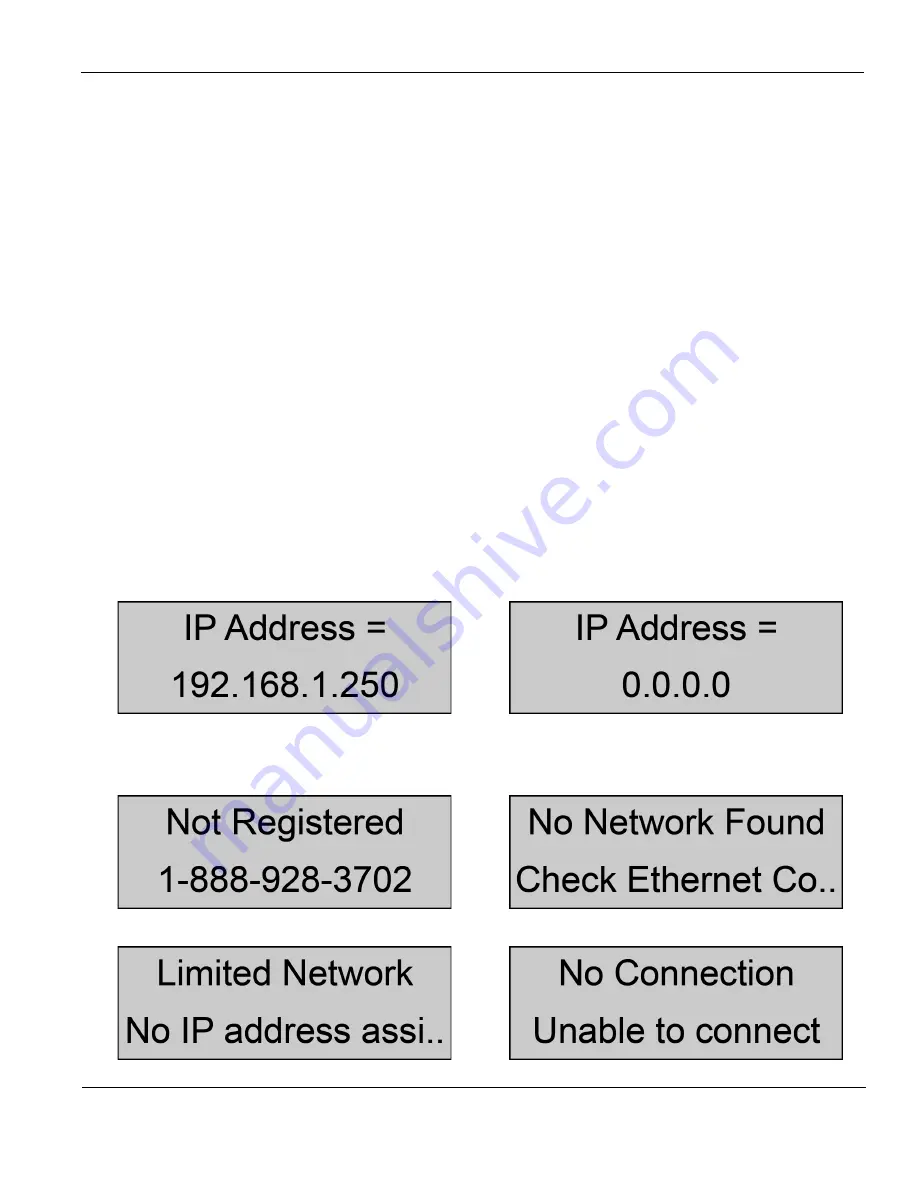
28
START UP
ESTABLISH INTERNET CONNECTION
1 Disconnect the round 5 VDC plug from the CM to cycle off power - see Figure 21 on page 30.
2 Connect the CM to the local Internet service. There should be an Internet connection cable with a
male RJ45 plug from a hard wired or wireless Internet connection point present at the CM - see
System Requirements on page 3. Plug this cable into to the CM’s “LAN PORT.” See Figure 21 on
page 30.
3 Reconnect the “5 VDC” round power plug to the 5 VDC socket on the CM.
4 The CM will go through a boot sequence again. At this time the CM will attempt to connect to the
iCOMM™ web site listed on the cover of this manual.
5 If the connection is established the CM will acquire and display a valid IP address on the
“IP
Address”
screen. Use the Display Button (page 30) on the CM to advance through the
information screens - see the illustrations below.
6 If the CM is unable to detect a local network, unable to acquire an IP address or is unable to
connect to the iCOMM™ web site it will display one of the following three error messages
respectively:
“No Network Found”
-
“Limited Network”
or
“No Connection.”
See the
Troubleshooting section on pages 39, 40 and 41 to correct these problems.
If the CM goes into an alarm condition - press the Display Button on the CM (Figure 21 on
page 30) several times to silence the alarm.
7 If the CM connects to the iCOMM™ web site successfully it will display a
“Not Registered”
message on one of the information screens and the phone number to call for registration. Use
the Display Button (page 30) on the CM to advance through the information screens - see the
illustrations below. Proceed to the Registration section on page 29 at this point.
“IP Address”
information screens on the CM
Valid IP addresses will have a sequence
When the CM is unable to connect to the
of numbers other than zeros.
local network the IP address will be 4 zeros
“No Connection”
error message on CM
“Not Registered”
information screen on CM
“No Network Found”
error message on CM
“Limited Network”
error message on CM






























