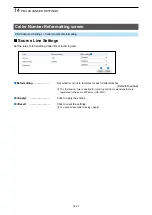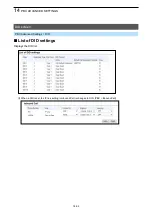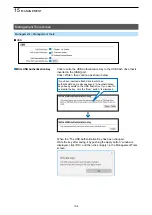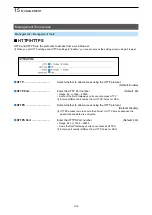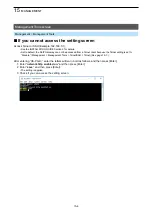15
MANAGEMENT
15-7
Management Tools screen
Management > Management Tools
■
Telnet/SSH
Set for accessing the RoIP Gateway using Telnet or SSH.
1
Telnet ���������
Select whether or not to allow access to the RoIP Gateway using Telnet.
(Default: Disable)
2
Telnet Port �������
Enter the Telnet Port number.
(Default: 23)
• Range: 23, or between 1024 and 65535.
• Some the RoIP Gateway’s ports cannot access Telnet.
L
Enter a different port number different than HTTP, HTTPS, or SSH.
3
SSH ����������
Select whether to allow to access by the SSH protocol. (Default: Enable)
L
By using SSH, you can encrypt the contents to be set using the SSH client
program.
L
This product supports only the SSH protocol Version 2.
L
Prepare an SSH client to use SSH.
4
SSH Authentication Method
Select the SSH Authentication Method to access the RoIP Gateway
when you set SSH Settings to “Enable.”
(Default: Automatic)
•
Password
:
Authenticating with the password.
•
Public Key
:
Authenticating with the Public Key.
•
Automatic
:
Automatically authenticating with the password or the
Public Key.
5
SSH Port ��������
Enter the Telnet Port
number
.
(Default: 22)
• Range: 22, or between 1024 and 65535.
• Some of the RoIP Gateway’s ports cannot access SSH.
L
Enter a port number that is different from HTTP, Telnet, or HTTPS.
6
SSH Public Key �����
Set the Public Key for accessing.
L
Displayed only when the SSH setting is set to “Enable” and SSH
Authentication Method is set to “Public” or “Automatic.”
1
2
3
4
5
6