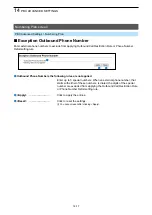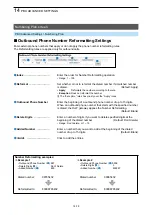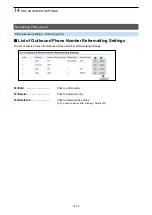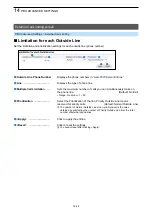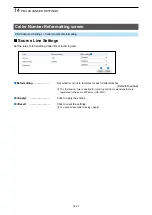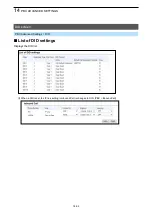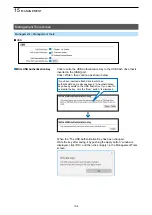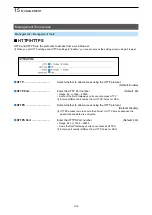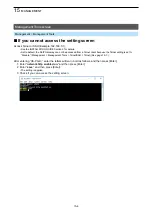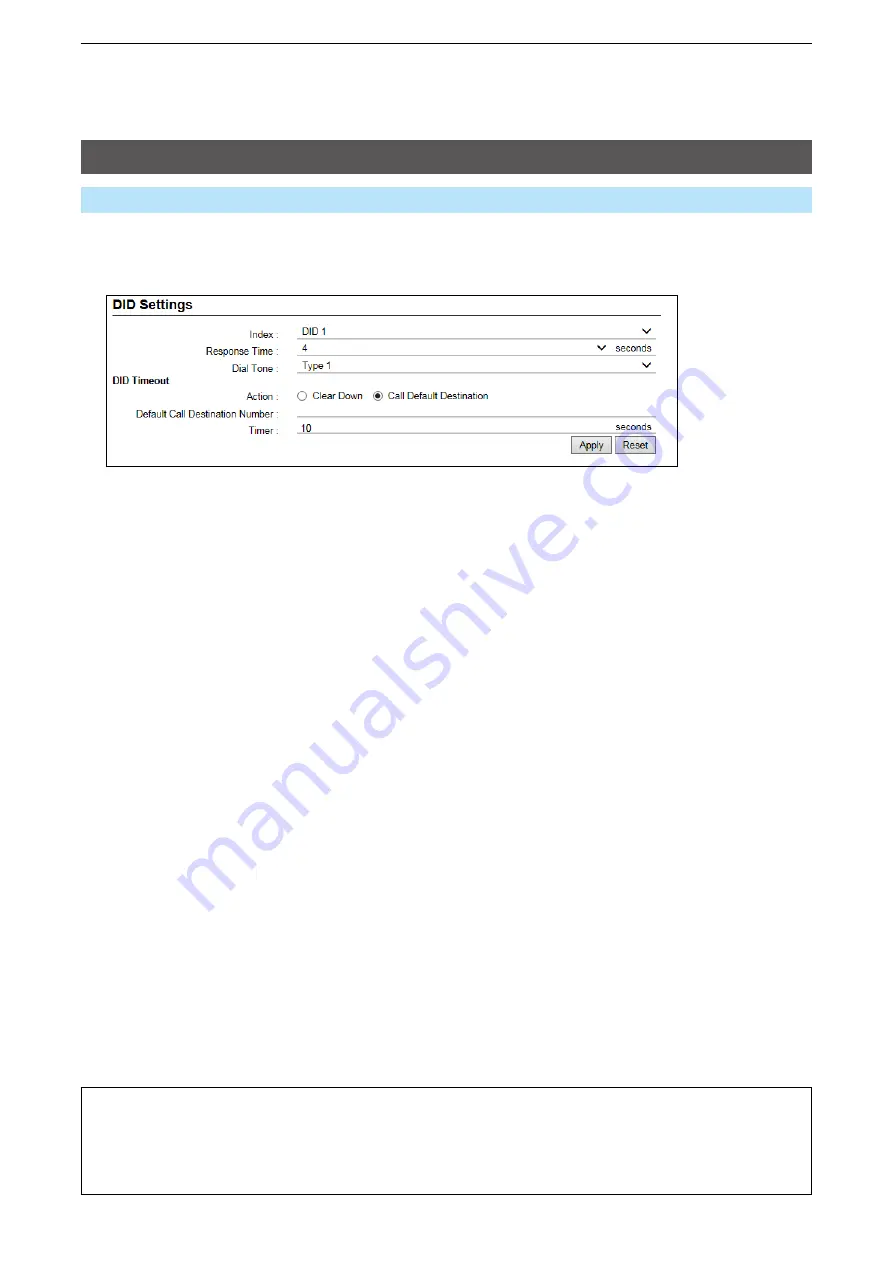
14
PBX ADVANCED SETTINgS
14-31
DID screen
PBX Advanced Settings > DID
■
DID Settings
Sets the details when using the DID (Direct Inward Dialing) function.
1
2
3
4
5
6
7
8
L
The above screen shows when Action (
4
) is set to “Call Default Destination.”
1
Index ����������
Select a DID that you want to edit its settings.
(Default: DID 1)
2
Response Time �����
Set the delay time to sound
a Dial Tone (
3
) since an inbound call has
arrived.
(Default: 4)
• Range: 0 ~ 10 (seconds)
3
Dial Tone ��������
Selects the tone pattern that sounds on an IP phone. (Default: Type 1)
• Options: Type 1 ~ 3
4
Action ���������
Select the timeout action of the RoIP gateway when the particular
period of time (
6
) has passed without receiving any DTMF signal.
(Default: Clear Down)
•
Clear Down
:
Cancels the call without calling the client
transceiver.
•
Call Default Destination
: Makes a call to the Default Call Destination
Number (
5
).
5
Default Call Destination
Number
��������
Displayed only when Action (
4
) is set to “Call Default Destination.” Set
the Destination phone number.
6
Timer ����������
Enter the time period for timeout timer.
(Default: 10)
• Range: 0 ~ 120 (seconds)
L
When setting this item to “0,” the timeout timer does not work.
L
The timer will be expired when a DTMF signal is detected.
7
<Apply> ��������
Click to apply the entries.
8
<Reset> ��������
Click to reset the settings.
L
You cannot reset after clicking <Apply>.
About the DID operation
After the set period of time in Timer (
6
) has passed without any operation since starting the Dial Tone, the
DID starts the Action (
4
).
L
You can immediately dial by pushing “#” without waiting for 5 seconds of digit interval timer.
L
When dialing an incomplete phone number that does not include a DID number, the call will be canceled after the
Busy Tone sounds.