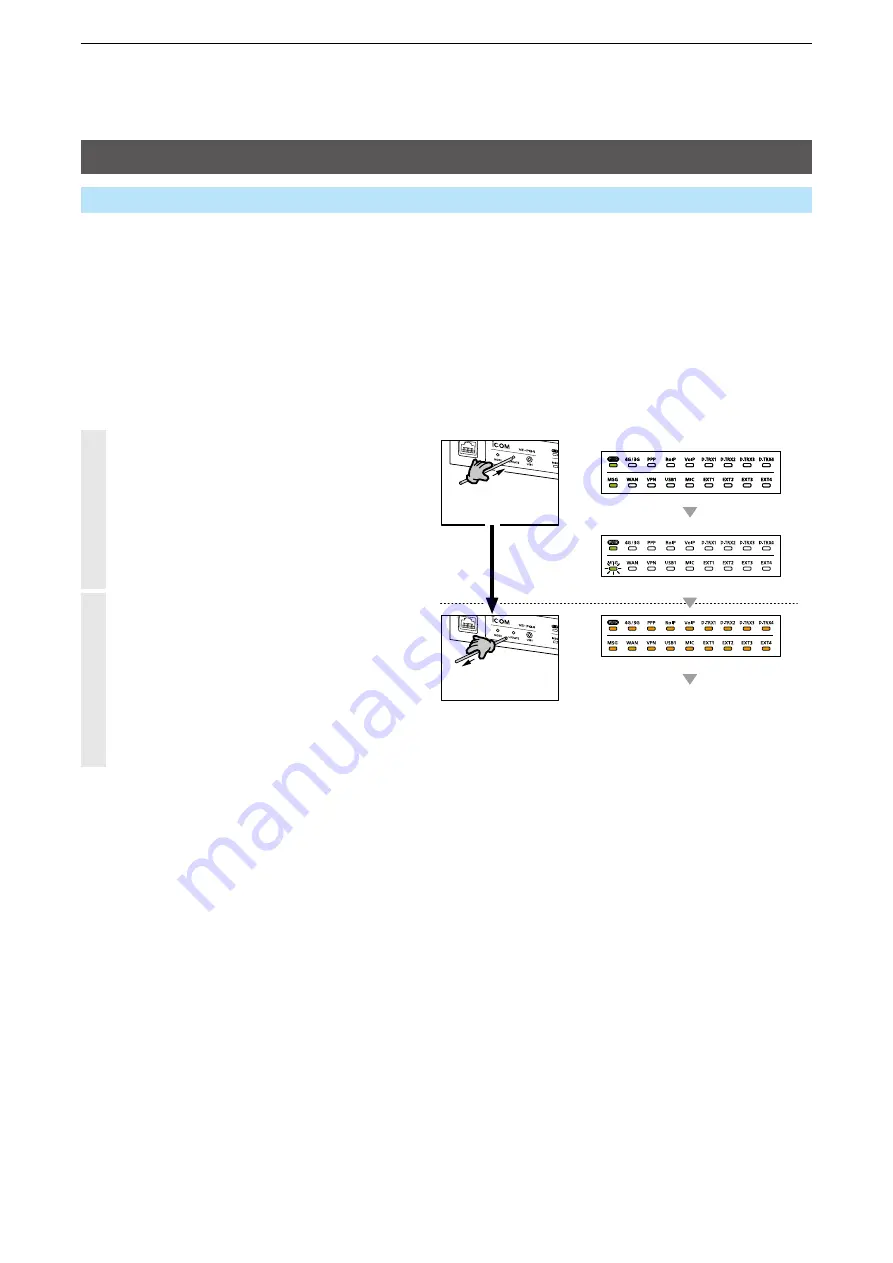
5
MAINTENANCE
5-9
Updating the firmware
■
Online update with the <UPDATE> button
You can check whether a new firmware version is available or not by pushing the <UPDATE> button on the
front panel of the RoIP Gateway.
The [MSG] indicator on the front panel of the RoIP Gateway lights green if the firmware is ready for an online
update.
L
When a SIM card is inserted, the Automatic Update Setting is not displayed.
•
Automatically updates the firmware through
Hold down
with a pin
Release
All indicators light orange
[PWR] lights green after rebooted
[PWR] lights green
[MSG] lights green
[PWR] lights green
[MSG] blinks green
1
Hold down <UPDATE> with a pin until the
[MSG] indicator blinks green.
2
After the [MSG] indicator blinks green, release
the <UPDATE> button.
• The RoIP Gateway starts downloading the new
firmware, automatically installs it, and reboots.
L
Restart your PC after the RoIP Gateway has
completely rebooted.
L
The other indicator status other than [MSG] differ,
depending on your system environment.
Management > Firmware Update






























