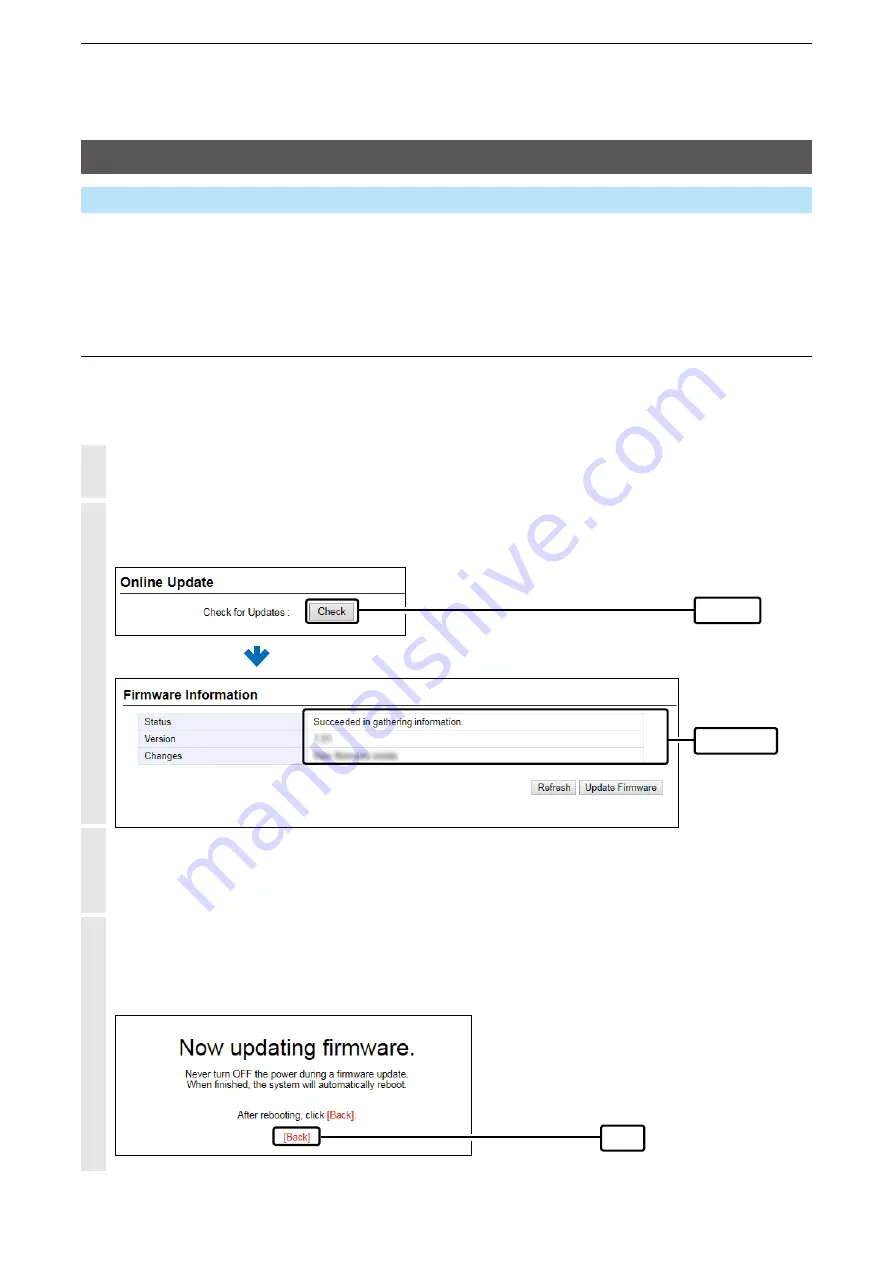
5
MAINTENANCE
5-8
Updating the fi rmware
■
Online update
You can automatically check whether a new fi rmware version is available or not by pushing the <UPDATE>
button on the front panel of the RoIP Gateway.
The [MSG] indicator on the front panel of the RoIP Gateway lights green if there is an Online update.
Information
•The DNS and the default gateway must be set to the RoIP Gateway in order to use the Online update through the
Internet or a 4G/3G line.
•When a SIM card is inserted, the Automatic Update Setting is not displayed.
•
Before the Online update, we recommend that you save your RoIP Gateway settings for a backup.
1
Open the Firmware Update screen.
(Management > Firmware Update)
2
In [Online Update], click <Check> to check if there is an available firmware update.
L
If there is no update, “No Firmware update” is displayed or the [MSG] indicator does not light.
q
Click
w
Confirm
3
Click <Update Firmware>.
•
The RoIP Gateway starts accessing the Icom server to download the updates.
L
Depending on the fi rmware version, the RoIP Gateway may require that you initialize the settings.
Before the Online update, we recommend that you save your RoIP Gateway settings for a backup.
4
After the update is complete, click [Back].
• Returns to the setting screen.
If the setting screen is not displayed, the update may not be completed. Wait for a few minutes, and then click
[Back] again.
Click
Management > Firmware Update






























