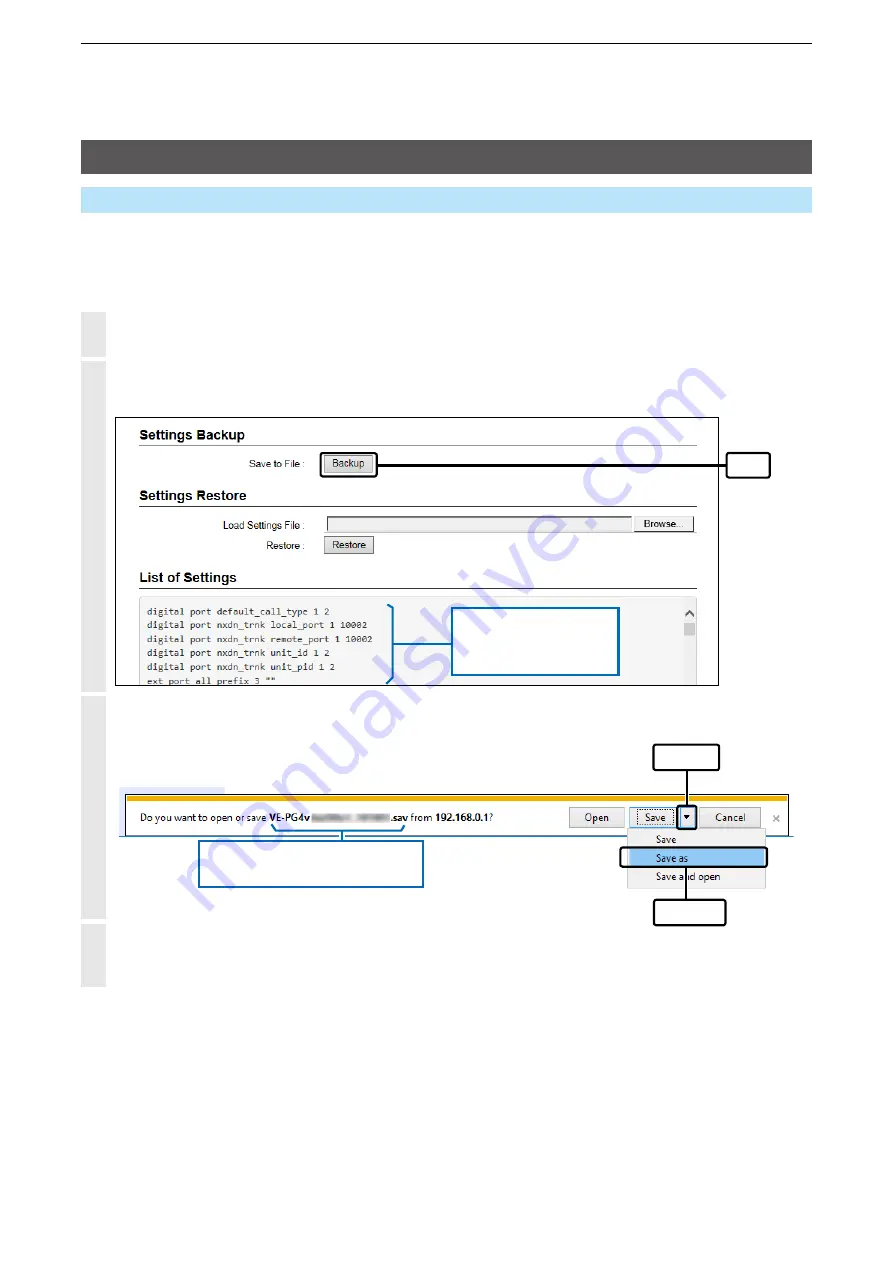
5
MAINTENANCE
5-2
Management > Settings Backup/Restore
Checking and saving the settings
You can check the settings changed on the setting screen, and then save them as a setting file (format: .sav)
on your PC.
L
The saved file (.sav) is not usable on devices other than the VE-PG4.
L
You can use the saved file as a backup if the settings are lost or damaged.
1
Open the Settings Backup/Restore screen.
(Management > Settings Backup/Restore)
2
In [Settings Backup], click <Backup>.
•
The file confirmation screen is displayed.
No display of the factory
defaults.
Only the changed settings
are displayed.
Click
3
Click [▼] by the [Save] button, and then select “Save as.”
•
The “Save as” window is displayed.
q
Click
w
Select
Product name, version and saving
date are displayed as the file name.
4
Select the location to save and click <Save>.
•
The setting file is saved in the selected location.






























