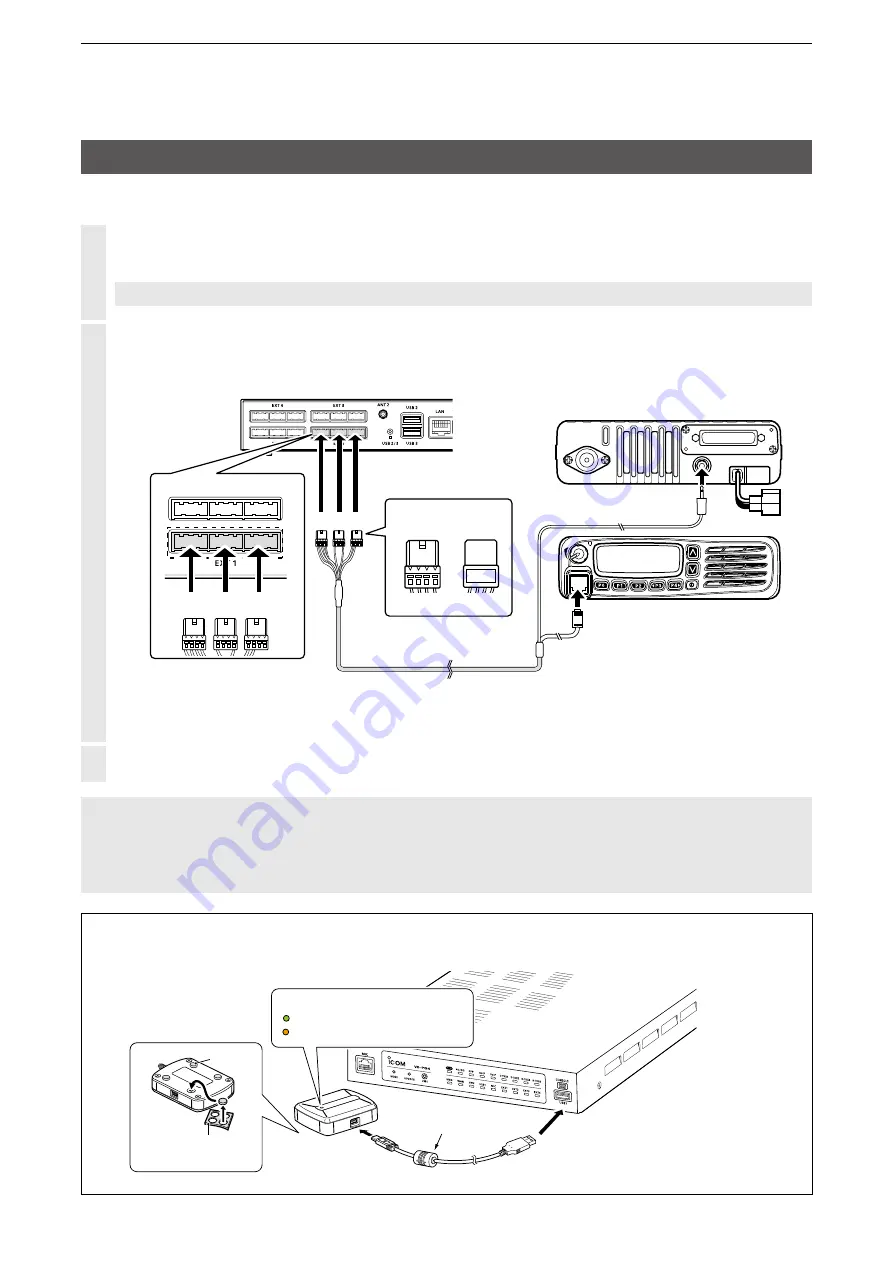
2
SETTING UP THE TRANSCEIVERS
2-16
■
Connecting the transceiver to the RoIP Gateway
NXDN Conventional mode operation
1
Set the transceiver channel, volume level, TX output power, and other necessary settings, before
connecting to the RoIP Gateway.
NOTE:
Turn OFF both the RoIP Gateway and the transceiver before connecting the cable.
2
Connect the RoIP Gateway and the transceiver, using the appropriate optional cable.
A1
~
A4
A1
~
A4
B1
~
B4
B1
~
B4
C1
~
C4
C1
~
C4
A1
~
A4
A1
~
A4
B1
~
B4
B1
~
B4
C1
~
C4
C1
~
C4
A1
~
A4
A1
~
A4
B1
~
B4
B1
~
B4
C1
~
C4
C1
~
C4
A1
~
A4
A1
~
A4
B1
~
B4
B1
~
B4
C1
~
C4
C1
~
C4
VE-PG4 (Rear view)
Icom transceiver
(IC-F5060/IC-F6060)
(Rear view)
(Front view)
To the external speaker jack
To the microphone connector
A B C
Be sure to insert the
connectors top side up
Bottom
Top
A
1
2
3
4
OPC-2275
A1
~
A4
A1
~
A4
B1
~
B4
B1
~
B4
C1
~
C4
C1
~
C4
A
A B C
To [EXT1] (Lower slots)
L
The [EXT1] and [EXT2] ports (lower slots) accept transceivers, by default.
3
Turn ON the transceiver and the RoIP Gateway.
NOTE:
•
Turn OFF both the radio and the RoIP Gateway when connecting or disconnecting the transceiver.
•Keep the radio away from a PC, AC adapter and other electronic equipment. The noise emitted from those
equipment may interfere with the radio.
•When operating the radio, do not transmit near the IP telephone.
CT-24
USB cable
(supplied with the CT-24)
Before connecting the cable,
turn OFF the VE-PG4.
Cushion sheet
(Supplied with the CT-24)
Cushion
leg
Lights green: Power ON
Blinks orange: Communicating
Status Indicator
NOTE:
4 Internal AMBE+2 vocoders can be assigned to the digital transceivers. If you need an additional
AMBE+2 vocoder, an optional CT-24
digital
voice
converter
is required.






























