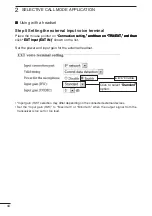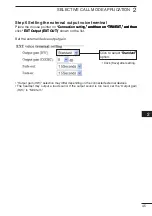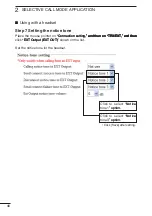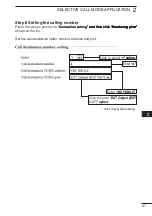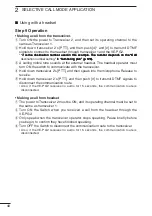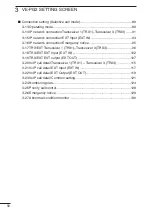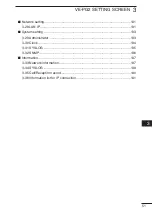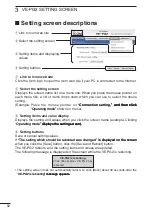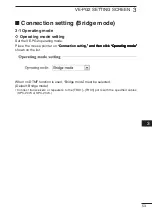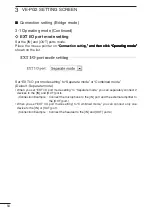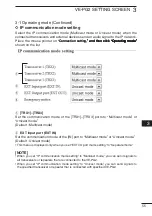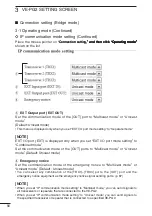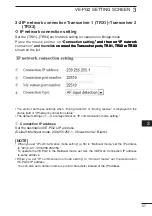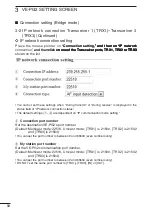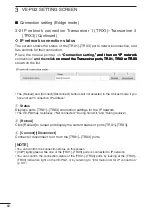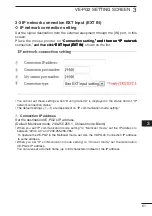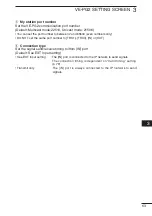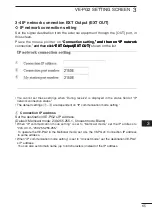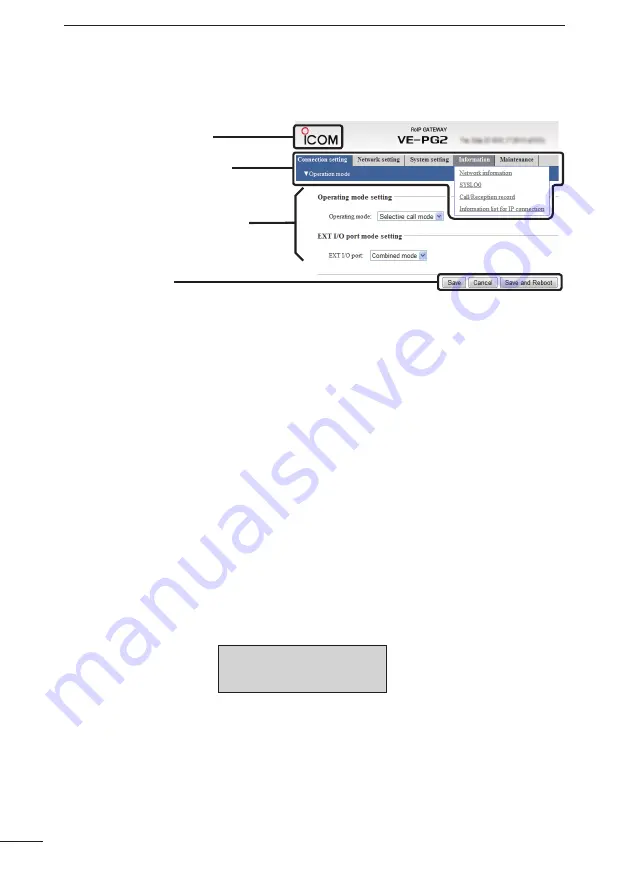
52
VE-PG2 SETTING SCREEN
3
q
Link to Icom web site
w
Select the setting screen
e
Setting items and displaying
values
r
Setting buttons
q
L��k ��� I��� w��b ������
Click the Icom logo to open the Icom web site if your PC is connected to the Internet.
w
S��l����� ��h�� ���������g ��������
Displays the screen name list on a menu line. When you place the mouse pointer on
each menu title, a list of items drops down which you can use to select the desire
setting.
(Example: Place the mouse pointer on �Connection setting,�� and then click
�Connection setting,�� and then click
Connection setting,�� and then click
,�� and then click
�� and then click
�Operating mode��
Operating mode�� shown on the list.
e
S��������g ������� ��� v�lu�� ����l��
Displays the setting and values when you click the screen name (example: Clicking
�Operating mode�� displays the setting screen).
Operating mode�� displays the setting screen).
�� displays the setting screen).
displays the setting screen).
r
S��������g bu�������
Save or cancel setting values.
If �The setting which should be rebooted was changed.�� is displayed on the screen
�The setting which should be rebooted was changed.�� is displayed on the screen
is displayed on the screen
when you click the [Save] button, click the [Save and Reboot] button.
The VE-PG2 reboots, and the setting items and values are updated.
The following message is displayed on the screen while the VE-PG2 is rebooting.
• The setting screen does not automatically return, so click [Back] about 30 seconds after the
�VE-PG2 is rebooting�� message appears.
VE-PG2 is rebooting�� message appears.
�� message appears.
message appears.
■
S��������g �������� ��������������
VE-PG2 �� ���b������g.
Click [Back] after VE-PG2 has
rebooted.