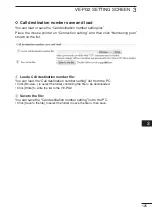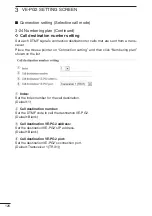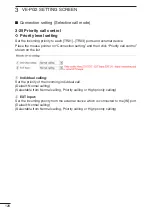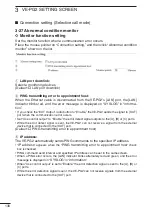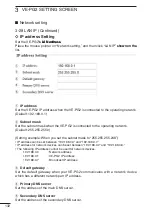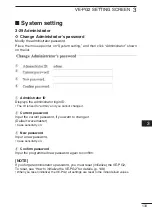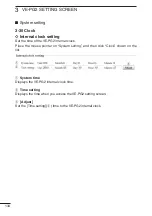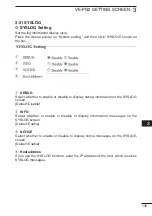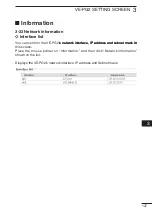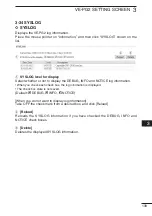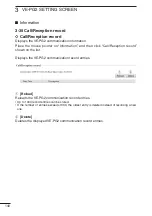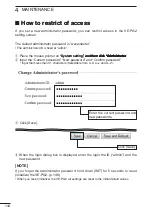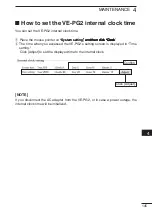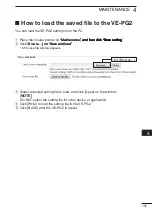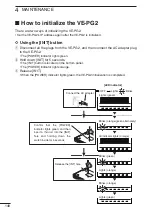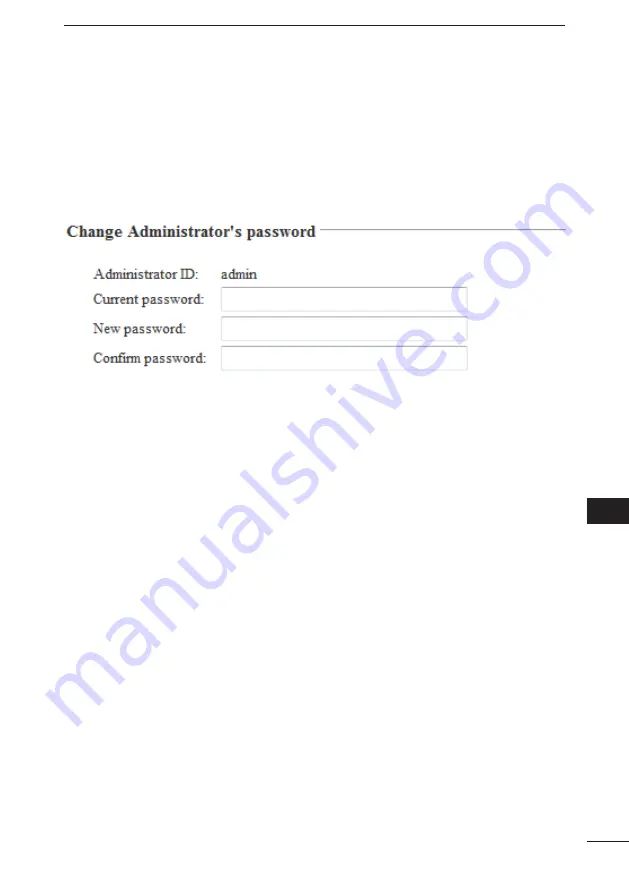
133
VE-PG2 SETTING SCREEN
3
2
3
4
5
6
7
8
9
10
11
1
3-29 A��������������
ï
Ch��g�� A��������������’� ����w���
Modify the administrator password.
Place the mouse pointer on �System setting,�� and then click �Administrator�� shown
on the list.
q
A�������������� ID
Displays the administrator login ID.
• The ID is fixed to �admin,�� and you cannot change it.
w
Cu������� ����w���
Input the current password, if you want to change it.
(Default: wavemaster)
• Case sensitivity on.
e
N��w ����w���
Input a new password.
• Case sensitivity on.
r
C��f��� ����w���
Input the programmed new password again to confirm.
[NOTE]
If you forget administrator’s password, you must reset (initialize) the VE-PG2.
To reset, see �How to initialize the VE-PG2�� for details. (p. 148)
• When you reset (initialize) the VE-PG2, all settings are reset to the initial default values.
■
S������� ���������g
q
w
e
r