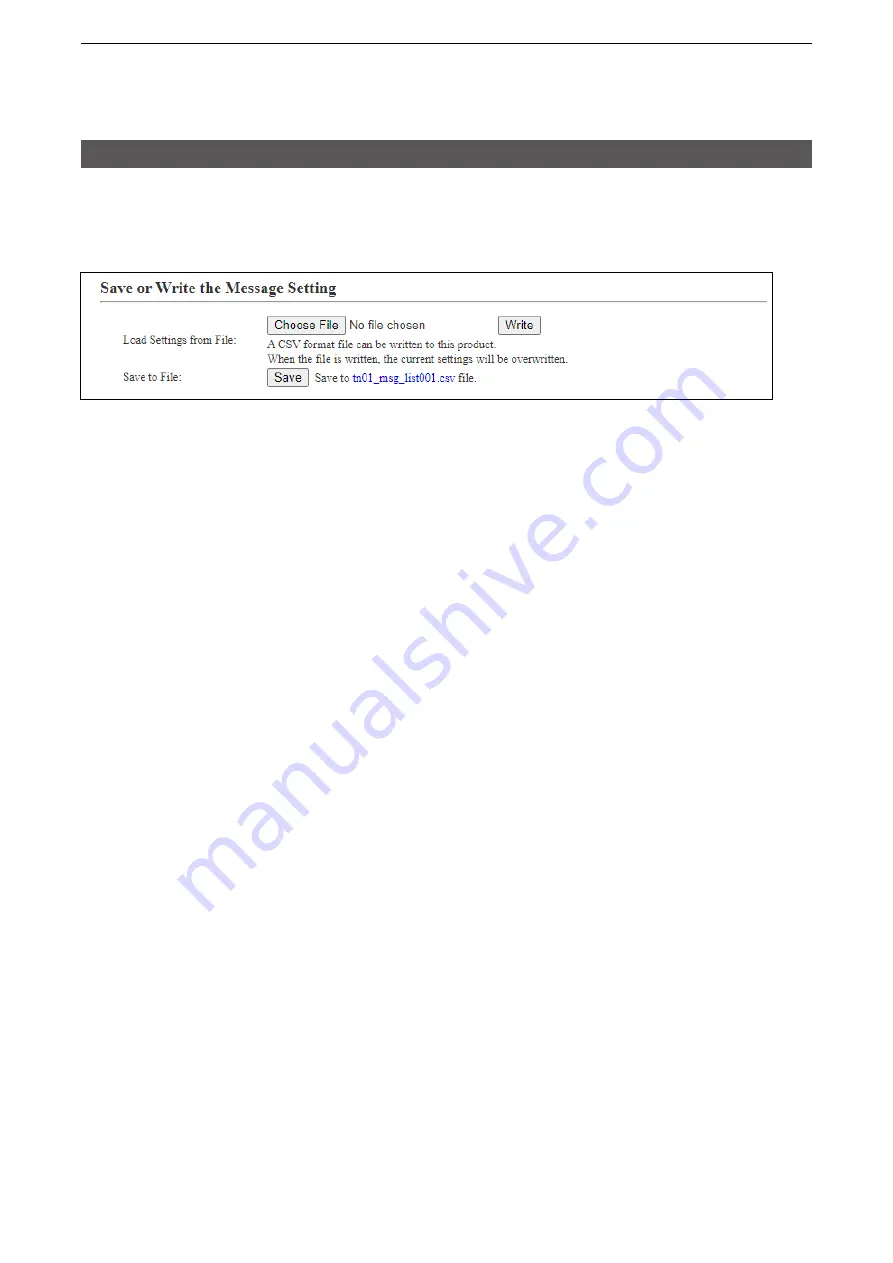
4
ABOUT THE SETTING SCREEN
4-123
9. [Common Settings] Menu
[Common Settings]–[Messages]
■
Save or Write the Message Setting
You can save a message file on your PC or load a message file to the IP1000C.
L
If any WLAN transceiver settings have been changed, you must reboot it.
1
2
This is an example when group 1 is selected in the [Message Group] field.
If the name is not edited, displays only the item name.
1
Load Settings nrom File �
Load a message file, which is saved on the [Save to File] item, to the
IP1000C.
Click <Choose File> to select the file to load.
Select the target file on screen, and click <Open>. The selected
file appears in the [Load Settings from File] item. Click <Write>
after selecting the target file. Then, the selected file is loaded to the
[Messages] item.
L
When the file is loaded, the previous data in [Messages] is deleted.
L
If you select the file that is saved on the [Settings Restore] screen in the
[Management] menu, the setting is overwritten.
2
Save to File �������
Save an message file, which is listed in the [Messages] item, to your
PC.
Click <Save>, and then <Save> on the box to save a message file (a
CSV file) to your PC.
L
A file name varies depending on the group number in the [Message Group]
item. For example, the file name becomes “tn01_msg_list001.csv” when
group 1 of tenant 1 is selected.






























