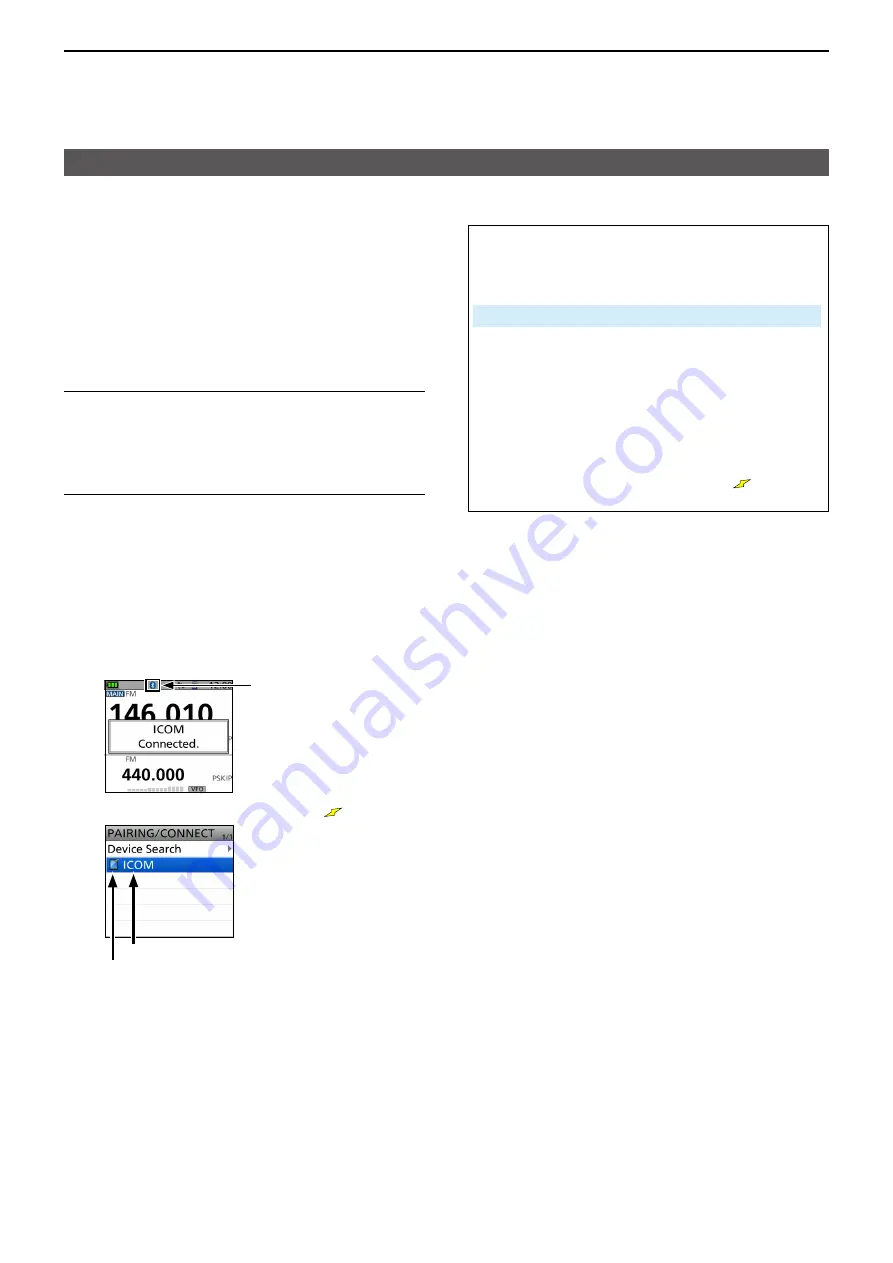
17
OPTIONS
17-10
Connecting an iOS device to the transceiver through Bluetooth
®
D
Connection
This section describes how to connect to a paired
transceiver from an iOS device
Before connecting, pair the transceiver with the iOS
device (p 17-7)
L
When using the ST-4001I application, the transceiver
and Android device are automatically connected while
transferring a picture
Step 1. Starting the RS-MS1I
(iOS device)
Touch the RS-MS1I to start
L
See page 17-6 for details on downloading the RS-MS1I
Step 2. Connecting to the transceiver
(iOS device)
1 Touch “Other”
2 Touch “Bluetooth Connection”
3 Touch the displayed transceiver Bluetooth unit’s
name to connect
• Starts to connect
L
When your call sign has not been entered in the
transceiver, enter it before you connect
L
If the connection has been made, the transceiver
displays “
MMM
Connected,” and the Bluetooth icon
is displayed
Displayed
L
On the PAIRING/CONNECT screen, “
” is displayed
Device name
Displayed while connecting
TIP: To connect to the iOS device from the
transceiver
When the RS-MS1I is started on the iOS device, you
can connect to the device from the transceiver
[MENU] > SET > Bluetooth Set >
Pairing/Connect
1 Push [MENU]
2 Select “Bluetooth Set” in the SET menu
3
Select “Pairing/Connect.”
4 Select the iOS device name displayed in the
pairing list
5 Select “YES”
• Displays “
MMM
Connecting”
(“
MMM
” is the Bluetooth name of the iOS device)
L
On the PAIRING/CONNECT screen, “
” is
displayed on the data device icon
















