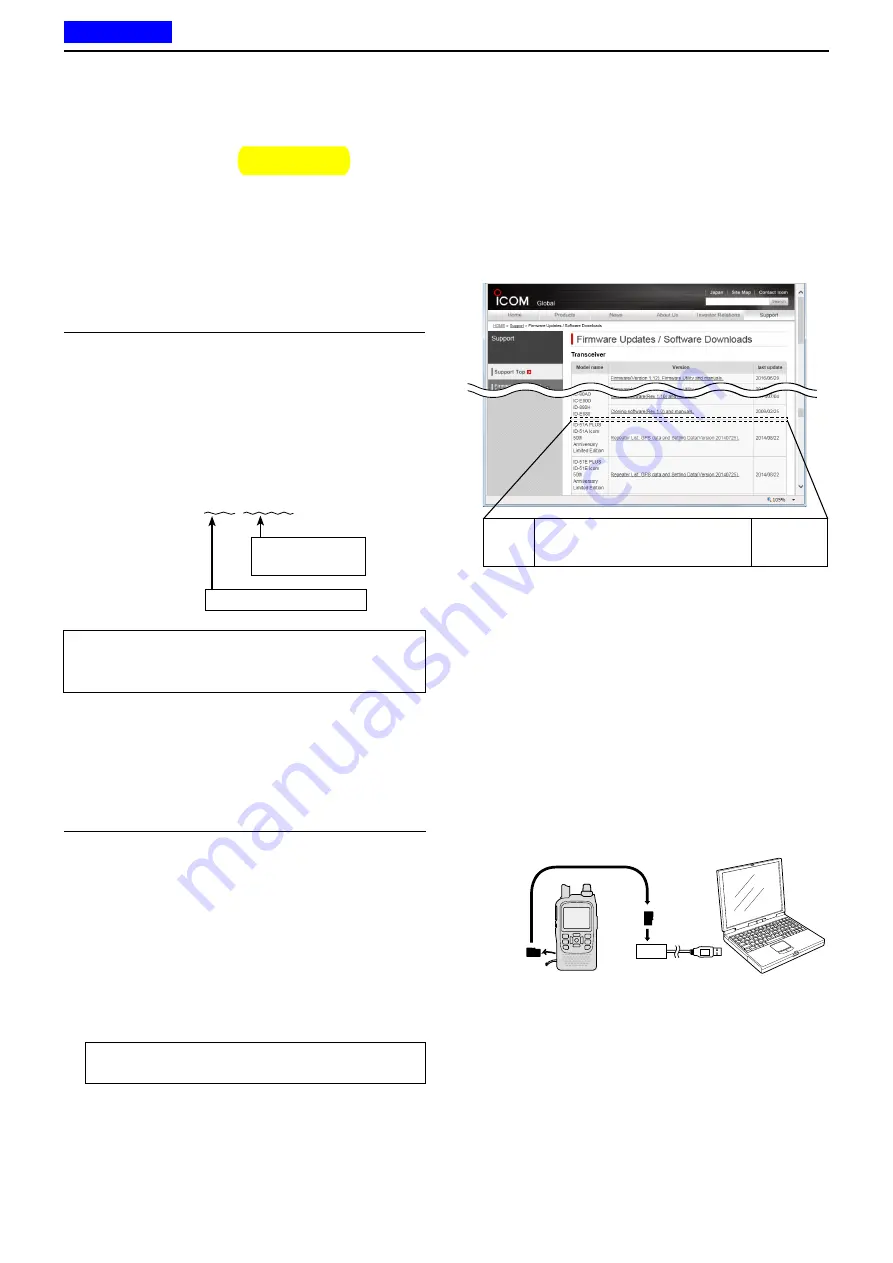
8
D-STAR OPERATION <BASIC>
8-21
■
Updating the Repeater List
For easy operation, a Repeater List is preloaded into
your transceiver at the factory.
This section describes how to manually update the Re-
peater List using a microSD card.
The latest setting file can be downloaded from the Icom
website.
1. Downloading the latest setting file (ICF file)
q
Access the following URL to download the latest
data.
http://www.icom.co.jp/world/support/download/firm/
index.html
• The latest settings file (ICF file) and Repeater List (CSV;
Comma Separated Values file) are contained in the
downloaded ZIP file.
File Name:
51P2_USA_160913.zip
Depending on the
updated file date.
Depending on the version.
☞
Continued on the next page
microSD
card
Transceiver
to the Card
reader
PC
ID-51A/E’s latest setting file is uploaded to
“Cloning software(Rev.
MM
) and manuals” in
the Icom website screen.
• The displayed contents may differ.
TIP:
This instruction manual describes when the file
name is “51P2_USA_160913.zip,” and a card reader
is used, for example.
w
Decompress the compressed file that is downloaded
from the Icom website.
“51P2_USA_160913” folder will be created on the
same place where the downloaded file is saved.
2. Inserting the microSD card into a PC
e
Insert the microSD card into the microSD card drive
on your PC.
•
Icom recommends that you format all microSD
cards to be used with the ID-51A/E, even prefor-
matted microSD cards for PCs or other uses. When
the microSD card is formatted in the transceiver,
the formatting process creates an ID-51 folder on
the card. The ICF file extracted from the download-
ed Zip file must be copied into the setting folder in
the ID-51 folder. Otherwise the transceiver will not
see it.
See page 2-3 for details of inserting and removing
the microSD card.
ID-51A
ID-51E
PLUS2
Cloning software(Rev.
MM
) and manuals
20
MM
/
MM
/
MM
Previous view
















































