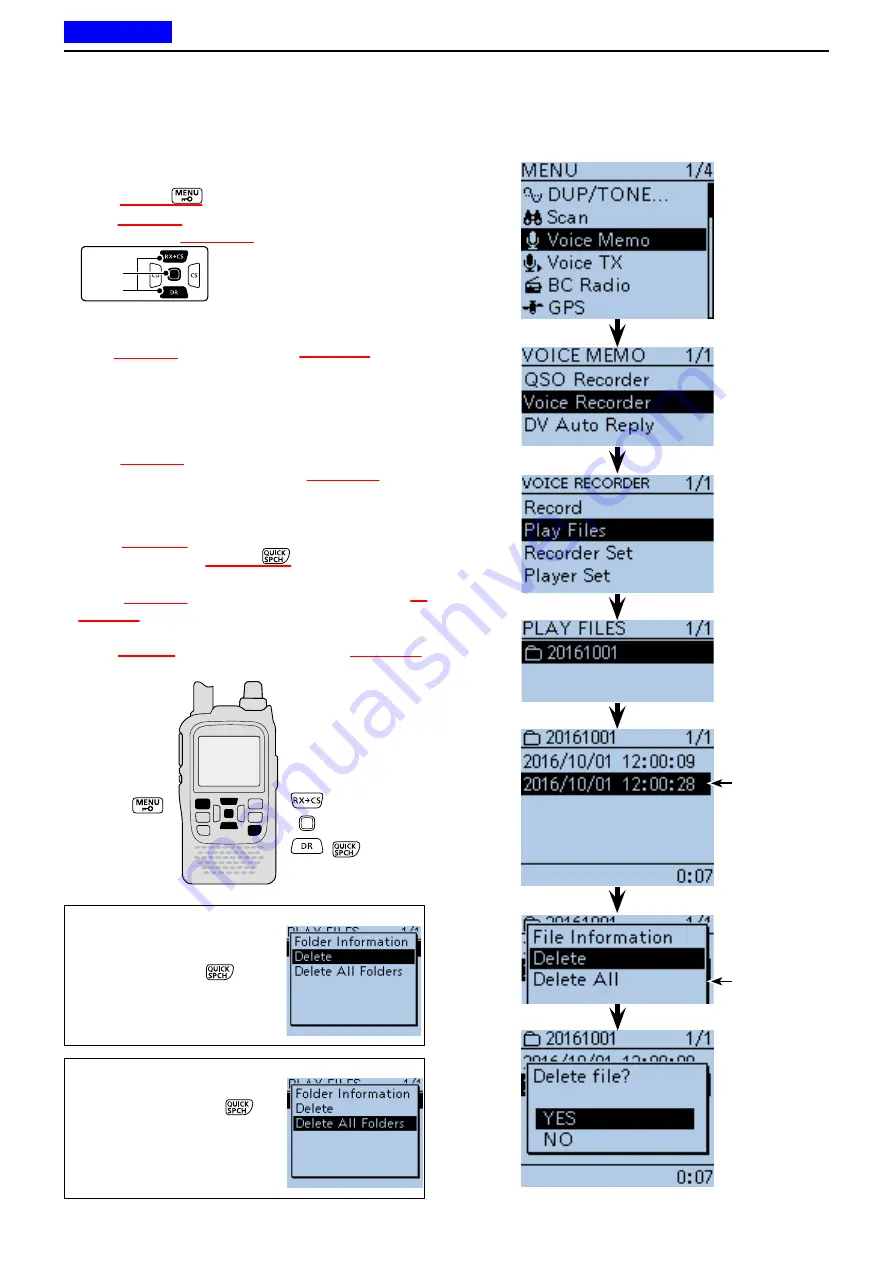
11
VOICE MEMORY FUNCTION
11-18
■
Voice Recorder function (Continued)
D
Erasing the recorded audio contents
q
Push [MENU]
to enter the Menu screen.
w
Push D-pad(
) to select the root item (Voice Memo),
and then push D-pad(Ent) to go to the next level.
D-pad
(
)
(Ent)
( MENU > Voice Memo > Voice Recorder >
Play files
)
e
Refer to the menu sequence shown directly above and
push D-pad(
) to select, and then D-pad(Ent) to enter,
one or more times until the last screen is displayed.
• The folder list is displayed. (The folders are automatically
created when you start recording.)
• The folder name is composed yyyymmdd (y: year, m:
month, d: day.)
r
Push D-pad(
) to select the folder including the file
that you want to erase, then push D-pad(Ent).
• The file list is displayed.
• The file name is composed yyyy/mm/dd hh:mm:ss (y: year,
m: month, d: day, hh: hour, mm: minute, ss: second.)
t
Push D-pad(
) to select the file that you want to
erase, then push [QUICK]
to open the Quick
Menu screen.
y
Push D-pad(
) to select “Delete,” then push D-
pad(Ent).
• The confirmation screen “Delete file?” appears.
u
Push D-pad(
) to select “YES,” then push D-pad(Ent).
• The selected file is erased.
The file that you
want to erase.
To erase all files
at one time, se-
lect “Delete All.”
<To erase all folders>
When you want to erase all
folders, push [QUICK]
in
step
e
. And push D-pad(
) to
select “Delete All Folders,” then
push D-pad(Ent).
<To erase a folder>
When you want to erase a fold-
er, select the folder in step
r
,
then push [QUICK]
. And
push D-pad(
) to select “De-
lete,” then push D-pad(Ent).
Previous view






























